-
×InformationWindows update impacting certain printer icons and names. Microsoft is working on a solution.
Click here to learn moreInformationNeed Windows 11 help?Check documents on compatibility, FAQs, upgrade information and available fixes.
Windows 11 Support Center. -
-
×InformationWindows update impacting certain printer icons and names. Microsoft is working on a solution.
Click here to learn moreInformationNeed Windows 11 help?Check documents on compatibility, FAQs, upgrade information and available fixes.
Windows 11 Support Center. -
- HP Community
- Printers
- Printing Errors or Lights & Stuck Print Jobs
- Re: Completely wrong colors on HP Advanced Photo Paper

Create an account on the HP Community to personalize your profile and ask a question
12-24-2019 04:21 AM - edited 12-24-2019 04:23 AM
So i recently bought some "HP advanced Photo Paper" because i want to print som nice quality picture.
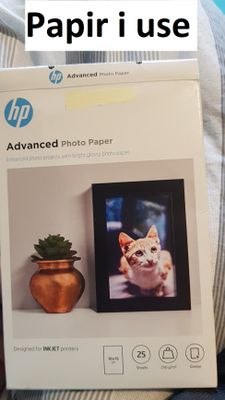
I have a Photosmart 7520 e-all-in-one inkjet printer.
The picture i wanted to print was this:

I first printed it with regular setting on normal A4-paper, and it came out looking completely normal with regular colors, as you would expect.
But when i then switched over to using the HP advanced photo paper and chose the following settings on the printer "10x15 paper size, photo-tray, HP Advanced Photo Papers, high dpi", the photo all of a sudden came out looking like this:

As you can see, the colors are completely off. I also tried printing with the same settings as mentioned above, but on regular A4 paper, and the color looked equally wrong. So the problem seems to be the way that the printer interpret the colors, when it is told to print on advanced photo paper.
What can i do to fix this issue, so the printer prints in the correct colors. I am pretty sure that i am using the correct paper with the correct setting.
(NB: everything is HP-original products; The printer, the advanced photo paper and the ink cartridges)
Solved! Go to Solution.
Accepted Solutions
12-28-2019 02:34 PM
The black ink is pigmented and not compatible with Photo paper. If you select Photo paper in the driver settings the printer will use the Photo cartridge to print black*. I see from your test page the photo cartridge was installed years ago (2015) so it has probably been empty for some time. In that case it may be the Photo cartridge will not print properly even if the cartridge is replaced with a fresh one due to the printhead being clogged. If replacing the Photo cartridge does not resolve the issue I would suggest the troubleshooting steps in the document here to get the Photo cartridge printing properly.
* In your case the Photo cartridge is not printing at all, resulting in the poor print quality when selecting Photo paper settings in the driver.
I am not an employee of HP, I am a volunteer posting here on my own time.
If your problem is solved please click the "Accept as Solution" button
If my answer was helpful please click "Yes" to the "Was this post helpful" question.
12-26-2019 08:50 AM
Hi @Niels_Peter
Welcome to the HP Support Community. I'd be happy to assist you.
As you are using HP advanced photo papers, follow the instructions mentioned in this document to print on it.
If the issue persists, try changing the paper type to 'regular everyday photo paper' and check if that helps.
Hope this helps! Keep me posted.
Please click “Accept as Solution” if you feel my post solved your issue, it will help others find the solution.
Click the “Kudos, Thumbs Up" on the bottom right to say “Thanks” for helping!
Have a great day!
KUMAR0307
I am an HP Employee
12-27-2019 03:59 PM - edited 12-27-2019 04:08 PM
Hi again. I have followed your suggestions, but I still haven't been able to eliminate the problem (though I appreciate your help so far).
The very first thing i tried, was to printer the picture on regular paper with the papertype-setting on "regular paper", which gave me this picture:
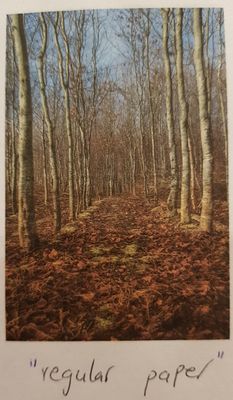
The quality is nothing special, but the colors seem to be correct, which gave me a "frame of reference" for the next couple of pictures I printed.
After that, I tried carefully following the instructions in the link you provided (Choosing "papersize: 15x10", "papertype: HP Advanced Photo Papers", "Print Quality: max dpi"). The resulting image was this (the "papertype"-setting is written beneath each picture:
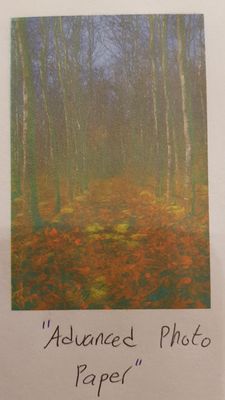
The image is suffering from exactly the same quality problems, as the pictures from my previous post.
I then followed your advice and tried the Everyday Photo Paper-setting instead, which yielded this result:
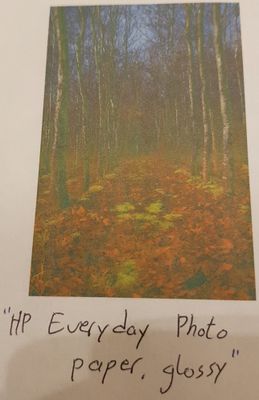
i.e. the same poor quality.
I then went into full "testing mode", trying different papertype-setting so see how it effected the outcome.
I tried "Other Photopaper-"-setting, to se if the printer would try a more "generic" print setting/quality
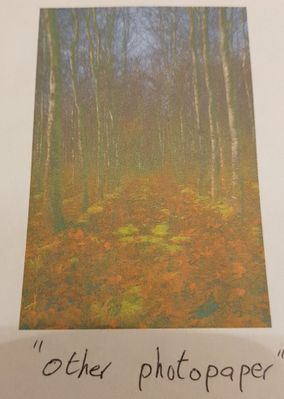
But the quality was equally bad as the others.
I also tried "Glossy Greeting Card"-setting to see if the "photopaper"-designated paper was somehow the problem, hoping that by choosing af different "genre" of paper (in this case the greeting card-"genre"), it would change the outcome
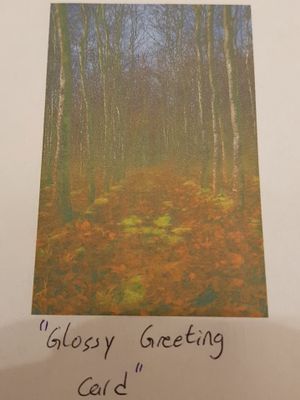
But it didn't.
I then tried the "HP Premium Paper"-setting (so basically the advanced version of regular paper), to see if it would help to simply those a paper-setting, that was probably in the same "genre" as regular paper (since the regular paper seemed to be working fine)
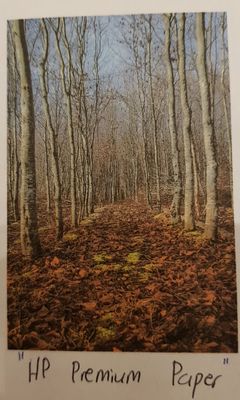
And it actually seemed to make a difference. This picture closely resembles the first picture, which was printed with the "regular paper"-setting.
Now i should mention, that all of the above pictures was printed on regular paper, because i didn't want to waste a lot of expensive photopaper, but I was changing the paper-type that I was telling the printer to print on, in order to see how the printer would interpret that input and which output it would result in.
After all this, i tried printing the picture on some of the actual Advance Photopaper, but this time choosing "Hp Premium Paper"-setting (not the advance photopaper-setting, because i already tried that as i have described in my last post). I wanted to see if the output image quality would increase, if I simply didn't tell the printer, that it was photopaper. And ironically enough, the picture was better with this new setting, than it had been with the "advanced paper"-setting
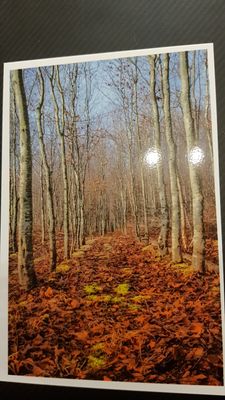
This is not to say that it is perfect. Below I have tried to provide a comparison of the printed picture (on the left) and the original picture as viewed on a screen (on the right)


Now i might be difficult to really see here, but in "real life" the difference is still horribly obvious. The printed picture seems off, almost cartoon-ish or highly filtered.
After carefully examining the quality of all the different pictures i have printed today, it is sad to say that the picture with the most accurate quality (compared to the original picture) is the image printed on regular paper with the "regular-paper" setting.
Now I did notice one thing, that may (or may not) have an influence. Before shutting the printer down, i thought that i just might check the ink status on the printer, and I got the following result
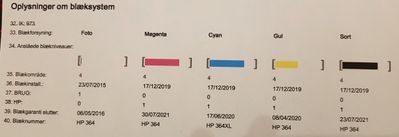
The printer is stocked up on ink, except for the black "photo"-ink (on the left). Could this be the cause of all the trouble? The printer has not given any warning, that I should be concerned about this. To me it would seem a bit weird, if this on type of black ink, can chance the quality output so dramatically, as opposed to just using the standard black ink. On the other hand, I imagine that there is a reason why it is called "photo"-ink, which might influence the way a printer tries to print on photopaper.
I hope this huge bundle of information can give you something to work with, in order to help me out.
Much appreciated.
12-28-2019 01:52 PM
@Niels_Peter, thank you for the detailed explanation. I appreciate your time and patience.
This printer is designed in such a way that all the 5 ink cartridges in the printer should have a minimum amount of ink for it to print in good quality. As the report indicates a low level of ink in the photo-black, this could be a reason for poor print quality.
Kindly replace the empty ink cartridge and try printing.
Let me know how this goes.
KUMAR0307
I am an HP Employee
12-28-2019 02:34 PM
The black ink is pigmented and not compatible with Photo paper. If you select Photo paper in the driver settings the printer will use the Photo cartridge to print black*. I see from your test page the photo cartridge was installed years ago (2015) so it has probably been empty for some time. In that case it may be the Photo cartridge will not print properly even if the cartridge is replaced with a fresh one due to the printhead being clogged. If replacing the Photo cartridge does not resolve the issue I would suggest the troubleshooting steps in the document here to get the Photo cartridge printing properly.
* In your case the Photo cartridge is not printing at all, resulting in the poor print quality when selecting Photo paper settings in the driver.
I am not an employee of HP, I am a volunteer posting here on my own time.
If your problem is solved please click the "Accept as Solution" button
If my answer was helpful please click "Yes" to the "Was this post helpful" question.
12-29-2019 04:06 AM
Hi. Much thank for the reply.
I went out and bought a new black photo ink cartridge, and it definitely seems to have made a huge difference, as can be seen from the image i was able to print on my Advanced Photo Paper:
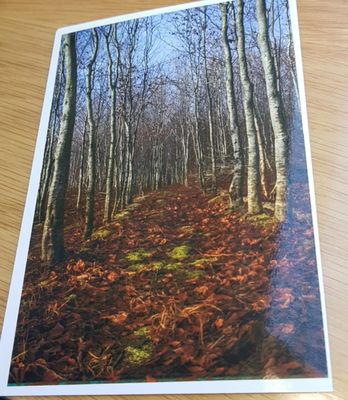
Now my only problem is that the printer is saying that the yellow cartridge is low on ink and needs to be replace, which seems very weird, considering the ink status check i did 2 days ago. But I guess that it is just how it is with these printers. One day the ink is full, the next day the printer is somehow not able to register any of the ink inside the cartridge.
Oh, and one last thing. I just noticed that the picture that I printed has some strange discoloration at the bottom. What could be the cause behind this?

Thansk for taking the time to answer
Didn't find what you were looking for? Ask the community
