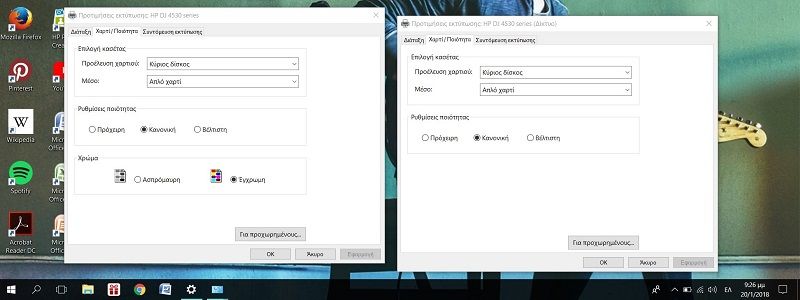-
×InformationWindows update impacting certain printer icons and names. Microsoft is working on a solution.
Click here to learn moreInformationNeed Windows 11 help?Check documents on compatibility, FAQs, upgrade information and available fixes.
Windows 11 Support Center. -
-
×InformationWindows update impacting certain printer icons and names. Microsoft is working on a solution.
Click here to learn moreInformationNeed Windows 11 help?Check documents on compatibility, FAQs, upgrade information and available fixes.
Windows 11 Support Center. -
- HP Community
- Printers
- Printing Errors or Lights & Stuck Print Jobs
- Re: DJ 4535 wont print color when connected over wireless ne...

Create an account on the HP Community to personalize your profile and ask a question
01-20-2018 12:49 PM - edited 01-20-2018 02:10 PM
I cant print color prints with my laptop that runs windows 10 when i connect my DJ 4535 printer over the wireless network , when the printer is connected with a usb cable there is no such problem .
My desktop which runs windows 7 has no issues printing color prints.
I have tried reinstalling the drivers 5 times already
Here is a screenshot of the printing preferences :
On the one side the printer when connected via usb cable and on the other side the wireless connection .
Windows version is greek so you cant understand the words but you can clearly see the difference
Solved! Go to Solution.
Accepted Solutions
01-21-2018 05:42 PM
Hi @Man_Koi_GR,
Welcome to HP Forums,
This is a great place to get support, find answers and tips,
Thank you for posting your query, I'll be more than glad to help you out 🙂
I understand that you are facing an issue to print in color via wireless.
Don't worry I'll be glad to help, however, to provide an accurate resolution, I need a few more details:
Are you facing the issue after an update?
Have tried changing print settings?
Let's try to fix this issue by doing a clean install.
Follow the steps mentioned below:
First, unplug the USB cable from the printer is present.
Go to Control panel - Programs and feature - Select all the HP DeskJet printer entries and uninstall them.
Now go to Control panel - Devices and printer - Select all the printer entries and remove the device.
Restart your computer.
Click the bottom-left Start button on the desktop, type device manager in the search box and tap Device Manager on the menu.
Once in device manager, click on the view tab in the top & choose "Show hidden devices".
Then from the device manager list, check the entries under "Printer" - If there are any entries, please right click and choose "uninstall" - In the confirm device un-install pop-up, make sure you select the box which says "Delete the driver software for this device".
Also, check the entries under "printer queue" and "imaging devices" and repeat the same exercise.
Delete any printer entry or any entry which says "Unknown device".
Once done, close device-manger.
Then press the "windows key" + "r" to get the "Run" window open - Type "printui.exe /s" and press enter.
Under print server properties, go to drivers - remove any entry there as well.Again, go to Run window, type - "c:/programdata" - Go to Hewlett Packard folder, remove any printer related folders & files.
Once done you can try cleaning out your temporary files and cached files.
You can try using automated applications like some cleaner software's that you can download from the internet.
Now restart your computer again.Open the Run window again, type "services.msc" and press ok to get services window.Scroll down to "Remote Procedure Call (RPC)" - right-click and go to properties.
Make sure the service is started and startup type is "Automatic".
Now scroll up and go to "Function Discovery Provider Host" - right-click and select properties - Change the startup type to "manual" and start the service.
Repeat the same exercise on "Function Discovery Resource Publication" as well.
Click here to download and install the software.
Do get back to me as I have a few more tricks up my sleeve. Said that, if I have helped you resolve the issue.
Feel free to give me a virtual high-five by clicking the 'Thumbs Up' icon followed by clicking on 'Accepted as Solution'
Have a great day Ahead!
Raj1788
I am an HP Employee
01-21-2018 05:42 PM
Hi @Man_Koi_GR,
Welcome to HP Forums,
This is a great place to get support, find answers and tips,
Thank you for posting your query, I'll be more than glad to help you out 🙂
I understand that you are facing an issue to print in color via wireless.
Don't worry I'll be glad to help, however, to provide an accurate resolution, I need a few more details:
Are you facing the issue after an update?
Have tried changing print settings?
Let's try to fix this issue by doing a clean install.
Follow the steps mentioned below:
First, unplug the USB cable from the printer is present.
Go to Control panel - Programs and feature - Select all the HP DeskJet printer entries and uninstall them.
Now go to Control panel - Devices and printer - Select all the printer entries and remove the device.
Restart your computer.
Click the bottom-left Start button on the desktop, type device manager in the search box and tap Device Manager on the menu.
Once in device manager, click on the view tab in the top & choose "Show hidden devices".
Then from the device manager list, check the entries under "Printer" - If there are any entries, please right click and choose "uninstall" - In the confirm device un-install pop-up, make sure you select the box which says "Delete the driver software for this device".
Also, check the entries under "printer queue" and "imaging devices" and repeat the same exercise.
Delete any printer entry or any entry which says "Unknown device".
Once done, close device-manger.
Then press the "windows key" + "r" to get the "Run" window open - Type "printui.exe /s" and press enter.
Under print server properties, go to drivers - remove any entry there as well.Again, go to Run window, type - "c:/programdata" - Go to Hewlett Packard folder, remove any printer related folders & files.
Once done you can try cleaning out your temporary files and cached files.
You can try using automated applications like some cleaner software's that you can download from the internet.
Now restart your computer again.Open the Run window again, type "services.msc" and press ok to get services window.Scroll down to "Remote Procedure Call (RPC)" - right-click and go to properties.
Make sure the service is started and startup type is "Automatic".
Now scroll up and go to "Function Discovery Provider Host" - right-click and select properties - Change the startup type to "manual" and start the service.
Repeat the same exercise on "Function Discovery Resource Publication" as well.
Click here to download and install the software.
Do get back to me as I have a few more tricks up my sleeve. Said that, if I have helped you resolve the issue.
Feel free to give me a virtual high-five by clicking the 'Thumbs Up' icon followed by clicking on 'Accepted as Solution'
Have a great day Ahead!
Raj1788
I am an HP Employee
01-22-2018 05:48 AM - edited 01-22-2018 05:49 AM
Thanks vrey much for the help , the problem was solved
I would suggest that if it is so importand to do such a thorough cleaning of the leftovers of the installation progress in order to install a new driver , then HP must make an Uninstall Tool like the Antivirus companies do , so a guy with little computer knowledge can do it easily and safely.
01-22-2018 05:53 PM
Hi @Man_Koi_GR,
Hurray!!!
I'm delighted to hear that it's working!
Feel free to post your query for any other assistance as well.
It's been a pleasure interacting with you and I hope you have a good day ahead.
I hope both you and your product works great and remain healthy for a long time 😉
Cheers!
Raj1788
I am an HP Employee
10-23-2019 12:59 AM
My PC which running windows10 doesnt have option either to print color or black only. It will straight away print black. It doesnt work for MS-Word nor Adobe PDF format. I've tried the option to remove related drivers and its component and re-install back but dtill doesnt work for me. Please help.
10-25-2019 01:50 PM
Welcome to HP support community.
Did you uninstall the printer driver from root level?
If not, follow the below steps:
Perform root level uninstallation to remove all the printer related software's.
Press the Windows key + R on the keyboard to bring up the run menu.
Type %temp% in the run field, and click OK.
Look for, and open the folder starting with 7z (Example: 7zS2356)
Open folder Util
Open folder CCC
Run the uninstall_ L4.bat
When the uninstall has completed restart the computer
Press the Windows key + R on the keyboard to bring up the run menu.
Type %programfiles% in the run field and click OK.
Delete any HP/Hewlett Packard folders.
Download and install printer full feature driver
Click here to download the driver.
Once you install the printer, change the bellow settings to print in color.
- Open Devices and Printers by clicking the Start button , and then, on the Start menu, clicking Devices and Printers.
- Right-click the printer that you want to use, and then click Printing preferences.
- Make your choices, and then click OK.
- Under option Print color select color , then the OK button.
Let me know how it goes.
To thank me for my efforts to help you, please mark my post as an accepted solution so that it benefits several others.
Cheers.
Sandytechy20
I am an HP Employee
Didn't find what you were looking for? Ask the community