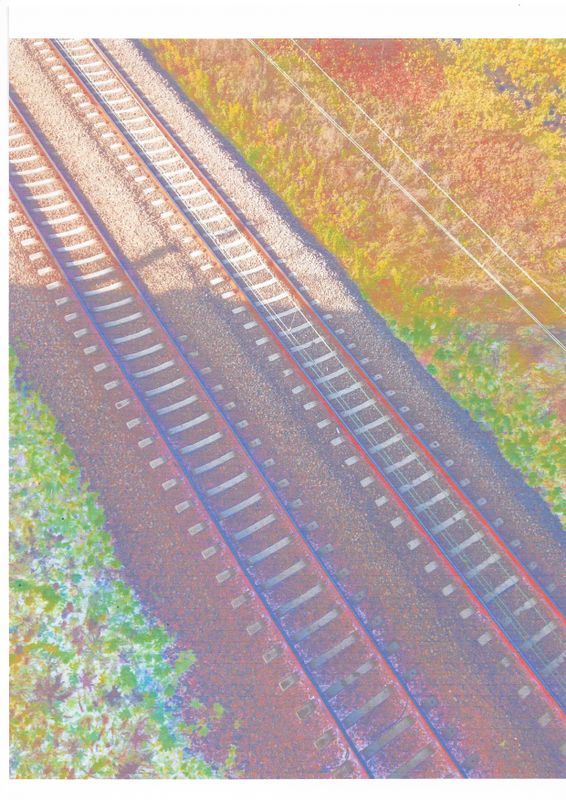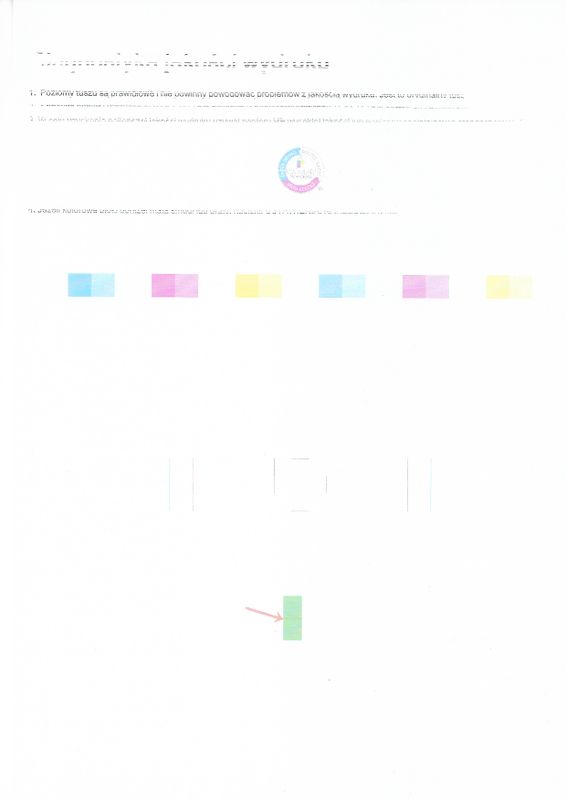-
×InformationWindows update impacting certain printer icons and names. Microsoft is working on a solution.
Click here to learn moreInformationNeed Windows 11 help?Check documents on compatibility, FAQs, upgrade information and available fixes.
Windows 11 Support Center. -
-
×InformationWindows update impacting certain printer icons and names. Microsoft is working on a solution.
Click here to learn moreInformationNeed Windows 11 help?Check documents on compatibility, FAQs, upgrade information and available fixes.
Windows 11 Support Center. -
- HP Community
- Printers
- Printing Errors or Lights & Stuck Print Jobs
- Discolored prints

Create an account on the HP Community to personalize your profile and ask a question
11-01-2018 11:21 AM
Hi! I got my printer back in September 2017 and everything was just fine, but about a month ago it started to discolor all of my prints. I've tried resetting it, using with both my phone and computer, reejecting ink cartridges but there's no effect. Here's a sample of picture and a scan of its print. How could I get it working properly?
Solved! Go to Solution.
Accepted Solutions
11-06-2018 11:30 AM
You are welcome! It's unfortunate that those steps failed to resolve the issue. I'm afraid, its a possible cartridge failure, please call HP Support to obtain all available repair/replacement options. To call HP Support:
1) Click on this link.
2) Select your product type below.
3) Enter the serial of your device.
4) Select the country from the drop-down.
5) Select the chat or get phone number options based on your preferences.
6) Fill the web-form and proceed further.
Thanks!
I am an HP Employee
11-03-2018 11:09 AM
Welcome to HP Support Forums. A really great platform for posting all your questions and finding solutions.
I have gone through your post and I would like to help
Do you face the same problem when making photocopies?
Please print a Print Quality Diagnostic Page and let me know how it looks
-
Load plain paper into the input tray.
-
On the printer control panel, swipe the display to the left, and then touch Setup.
-
Touch Tools, and then touch Print Quality Report.
A Print Quality Diagnostic page prints.

Keep me posted
Thank you and have wonderful weekend 😊
If the information I've provided was helpful, give us some reinforcement by clicking the "Solution Accepted" on this Post and it will also help other community members with similar issue.
KrazyToad
I Am An HP Employee
11-04-2018 12:58 PM
It looks like you were interacting with @KrazyToad, but he is out for the day & I'll be glad to help you out.
I can see that the print quality diagnostic report that you have send us also have print quality issues. Power resetting the printer, performing an automated and manual cartridge cleaning may resolve the issue. Please try these steps:
1) Make sure this printer is plugged into a direct wall, not a surge protector
2) Remove all of your ink cartridges from the printer and close the door
3) Remove the power cord from the back of the printer (Do no press the power button)
4) Clean the electrical contacts, refer to step 3 from this document.
5) Plug the power cord back into the printer
6) Wait for the printer to turn on completely, then install the ink cartridges.
7) On the printer control panel, swipe the display to the left, and then touch Setup.
😎 Touch Tools, and then touch Clean Page Smears.
9) On the printer control panel, swipe the display to the left, and then touch Setup.
10) Touch Tools, and then touch Clean Cartridges. Touch OK for a Second-level Cleaning when prompted.
Let me know how it goes!
If the information I've provided was helpful, give us some reinforcement by clicking the Accepted Solution and Kudos buttons, that'll help us and others see that we've got the answers!
Have a great day!
I am an HP Employee
11-06-2018 01:01 AM
Thanks for the help,
Unfortunally, the printer still doesn't work as it should. I made sure everything was fine, i've connected it into direct wall, cleaned all the copper connectors and tried to clear smudges and ink cartrigdes.
Have a great day.
11-06-2018 11:30 AM
You are welcome! It's unfortunate that those steps failed to resolve the issue. I'm afraid, its a possible cartridge failure, please call HP Support to obtain all available repair/replacement options. To call HP Support:
1) Click on this link.
2) Select your product type below.
3) Enter the serial of your device.
4) Select the country from the drop-down.
5) Select the chat or get phone number options based on your preferences.
6) Fill the web-form and proceed further.
Thanks!
I am an HP Employee
Didn't find what you were looking for? Ask the community