-
×InformationWindows update impacting certain printer icons and names. Microsoft is working on a solution.
Click here to learn moreInformationNeed Windows 11 help?Check documents on compatibility, FAQs, upgrade information and available fixes.
Windows 11 Support Center. -
-
×InformationWindows update impacting certain printer icons and names. Microsoft is working on a solution.
Click here to learn moreInformationNeed Windows 11 help?Check documents on compatibility, FAQs, upgrade information and available fixes.
Windows 11 Support Center. -
- HP Community
- Printers
- Printing Errors or Lights & Stuck Print Jobs
- Re: Envy 4520 no longer auto double sided printing

Create an account on the HP Community to personalize your profile and ask a question
06-21-2019 06:52 PM
I have an Envy 4520 with a fascinating issue. My "old" desktop and my wife's laptop can do automatic duplex printing with no problem. THIS computer, a new Windows 10 machine, can't seem to latch on to the "Automatic Duplexing Unit" and stick to "Installed." When I go into the two computers that work with duplexing, the printer properties just say "print on both sides". But when I'm on the new one, it says "print on both sides MANUALLY".
It's pretty maddening. I have tried every manner of uninstalling and reinstalling drivers, save for installing the "original" drivers. I don't think this computer came with an install disk, and if it did come with one, I have long since discarded it. Are there any developments on this issue?
06-24-2019 06:16 AM
Hi @SkinnyDave
Try creating a new user account and install the printer driver to see if that works. Try these steps to create a new user account -
1) Tap the Windows icon.
2) Select Settings.
3) Tap Accounts.
4) Select Family & other users.
5) Tap "Add someone else to this PC."
6) Select "I don't have this person's sign-in information."
7) Select "Add a user without a Microsoft account."
8) Enter a username, type the account's password twice, enter a clue and select Next.
9) Tap the Windows icon.
10) Select the User icon at the upper left corner of the Start menu.
11) Select the new user. You'll then sign into your account with your password from step 8.
Let me know.
Asmita
I am an HP Employee
07-15-2019 06:07 AM
Hi, my HP Envy 4520 is no longer auto double sided printing. I've tried everything in this posts and for some reason when I put the configuration for Duplex Unit in installed it change back after a while to Not Installed. Also I don't find any way to choose duplex printing when trying to print.
07-15-2019 06:48 AM
Try these steps -
1) Right click on printer, select printer properties.
2) Select the Device settings tab.
3) Ensure that the duplex unit is set to Installed rather than Not installed.
Also, try updating the printer's firmware. Refer to this document for steps - HP Printers - Updating or Upgrading Printer Firmware
Let me know.
Asmita
I am an HP Employee
07-15-2019 07:35 PM
Hi, I've tried this, that and everything else. The problem is the driver provided by HP which is missing the options to select color and duplex. I've used the Windows built in driver (which hasn't scanner drivers) and works but not with the HP provided.. This explain why HP is almost die. Piece of crap. I'm totally upset with the product, the support and the stupid driver.
07-15-2019 11:36 PM
Hi @Santosgusta
I have brought your issue to the attention of an appropriate team within HP. They will likely request information from you in order to look up your case details or product serial number. Please look for a private message from an identified HP contact. Additionally, keep in mind not to publicly post personal information (serial numbers and case details).
Thank you for visiting the HP Support Community.
Asmita
I am an HP Employee
07-30-2019 08:06 AM
Hi,
I have exactly the same problem with my Envy 4527.
Through Printer Properties I can select Automatic Configuration to Update Now which switches Automatic Duplexing Unit to Installed but print preferences still show Manual Duplexing (and no colour options). Automatic Duplexing Unit almost immediately resets to Not Installed despite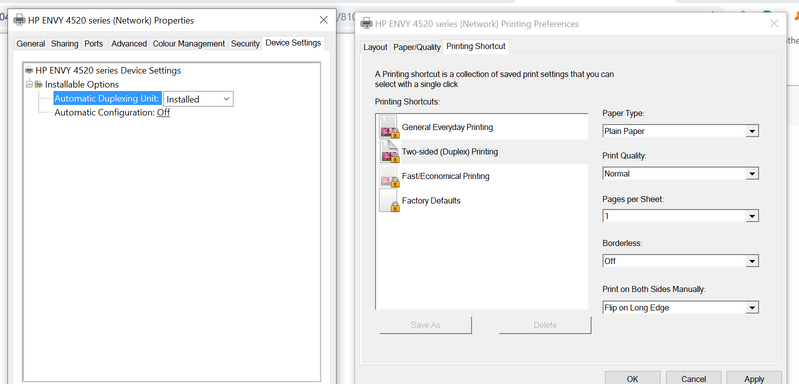
Like others who've commented in this thread this has only become a problem with the recent Windows updates (version 1903 06/18/2019 with updates in July) and none of the various uninstall/reinstall with current driver options make any difference.
Very frustrating is an understatement!
08-01-2019 09:27 AM
Welcome to the HP Support Community.
Let's try to do a root uninstall and reinstall of the software:
Unplug any USB cable, if any, before doing this.
1.) In Windows, search for and open Programs and features
2.) Select your HP Printer
3.) Select Uninstall
4.) In Windows, search for and open Devices and printers
5.) In the Devices and Printers windows look for your HP printer. If you see it listed right-click on it and choose 'Delete' or 'Remove Device'
6.) Open up the run command with the "Windows key + R" key combo.
7.) Type printui.exe /s and click Ok. (Note: there is a space in between “printui.exe” and “/s”)
8.) Click on the "Drivers" tab
9.) Look for HP Printer driver. If you see it Click on it and click Remove at the bottom
10.) Select Ok
11.) Select Apply and Ok on the Print Server Properties windows
12.) Close Devices and Printers
13.) Open up the run command with the "Windows key + R" key combo
14.) Type c:/programdata and click Ok. Go to Hewlett Packard folder, remove any printer related folders & files.
15.) Restart the computer.
Once done, please download and install the software from here:
https://support.hp.com/in-en/drivers
Let me know if this helps.
If the information I've provided was helpful, give us some reinforcement by clicking the Accepted Solution and Kudos buttons, that'll help us and others see that we've got the answers!
Thanks!
Have a great day!
I am an HP Employee
08-25-2019 03:19 PM
I have tried everything listed in this thread: completely uninstalling the drivers and reinstalling using all of the various ways, checking the device properties for "installed" (which it will be on until I print, then it will go back to manual and black/white). I don't know what to do at this point, this is extremely frustrating.
08-26-2019 11:05 AM
In this scenario, I would suggest here is to uninstall the printer and then follow the steps below to create a new user account.
I recommend you create a new user account on the computer following the steps in the below article and then install the printer and check.
Once you have created the new user account, please go ahead and restart the computer.
After restarting the computer, go ahead and login to the new user account and then reinstall the printer drivers.
Let me know how it goes!
If you wish to show appreciation for my efforts, mark my post as Accept as Solution. Your feedback counts!
Cheers!
Jeet_Singh
I am an HP Employee
Didn't find what you were looking for? Ask the community
