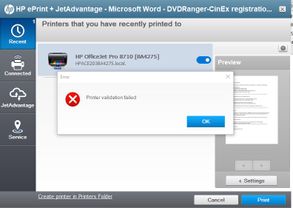-
×InformationWindows update impacting certain printer icons and names. Microsoft is working on a solution.
Click here to learn moreInformationNeed Windows 11 help?Check documents on compatibility, FAQs, upgrade information and available fixes.
Windows 11 Support Center. -
-
×InformationWindows update impacting certain printer icons and names. Microsoft is working on a solution.
Click here to learn moreInformationNeed Windows 11 help?Check documents on compatibility, FAQs, upgrade information and available fixes.
Windows 11 Support Center. -
- HP Community
- Printers
- Printing Errors or Lights & Stuck Print Jobs
- Error: Printer Validation Failed

Create an account on the HP Community to personalize your profile and ask a question
04-13-2018 10:58 AM
I have an OfficeJet Pro 8710 Allin-one series printer and am trying to print a document from MS Word. When the HP ePrint window comes up it shows my printer and when I select print I get an error "Printer validation failed". Printer is set up as wireless. Using Windows 10 on a desktop PC. This problem just started and before this everything worked fine.
Solved! Go to Solution.
Accepted Solutions
04-14-2018 01:24 PM
Thanks for engaging in HP support Forums! This is a wonderful location to converse with the community, get assistance and find tips! I see that you are having trouble while printing using the OfficeJet printer.
Let’s first try to fix this issue using HP Print and Scan Doctor (PSDR). PSDR is an automated tool which can diagnose and resolve printing and scanning problems. Please go to http://hp.care/2bZ9w2q to download and run HP PSDR. Once you open the program, select your printer and click on “Fix Printing” to automatically diagnose and fix the issue.
If the issue persists, try the steps listed below to completely fix the issue:
First, unplug the USB cable from the printer if present.
Go to Control Panel – Programs and feature – Select all the HP OfficeJet printer entries and uninstall them.
Now go to Control Panel – Devices and Printer – Select all the printer entries and remove the device.
Press the "windows key" + "r" to get the "Run" window open - Type "printui.exe /s" (There is a space between .exe & /) and press enter.
Under print server properties, go to drivers - remove any entry there as well.
Again, go to the Run window, type – “c:/programdata” – Go to Hewlett Packard folder, remove any printer related folders & files.
Restart your computer.
Now click http://ftp.hp.com/pub/softlib/software13/printers/OJ871/OJ8710_Full_WebPack_40.11.1148.exe to install the software.
Connect the USB cable if prompted and follow the on-screen instructions to complete the installation.
Please let me know if this resolves the issue, or if you require further assistance!
Eagerly waiting for your response!
I hope you have a good day ahead,
And Feel free to ask your queries as this forum has some of the best people in the world available and ready to help.
Regards,
Jeet_Singh
I am an HP Employee
04-14-2018 01:24 PM
Thanks for engaging in HP support Forums! This is a wonderful location to converse with the community, get assistance and find tips! I see that you are having trouble while printing using the OfficeJet printer.
Let’s first try to fix this issue using HP Print and Scan Doctor (PSDR). PSDR is an automated tool which can diagnose and resolve printing and scanning problems. Please go to http://hp.care/2bZ9w2q to download and run HP PSDR. Once you open the program, select your printer and click on “Fix Printing” to automatically diagnose and fix the issue.
If the issue persists, try the steps listed below to completely fix the issue:
First, unplug the USB cable from the printer if present.
Go to Control Panel – Programs and feature – Select all the HP OfficeJet printer entries and uninstall them.
Now go to Control Panel – Devices and Printer – Select all the printer entries and remove the device.
Press the "windows key" + "r" to get the "Run" window open - Type "printui.exe /s" (There is a space between .exe & /) and press enter.
Under print server properties, go to drivers - remove any entry there as well.
Again, go to the Run window, type – “c:/programdata” – Go to Hewlett Packard folder, remove any printer related folders & files.
Restart your computer.
Now click http://ftp.hp.com/pub/softlib/software13/printers/OJ871/OJ8710_Full_WebPack_40.11.1148.exe to install the software.
Connect the USB cable if prompted and follow the on-screen instructions to complete the installation.
Please let me know if this resolves the issue, or if you require further assistance!
Eagerly waiting for your response!
I hope you have a good day ahead,
And Feel free to ask your queries as this forum has some of the best people in the world available and ready to help.
Regards,
Jeet_Singh
I am an HP Employee
04-14-2018 05:27 PM
Thank you for the update,
I appreciate your time and efforts,
I'm glad I could contribute towards resolving the issue and finding the solution you were looking for.
Thanks for taking the time to let the community know about the solution.
You've been great to work with and it has been a genuine pleasure interacting with you.
I hope both you and your product works great and remain healthy for a long time 😉
Take care now and do have a fabulous week ahead. 🙂
Regards,
Jeet_Singh
I am an HP Employee
Didn't find what you were looking for? Ask the community