-
×InformationWindows update impacting certain printer icons and names. Microsoft is working on a solution.
Click here to learn moreInformationNeed Windows 11 help?Check documents on compatibility, FAQs, upgrade information and available fixes.
Windows 11 Support Center. -
-
×InformationWindows update impacting certain printer icons and names. Microsoft is working on a solution.
Click here to learn moreInformationNeed Windows 11 help?Check documents on compatibility, FAQs, upgrade information and available fixes.
Windows 11 Support Center. -
- HP Community
- Printers
- Printing Errors or Lights & Stuck Print Jobs
- Getting "use new cartridges for startup" for 8710 printer

Create an account on the HP Community to personalize your profile and ask a question
09-21-2019 09:30 AM
I installed a brandnew 8710 printer. I followed the install instructions and I used the setup cartridges that were delivered with the printer. Now, after printing only a few pages on different moments, I get this message ""use new cartridges for startup" (HP 953), and I can't print anymore. Please help.
Solved! Go to Solution.
Accepted Solutions
09-23-2019 11:55 AM
Welcome to HP support community.
Clean the ink cartridge contacts
-
Open the ink cartridge access door.
-
Wait until the carriage stops moving before you continue.
-
Remove an ink cartridge, clean the copper-colored contact, and then insert the ink cartridge into its slot.
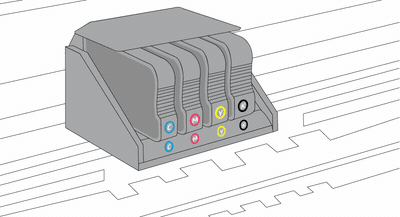
-
Repeat these steps for the other ink cartridges.
-
Make sure no ink cartridge is sticking out farther than the other ink cartridges.
-
Close the ink cartridge access door.
You can refer this HP document for more assistance:- Click here
Let me know how it how it goes.
To thank me for my efforts to help you, please mark my post as an accepted solution so that it benefits several others.
Cheers.
Sandytechy20
I am an HP Employee
09-23-2019 11:55 AM
Welcome to HP support community.
Clean the ink cartridge contacts
-
Open the ink cartridge access door.
-
Wait until the carriage stops moving before you continue.
-
Remove an ink cartridge, clean the copper-colored contact, and then insert the ink cartridge into its slot.
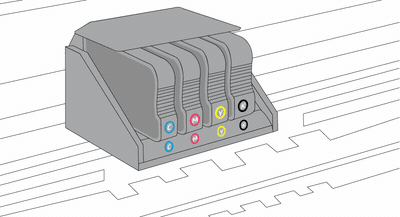
-
Repeat these steps for the other ink cartridges.
-
Make sure no ink cartridge is sticking out farther than the other ink cartridges.
-
Close the ink cartridge access door.
You can refer this HP document for more assistance:- Click here
Let me know how it how it goes.
To thank me for my efforts to help you, please mark my post as an accepted solution so that it benefits several others.
Cheers.
Sandytechy20
I am an HP Employee
Didn't find what you were looking for? Ask the community
