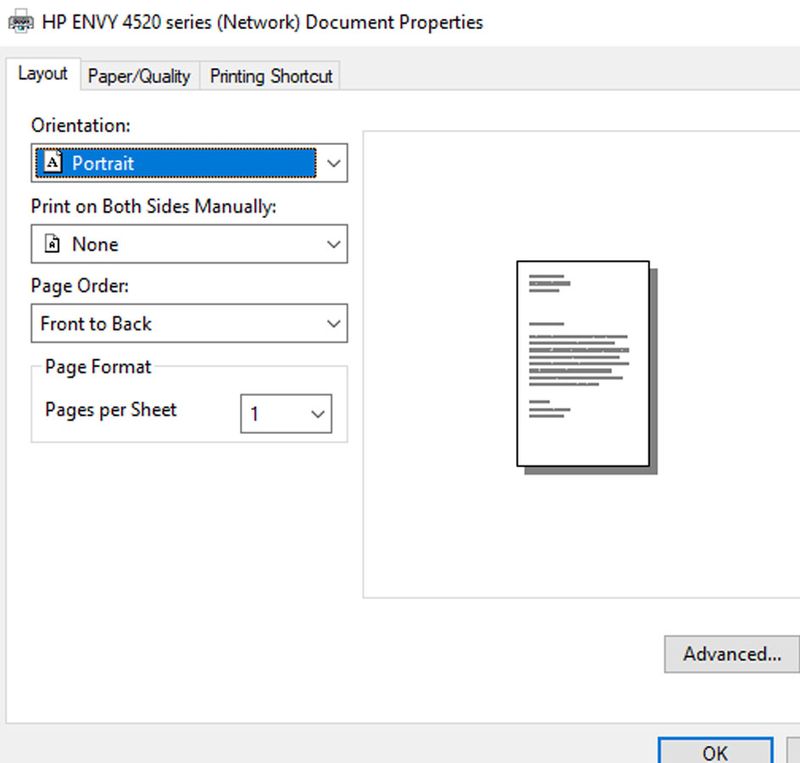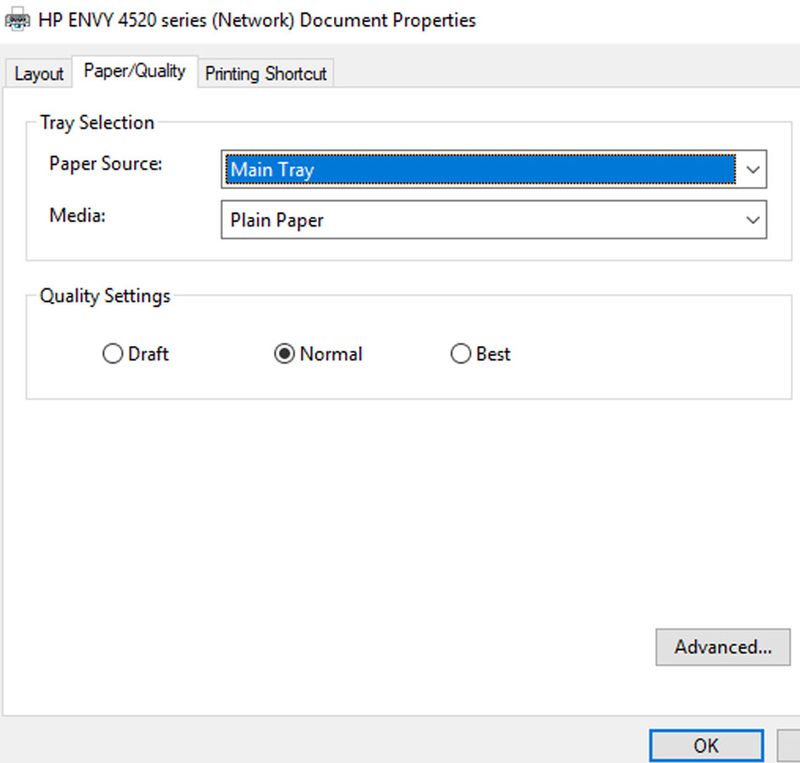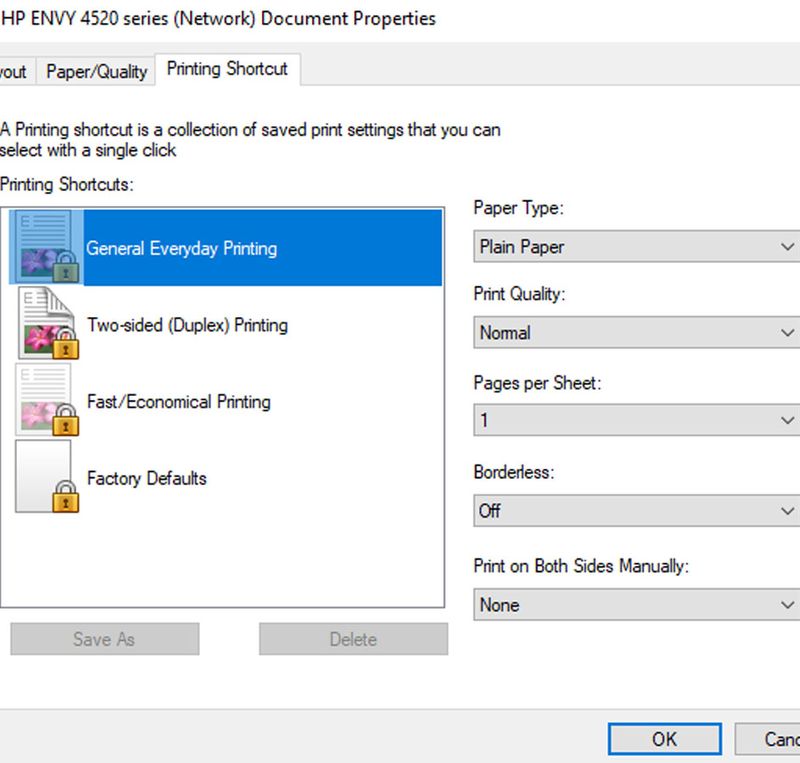-
×InformationWindows update impacting certain printer icons and names. Microsoft is working on a solution.
Click here to learn moreInformationNeed Windows 11 help?Check documents on compatibility, FAQs, upgrade information and available fixes.
Windows 11 Support Center. -
-
×InformationWindows update impacting certain printer icons and names. Microsoft is working on a solution.
Click here to learn moreInformationNeed Windows 11 help?Check documents on compatibility, FAQs, upgrade information and available fixes.
Windows 11 Support Center. -
- HP Community
- Printers
- Printing Errors or Lights & Stuck Print Jobs
- Re: HP ENVY 4520 No Option for Color Prints

Create an account on the HP Community to personalize your profile and ask a question
12-20-2018 02:01 PM
I need to print in color from Photoshop or Adobe Acrobat Pro.
Having either the printer or Photoshop manage the colors, the same result is both prints are in grayscale.
I've followed the community advice on here and still have the same issue.
I've done a deep clean of the driver, and completely removed the HP printer and it's settings and then downloaded a new driver from HP's website. (Several times)
The Printer's advanced settings or general settings do not have an option to manage what color mode the printer prints. (Grayscale nor Color)
Does resolution or color mode affect the printer? (Would a 300dpi print in CMYK color mode throw off the printer, versus a 72dpi rgb stock photo from the internet?) You can't print RGB; I'm just seeing if this is how the printer 'thinks' when someone who doesn't convert the colors correctly prints it without properly adjusting a photo for print.
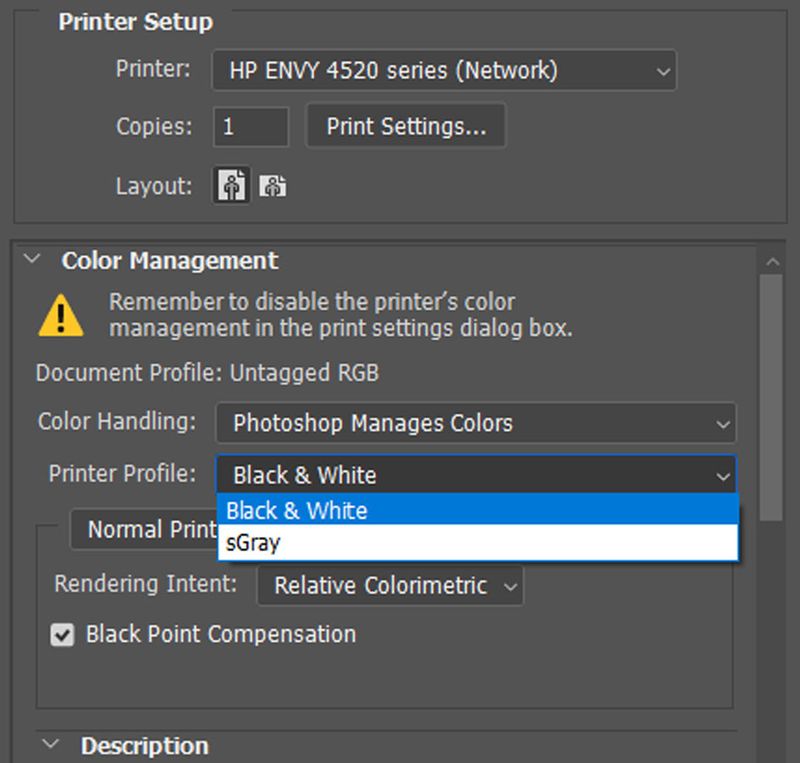
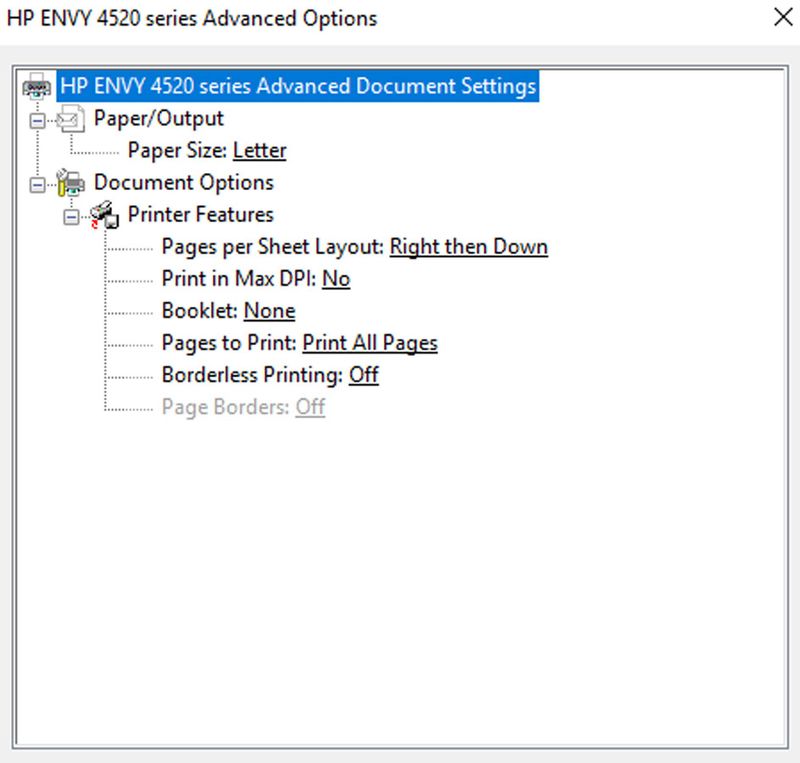
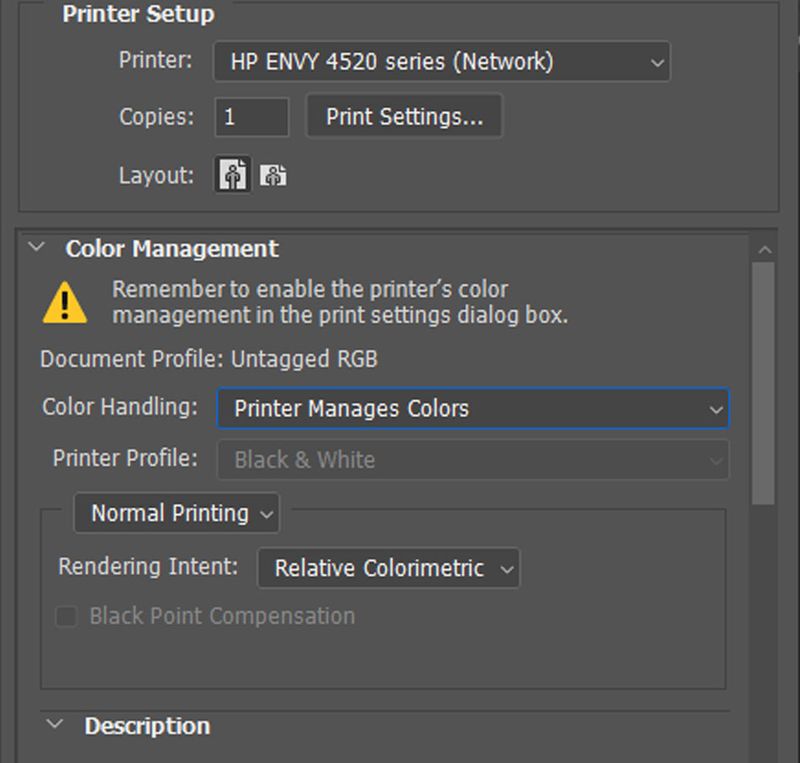
Solved! Go to Solution.
Accepted Solutions
12-20-2018 06:32 PM
Solved it.
On the printer I went to:
Setup, Network Setup, Wireless Setup Wizard.
Reconnected the printer to my network and entered my wifi password on the printer.
Then under the control panel on my computer, (Devices and Printers) I clicked "Add Printer".
It found my printer, and added it to the list of my devices.
When I opened the printers preferences, the color option was there.
12-20-2018 06:32 PM
Solved it.
On the printer I went to:
Setup, Network Setup, Wireless Setup Wizard.
Reconnected the printer to my network and entered my wifi password on the printer.
Then under the control panel on my computer, (Devices and Printers) I clicked "Add Printer".
It found my printer, and added it to the list of my devices.
When I opened the printers preferences, the color option was there.
Didn't find what you were looking for? Ask the community