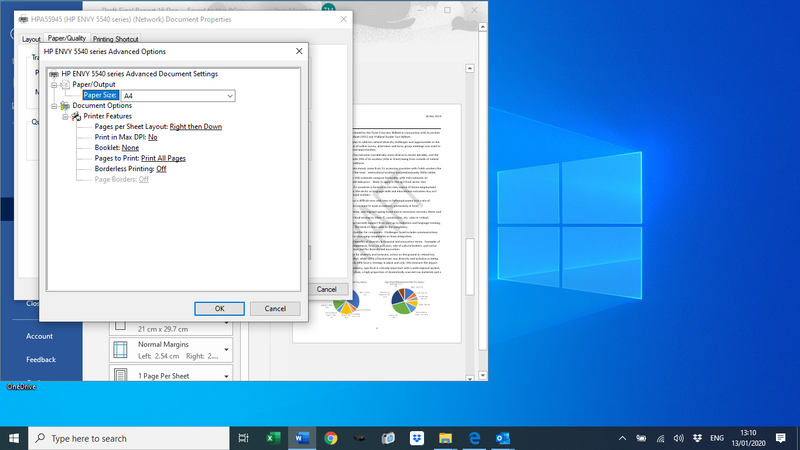-
×InformationWindows update impacting certain printer icons and names. Microsoft is working on a solution.
Click here to learn moreInformationNeed Windows 11 help?Check documents on compatibility, FAQs, upgrade information and available fixes.
Windows 11 Support Center. -
-
×InformationWindows update impacting certain printer icons and names. Microsoft is working on a solution.
Click here to learn moreInformationNeed Windows 11 help?Check documents on compatibility, FAQs, upgrade information and available fixes.
Windows 11 Support Center. -
- HP Community
- Printers
- Printing Errors or Lights & Stuck Print Jobs
- Re: HP ENVY 5540 won't print in color

Create an account on the HP Community to personalize your profile and ask a question
12-12-2019 04:51 PM
my HP ENVY 5540 won't print in color despite new cartridge installed
Solved! Go to Solution.
Accepted Solutions
01-21-2020 12:29 AM
12-14-2019 06:14 PM
I have gone through your Post and would like to help
I suggest you clean the Printhead and check if that helps
-
-
Make sure you have loaded plain white U.S. letter or A4-sized paper into the paper tray.
-
On the printer control panel, swipe the display to the left, and then touch Setup
 .
.The Setup menu displays.
-
Touch Tools, and then touch Clean Cartridges.
The printer cleans the ink cartridges, then prints a Print Quality Diagnostic report.
Figure : Example of the Print Quality Diagnostic report

-
Examine the Print Quality Diagnostic report.
-
If the print quality is not acceptable, touch Yes to continue the next level of cleaning. Repeat these steps for the third cleaning stage, if necessary.
NOTE: If the printhead is badly clogged, you might need to clean the ink cartridges several times for optimal print quality. If so, wait 30 minutes before you perform all three levels of cleaning again.
-
-
You can refer to this Link: https://support.hp.com/in-en/document/c04715297
Keep me posted how it goes 😊
If the information I've provided was helpful, give us some reinforcement by clicking the "Solution Accepted" on this Post and it will also help other community members with similar issue.
KrazyToad
I Am An HP Employee
12-17-2019 05:50 AM
Thanks for this. I completed the Clean Cartridges routine as suggested and the diagnostic page printed in colour ok. However when I tried to print another page in colour it printed in greyscale instead. I have already changed the colour cartridge and downloaded the latest printer driver.
It may be a software problem as when I go to Printer Properties / Advanced there is no tick box shown to select or deselect greyscale which I am sure was there before.
Anyone got an idea what I should do apart from replacing the printer?
12-17-2019 05:02 PM
I suggest you uninstall the printer driver from root level and download the full feature software
1.) In Windows, search for and open Programs and features
2.) Select your HP Printer
3.) Select Uninstall
4.) In Windows, search for and open Devices and printers
5.) In the Devices and Printers windows look for your HP printer. If you see it listed right-click on it and choose ‘Delete’ or ‘Remove Device’
6.) Open up the run command with the “Windows key + R” key combo.
7.) Type printui.exe /s and click Ok. (Note: there is a space in between “printui.exe” and “/s”)
8.) Click on the “Drivers” tab
9.) Look for HP Printer driver. If you see it Click on it and click Remove at the bottom
10.) Select Ok
11.) Select Apply and Ok on the Print Server Properties windows
12.) Close Devices and Printers
13.) Restart the computer and download the Full Feature Software from Here and follow the onscreen Instructions
Keep me posted
If the information I've provided was helpful, give us some reinforcement by clicking the "Solution Accepted" on this Post and it will also help other community members with similar issue
KrazyToad
I Am An HP Employee
01-13-2020 01:11 PM
I recommend you follow the below steps and check if it helps.
Please press Win + R on your keyboard to get the Run Dialog box.
Type spool and press enter or click on the OK button.
This will bring up the spool folder. Right on the 'PRINTERS' folder and select properties.
On the printer properties popup, click on the Security tab.
Provide Full Control to all the users listed there. Apply the changes.
Now open devices and printers from the control panel.
Right-click on your printer and select printer properties.
On the printer properties popup, select the Security tab and provide full control/access.
Apply the changes and restart the computer and try to print.
Cheers!
The_Fossette
I am an HP Employee
01-14-2020 01:26 PM
I made these changes and they did not resolve the problem - still printing grayscale or b&w in all applications when I select colour. When I go through the Clean Cartridges routine it prints colour ok so it's able to do so.
Is it possible that the printer isn't supported by the latest Windows update?
01-14-2020 06:15 PM
Try creating a New User Account and try printing from that User Account
You can refer to this Link: https://support.microsoft.com/en-in/help/4026923/windows-10-create-a-local-user-or-administrator-acc...
KrazyToad
I Am An HP Employee
Didn't find what you were looking for? Ask the community