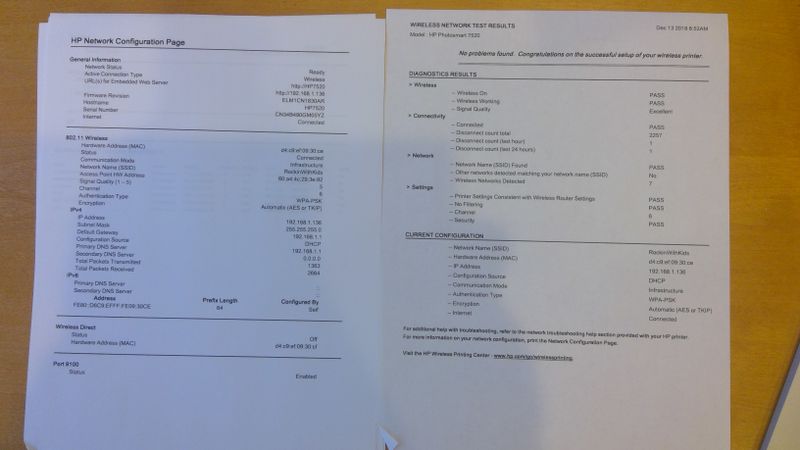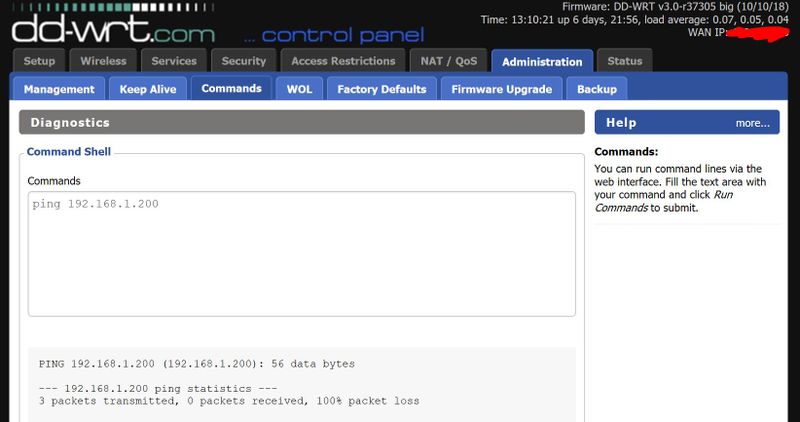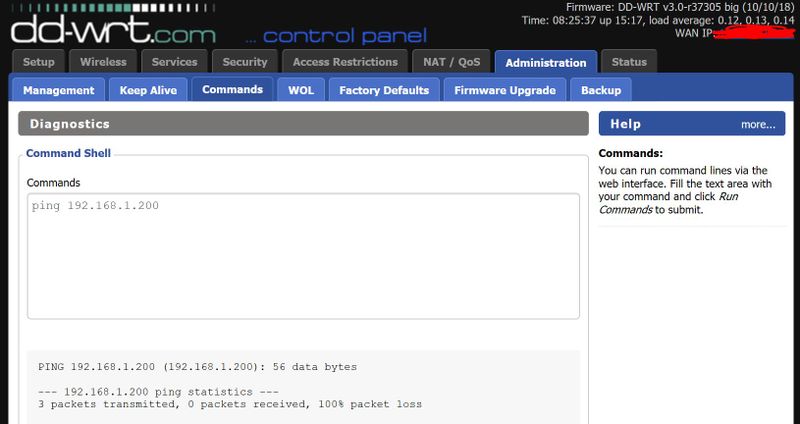-
×InformationWindows update impacting certain printer icons and names. Microsoft is working on a solution.
Click here to learn moreInformationNeed Windows 11 help?Check documents on compatibility, FAQs, upgrade information and available fixes.
Windows 11 Support Center. -
-
×InformationWindows update impacting certain printer icons and names. Microsoft is working on a solution.
Click here to learn moreInformationNeed Windows 11 help?Check documents on compatibility, FAQs, upgrade information and available fixes.
Windows 11 Support Center. -
- HP Community
- Printers
- Printing Errors or Lights & Stuck Print Jobs
- HP7520 dropping packets

Create an account on the HP Community to personalize your profile and ask a question
12-13-2018 07:16 AM
I acquired a "new to me" (ie used printer for free) from a friend. However, the printer doesn't keep it's network connection. I have done the following:
1. Turned off IPV6
2. Set a static IP
For now I have put it back to factory defaults and network defaults and rejoined to the network. I have attached a print out of the config and diagnostics results.
Here is a sample ping from my PC to the printer after a restart of the printer. The problem is NOT my PC losing connection to the network at my house. It is the printer losing connection to my network.
Would love a solution and/or workaround. Thanks!
Reply from 192.168.1.136: bytes=32 time=5ms TTL=255
Reply from 192.168.1.136: bytes=32 time=4ms TTL=255
Reply from 192.168.1.136: bytes=32 time=5ms TTL=255
Reply from 192.168.1.136: bytes=32 time=4ms TTL=255
Reply from 192.168.1.136: bytes=32 time=4ms TTL=255
Reply from 192.168.1.136: bytes=32 time=5ms TTL=255
Reply from 192.168.1.136: bytes=32 time=5ms TTL=255
Reply from 192.168.1.136: bytes=32 time=7ms TTL=255
Reply from 192.168.1.136: bytes=32 time=5ms TTL=255
Reply from 192.168.1.136: bytes=32 time=5ms TTL=255
Request timed out.
Reply from 192.168.1.106: Destination host unreachable.
Reply from 192.168.1.106: Destination host unreachable.
Reply from 192.168.1.106: Destination host unreachable.
Reply from 192.168.1.106: Destination host unreachable.
Reply from 192.168.1.106: Destination host unreachable.
Reply from 192.168.1.106: Destination host unreachable.
Reply from 192.168.1.106: Destination host unreachable.
Packets: Sent = 763, Received = 757, Lost = 6 (0% loss),
Approximate round trip times in milli-seconds:
Minimum = 2ms, Maximum = 2320ms, Average = 21ms
Control-C
^C
Solved! Go to Solution.
Accepted Solutions
12-20-2018 11:01 AM - edited 12-20-2018 11:03 AM
@sandytechy20 wanted to circle back on the solution.
I used WifiInfoView to determine that my neighbors had wireless routers running on channels 3 and 9 on the 2.4GHz band. This of course crashes into 1, 6 and 11.
So... I worked with them. One is on 6, the other is on 11 and I am on 1.
Since this change, about 72 hours ago, my HP7520 printer has stayed on the network 🙂
My current setup which has been stable for ~72 hours:
2.4Ghz, Channel 1, WPA2/AES
HP2450 IP 192.168.1.200 / GW 192.168.1.1 / DNS 1.1.1.1
HP2450 IPV6 Off
5GHz - Channel Auto with a 5GHz Guest Wifi
FWIW... I'd like to see HP address this via a firmware update as I think even if channel interference happens the networking components should be able to reconnect without a restart of the printer.
12-14-2018 03:51 PM
Welcome to HP Forums,
This is a great place to get support, find answers and tips to your technical queries.
To provide you with an accurate solution, I'll need a few more details:
Do you have a guest network enabled on your WiFi router?
Approximately how far is the printer located from the WiFi router?
Is there any WiFi Interference like a cordless phone or micro oven?
Are you facing this issue after an update?
Any hardware or software changes made on the printer?
While you answer the above, in the meantime update the firmware for the printer using this link: https://support.hp.com/us-en/product/hp-photosmart-7520-e-all-in-one-printer-series/5199461/document...
Restart the printer.
Keep me posted.
Have a great day!
Cheers:)
Raj1788
I am an HP Employee
12-14-2018 04:44 PM - edited 12-15-2018 09:33 AM
@Raj1788
Do you have a guest network enabled on your WiFi router?
Yes both guest network and printer are on the 2.4GHz
Approximately how far is the printer located from the WiFi router?
<25 feet
Is there any WiFi Interference like a cordless phone or micro oven?
No
Are you facing this issue after an update?
No
Any hardware or software changes made on the printer?
No
Firmware revision was included in original post. It is the latest.
Restaring the printer will enable network connection from printer to network for 3 - 5 minutes before it loses connection. See ping statistics from original post.
12-15-2018 09:31 AM - edited 12-15-2018 09:34 AM
@raj1788 In anticipation of being asked to move the guest network off the 2.4GHz band I moved the guest network to the 5GHz band. The HP7520 will still drop it's WIFI connection (ie I cannot ping it).
12-15-2018 09:35 AM
Thanks for the reply,
update the printer firmware and Mac software:
Restart the printer and the Mac.
Assign Manual IP to the printer
1) Print a Network configuration page from the printer's control panel.
2) Look for IP address from the Network configuration page.
3) Open web browser that you are using.
4) Type the IP address mentioned on Network configuration page into the browser's address bar or URL bar and press enter button.
5) Go to the Network tab.
6) Click on Networking from the left pane.
7) Then click on Network Address (IP).
😎 Click on Manual IP Address and go to suggest a Manual IP.
9) Scroll down the screen and select Manual DNS server.
10) Enter the Primary and secondary DNS server from the Network Configuration page into the Manual Preferred DNS server field.
11) Click on Apply.
Turn Off IPv6
- Choose Apple menu
- Choose System Preferences

- Click Network.
- Choose Wi-Fi.

- Click Advanced, and then click TCP/IP.
- Click on the Configure IPv6 pop-up menu and verify it is set to Off.

Restart the Router, Computer, and Printer and try to print.
Try to print, if the issue persists, try to move the router close to the printer.
Keep me posted, how it goes!
If the information I've provided was helpful, give us some reinforcement by clicking the Accepted Solution and Kudos buttons, that'll help us and others see that we've got the answers!
Have a great day!
Cheers:)
Raj1788
I am an HP Employee
12-15-2018 12:16 PM
@Raj1788 as stated in the first post the firmware is the latest. I have done the following and the printer still drops it's connection to the network after a period of time (that time always varies).
- Set IP to 192.168.1.200
- Disabled ipv6 on printer
- Turned off Guest WIFI
Here's what I see when I ping the printer from my router....
12-15-2018 04:03 PM
Appreciate all your time and efforts,
Reset the printing system
If all previous troubleshooting did not resolve the issue, try resetting the printing system.
-
Right-click (or Ctrl + click) the blank space in the Printers list, and then click Reset printing system....

-
Click Reset in the confirmation window.
-
Enter the administrator user name and password, and then click OK.
-
Wait until the printing system is reset and no devices show in the Printers list.
-
Click the Add button
 .
. -
Find and select the name of your printer from the Printer list, and then click Add to add your printer. Do not select an HP Fax driver.
NOTE:
If your printer does not display in the list, make sure the printer is connected, turned on, has power, and is ready to print.

-
Click Print Using or Use.
-
Select the name of your printer (if available) or AirPrint.

Your new printer queue displays in the Printers list in an Idle status
 .
.
-
Try printing again.
Keep me posted, how it goes!
If the information I've provided was helpful, give us some reinforcement by clicking the Accepted Solution and Kudos buttons, that'll help us and others see that we've got the answers!
Have a great day!
Cheers:)
Raj1788
I am an HP Employee
12-16-2018 06:35 AM
@raj1788 I am using a Windows 10 device. Not a Mac. The problem is not with the PC or the software on the PC. The problem is that the HP7520 drops it's network connection with my wireless router. See the prior screen shot in which I tried to ping the 7520 from my wireless router. 100% packet loss. Is there anything else we can focus on with the printer itself?
12-16-2018 02:22 PM
I see that you were interacting with @Raj1788. I'd like to help.
Thanks for writing back to us.
I appreciate your time and effort.
I understand the issue better now.
Follow the below steps to fix this issue:
Download and run "Print and Scan doctor" which will resolve this issue.
Download link:- Click here
If the issue persists, assign a manual IP address
- Obtain the IP address of the printer – You can touch the “wireless” icon on the printer control panel to get the IP address.
- Type the IP address on your web browser to obtain the printer EWS page on your computer.
- Go to "Network" tab - General - Select "Network protocols" - Select "Enable IPv4 only" (or similar) - Apply the settings.
- Go to the “Network” tab – Click on “Wireless (802.11) – Then click on “Network address (IPv4)
- Click on the radio button which says, “Manual IP” and then click “Suggest a manual IP address” to give a manual IP address to your printer.
- Click on radio button which says, “Manual DNS Server” and under manual preferred type 8.8.8.8 and under manual alternate type 8.8.4.4 (This is Google DNS server address)
- Restart the printer and then router once done.
Let me know if that helps.
To thank me for my efforts to help you, please mark my post as an accepted solution so that it benefits several others.
Cheers.
Sandytechy20
I am an HP Employee
12-17-2018 07:28 AM
@sandytechy20 The suggestions below did not resolve the issue. Last night I set the printer to 192.168.1.200 with DNS to 8.8.8.8 and restarted the printer. I validated that the printer was online and went to bed. This morning it is off the network again (see screen snip below). The issue continues to be that the printer drops it's connection with my network. It's the only device on the network doing this. Any other suggestions?
Didn't find what you were looking for? Ask the community