I have a MAC and a new HP printer, series 3830. I’m trying to print and I cannot take the pause off.
Options
- Mark Topic as New
- Mark Topic as Read
- Float this Topic for Current User
- Bookmark
- Subscribe
- Mute
- Printer Friendly Page
turn on suggested results
Auto-suggest helps you quickly narrow down your search results by suggesting possible matches as you type.
Showing results for
Guidelines
Experiencing 'Printer Blocked' or 'Printer Error' message? Click here for more information.

 is gray and does not respond.
is gray and does not respond.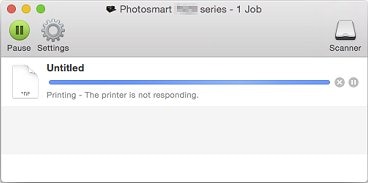
 , select Applications, click Utilities, and then double-click Terminal.
, select Applications, click Utilities, and then double-click Terminal.
