I have an Officejet 8620 and when trying to print from a PDF file I am unable to stop two sided prin
Options
- Mark Topic as New
- Mark Topic as Read
- Float this Topic for Current User
- Bookmark
- Subscribe
- Mute
- Printer Friendly Page
turn on suggested results
Auto-suggest helps you quickly narrow down your search results by suggesting possible matches as you type.
Showing results for
Guidelines
Experiencing 'Printer Blocked' or 'Printer Error' message? Click here for more information.

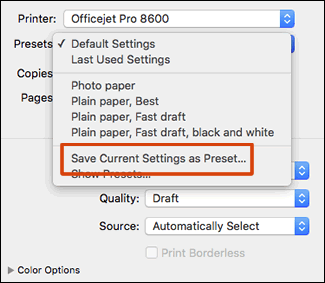
 , and then delete the printer.
, and then delete the printer.
 , and then click Add Printer or Scanner.
, and then click Add Printer or Scanner.
