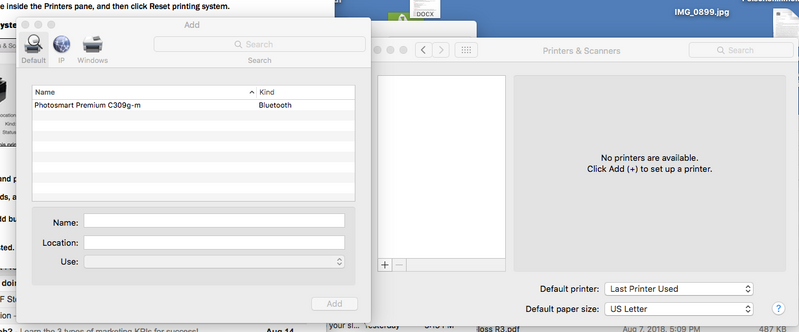-
×InformationWindows update impacting certain printer icons and names. Microsoft is working on a solution.
Click here to learn moreInformationNeed Windows 11 help?Check documents on compatibility, FAQs, upgrade information and available fixes.
Windows 11 Support Center. -
-
×InformationWindows update impacting certain printer icons and names. Microsoft is working on a solution.
Click here to learn moreInformationNeed Windows 11 help?Check documents on compatibility, FAQs, upgrade information and available fixes.
Windows 11 Support Center. -
- HP Community
- Printers
- Printing Errors or Lights & Stuck Print Jobs
- Re: Mac can't find printer even though other devices can

Create an account on the HP Community to personalize your profile and ask a question
08-13-2018 03:52 PM
iMac-printer connection was working fine, now suddenly Mac can't find printer. I have gone through all the steps I find recommended on the forums. Please note that:
• iMac is signed into the same network as the printer.
• iMac does see a WiFi signal from the printer -- it's listed among available WiFi networks.
• I have a Macbook and iPhone that are connecting and printing just fine.
• I've downloaded and tried to run Easy Start multiple times, and keep getting the message "No devices have been found."
• I have restarted the Mac and tried powering the printer off and on and disconnecting power from the back of the printer and then the wall.
• Printer is showing it's connected to WiFi and Web Access Test Results are "PASS."
Any help you can give would be appreciated. Thanks very much.
Solved! Go to Solution.
Accepted Solutions
08-14-2018 01:21 PM
Welcome to HP Support Forums.
Let me take a moment to thank you for posting on the HP Support Forums.
I understand that you have an HP OfficeJet Pro 6968 All-in-One Printer and it does not print from your iMac. The printer prints fine from a Macbook and an iPhone.
You have done a remarkable job in troubleshooting this issue. Fabulous diagnostics, spectacular analysis of the issue by you. Kudos to you for that.
The evidence points that the printer is connected to the network as it can print from the Mac book and iPhone.
I recommend you to update the operating system on your iMac and also update the printer's firmware. The following steps will help to update the firmware on your printer:
The printer needs to be restarted once after the firmware is successfully installed.
If printing is not successful form your iMac then let us remove and add the printer in your iMac by following the below steps:
Step 1: Remove multiple printers from the printer list
Check for multiple devices in the Printers list, and then remove any extra entries other than one in idle status.
-
Search the Mac for Print, and then click Print & Fax, Print & Scan, or Printers & Scanners in the list of results.
-
Find the printer names that match your printer from the list of devices.
Figure : Printers and Scanner window with multiple names of a printer in the list

-
If you see multiple printer queues for the same printer, remove all extra printers by selecting them one at a time, and then clicking the minus button
 at the bottom of the list. Leave one 'idle' printer in the list that matches your printer if available and use this printer as the Default printer.
at the bottom of the list. Leave one 'idle' printer in the list that matches your printer if available and use this printer as the Default printer. -
Try printing again.
-
If the printer prints, you can stop troubleshooting.
-
If the printer remains offline or displays an error, continue to the next step.
-
Step 2: Delete the existing print queue and add the printer
Remove the printer queue from the list of printers, and then add it again. Doing so creates a new printing session.
-
Make sure your Mac is connected to the Internet.
-
In the Printers list, click your HP printer, and then click the Minus button
 to delete it.
to delete it. -
Click the Add button
 .
. -
Find and select the name of your printer from the Printer list, and then click Add to add your printer. Do not select an HP Fax driver.
NOTE: If your printer does not display in the list, make sure the printer is connected, turned on, has power, and is ready to print.
Figure : Example of the printer selection list

-
Click Print Using or Use.
-
Select AirPrint.
Figure : Menu showing AirPrint selected

Your new printer queue displays in the Printers list in an Idle status
 .
.Figure : Example of a newly added printer in the Printers & Scanners list

-
Try printing again.
-
If the printer prints, you can stop troubleshooting.
-
I genuinely hope the issue gets resolved without hassles and the unit works great. Let me know how it goes. I'm always here to assist you.
Cheers!
08-14-2018 01:21 PM
Welcome to HP Support Forums.
Let me take a moment to thank you for posting on the HP Support Forums.
I understand that you have an HP OfficeJet Pro 6968 All-in-One Printer and it does not print from your iMac. The printer prints fine from a Macbook and an iPhone.
You have done a remarkable job in troubleshooting this issue. Fabulous diagnostics, spectacular analysis of the issue by you. Kudos to you for that.
The evidence points that the printer is connected to the network as it can print from the Mac book and iPhone.
I recommend you to update the operating system on your iMac and also update the printer's firmware. The following steps will help to update the firmware on your printer:
The printer needs to be restarted once after the firmware is successfully installed.
If printing is not successful form your iMac then let us remove and add the printer in your iMac by following the below steps:
Step 1: Remove multiple printers from the printer list
Check for multiple devices in the Printers list, and then remove any extra entries other than one in idle status.
-
Search the Mac for Print, and then click Print & Fax, Print & Scan, or Printers & Scanners in the list of results.
-
Find the printer names that match your printer from the list of devices.
Figure : Printers and Scanner window with multiple names of a printer in the list

-
If you see multiple printer queues for the same printer, remove all extra printers by selecting them one at a time, and then clicking the minus button
 at the bottom of the list. Leave one 'idle' printer in the list that matches your printer if available and use this printer as the Default printer.
at the bottom of the list. Leave one 'idle' printer in the list that matches your printer if available and use this printer as the Default printer. -
Try printing again.
-
If the printer prints, you can stop troubleshooting.
-
If the printer remains offline or displays an error, continue to the next step.
-
Step 2: Delete the existing print queue and add the printer
Remove the printer queue from the list of printers, and then add it again. Doing so creates a new printing session.
-
Make sure your Mac is connected to the Internet.
-
In the Printers list, click your HP printer, and then click the Minus button
 to delete it.
to delete it. -
Click the Add button
 .
. -
Find and select the name of your printer from the Printer list, and then click Add to add your printer. Do not select an HP Fax driver.
NOTE: If your printer does not display in the list, make sure the printer is connected, turned on, has power, and is ready to print.
Figure : Example of the printer selection list

-
Click Print Using or Use.
-
Select AirPrint.
Figure : Menu showing AirPrint selected

Your new printer queue displays in the Printers list in an Idle status
 .
.Figure : Example of a newly added printer in the Printers & Scanners list

-
Try printing again.
-
If the printer prints, you can stop troubleshooting.
-
I genuinely hope the issue gets resolved without hassles and the unit works great. Let me know how it goes. I'm always here to assist you.
Cheers!
08-14-2018 05:29 PM
Thanks, MKazi, appreciate the response.
The software is up to date on the Mac (it's only running El Capitan, but the same version as the Macbook that is printing successfully). I tried doing a firmware update on the printer and it says it's up to date. (It's set to update automatically.)
As far as the print queue goes:
I had earlier removed all the printers from the print queue. When I click the + sign, the OfficeJet Pro doesn't show up on the list. I just tried manually typing in its name and hitting "Add," and got the response "Some of the software for the printer is missing. You may have to reinstall the software to be able to successfully print." When I click "Continue," I get "The software for the printer was installed incorrectly. Please reinstall the software from the manufacturer." I believe that would take me back to trying to run Easy Start, which I've tried a number of times to do without it being able to find the printer.
I'd be curious as to your thoughts about this.
Thanks!
08-14-2018 08:36 PM
You're most welcome. I truly appreciate your patience and efforts.
I have read your post comprehensively and understand that the issue remains unresolved.
You may reset the printing system in the Mac OS by following the below steps:
Resetting the Mac printing system can be useful for resolving printer connection and installation problems.
CAUTION: This process removes all printers and scanners from the printers queue and clears all print jobs and print settings from the system, including printers and scanners that are not from HP.
-
Click the Apple menu, click System Preferences, and then click Print & Scan or Printers & Scanners.
-
Right-click (or Ctrl + click) anywhere inside the Printers pane, and then click Reset printing system.
Figure : Click Reset printing system

-
Click Reset or OK.
-
If prompted, type your user name and password, and then click OK to confirm the reset.
-
Turn off the printer, wait five seconds, and then turn the printer on.
-
In the Printers window, click the Add button
 to re-add the printer to the Mac. Please add it as Airprint.
to re-add the printer to the Mac. Please add it as Airprint.
Hope this information helps. Keep me posted. I'll be glad to assist you further.
Take care!
08-15-2018 03:54 PM
Hi MKazi
I tried following the instructions to reset the printer queue again, but the only printer option that comes up as available is a Photosmart Premium I no longer have. Here's a screen shot:
Hope you have a few more thoughts.
Thanks.
Bob
08-16-2018 11:32 PM
I read the response. Thanks for the reply. As @MKazi is out for the day, I am responding on his behalf.
I will do some research and get back to you regarding this as soon as possible.
Thanks and have a great day ahead.
DavidSMP
I am an HP Employee
09-07-2018 05:07 PM
Hi DavidSMP,
Just noticed an email from mid-August where you responded to this issue--though I don't see the contents posted here.
In any case, I followed some of the steps you suggested and tried adding the printer as AirPrint, using the printer's IP address. The good news is that I was able to print. The Mac also seems like it's able to communicate with the printer in terms of seeing supply levels and firmware status, so hopefully that indicates I'll be able to use all of the finer printer menu controls like print size, two-sided, etc.
The only little glitch I see so far--and admittedly it's small--is that the printer icon that shows up in the Mac's dock looks like ad old fax machine rather than the OfficeJet Pro 6968. The icon on the printers list in system preferences is correct, so not sure why the dock version is wrong. Any guesses as to how to solve that?
Thanks very much.
Bob
09-07-2018 05:46 PM - edited 09-07-2018 05:49 PM
I read your super quick response and am glad to know that the issue is fixed. Your brilliant efforts and focus are greatly appreciated.
Please check this link: https://support.apple.com/kb/ph25709?locale=en_US (macOS Sierra: Use the Dock) to add or remove icons from the dock and check if this helps.
Take care and have a blessed week ahead. 🙂
Cheers!
DavidSMP
I am an HP Employee
Didn't find what you were looking for? Ask the community