Magenta won't print
Options
- Mark Topic as New
- Mark Topic as Read
- Float this Topic for Current User
- Bookmark
- Subscribe
- Mute
- Printer Friendly Page
turn on suggested results
Auto-suggest helps you quickly narrow down your search results by suggesting possible matches as you type.
Showing results for
Guidelines
Experiencing 'Printer Blocked' or 'Printer Error' message? Click here for more information.

 ) or (
) or ( ).
).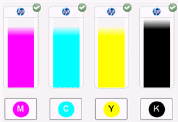
 to display more options.
to display more options. , and then touch Tools. The Tools Menu displays.
, and then touch Tools. The Tools Menu displays. ), and then touch Reports.
), and then touch Reports.