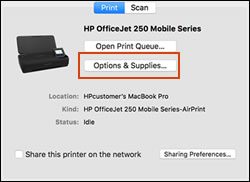Marker Supply Low
Options
- Mark Topic as New
- Mark Topic as Read
- Float this Topic for Current User
- Bookmark
- Subscribe
- Mute
- Printer Friendly Page
turn on suggested results
Auto-suggest helps you quickly narrow down your search results by suggesting possible matches as you type.
Showing results for
Guidelines
Experiencing 'Printer Blocked' or 'Printer Error' message? Click here for more information.

 , and then delete the printer.
, and then delete the printer.
 , and then click Add Printer or Scanner.
, and then click Add Printer or Scanner.
 , click System Preferences, and then click Printers and Scanners, Print & Fax, or Print & Scan.
, click System Preferences, and then click Printers and Scanners, Print & Fax, or Print & Scan.