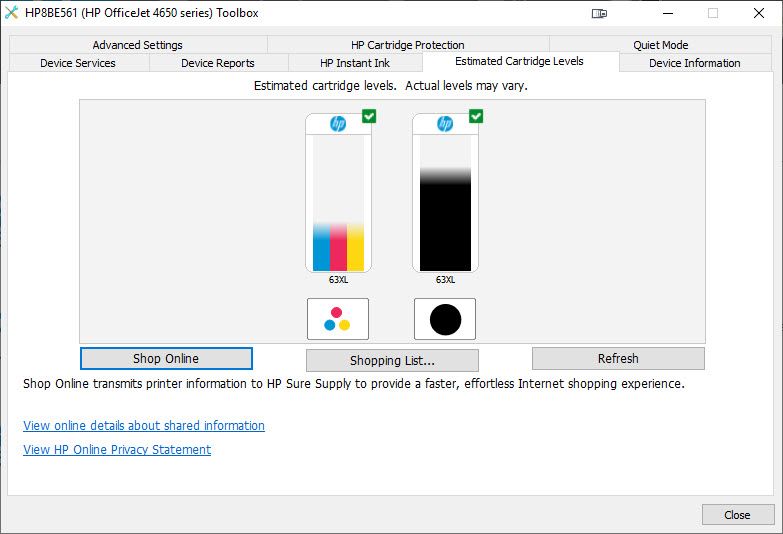-
×InformationWindows update impacting certain printer icons and names. Microsoft is working on a solution.
Click here to learn moreInformationNeed Windows 11 help?Check documents on compatibility, FAQs, upgrade information and available fixes.
Windows 11 Support Center. -
-
×InformationWindows update impacting certain printer icons and names. Microsoft is working on a solution.
Click here to learn moreInformationNeed Windows 11 help?Check documents on compatibility, FAQs, upgrade information and available fixes.
Windows 11 Support Center. -
- HP Community
- Printers
- Printing Errors or Lights & Stuck Print Jobs
- Re: My HP OfficeJet 4650 won't print color

Create an account on the HP Community to personalize your profile and ask a question
05-24-2019 02:25 PM - edited 05-24-2019 02:26 PM
I can't get my HP OfficeJet 4650 to print in color.
I've tried all the things in this document, such as uninstalling and reinstalling the printer drivers:
https://support.hp.com/us-en/product/model/5447931/document/c04718409
I tried all the things suggesting in this document, such as using built-in Windows drivers, reinstalling from the root level, using the special Remove Device command:
https://h30434.www3.hp.com/t5/Inkjet-Printing/HP-OfficeJet-4650-won-t-print-documents-in-color/td-p/...
I looked at this document, and mine is not set up to print in grayscale:
https://h30434.www3.hp.com/t5/Printer-Software-and-Drivers/HP-Officejet-4650-Won-t-print-in-color/td...
Someone suggested that it might be out of color ink, so it's just using black-and-white.
However, I have color ink available as shown in this image:
Still can't get it to print in color, using multiple software programs.
The whole point of having a color printer is being able to print in color. This is so frustrating.
Any other ideas about how I can get it to print in color?
Solved! Go to Solution.
Accepted Solutions
05-24-2019 03:50 PM
One more time:
Followed these steps from:
https://h30434.www3.hp.com/t5/Inkjet-Printing/HP-OfficeJet-4650-won-t-print-documents-in-color/td-p/...
1.) In Windows, search for and open Programs and features
2.) Select your HP Printer
3.) Select Uninstall
4.) In Windows, search for and open Devices and printers
5.) In the Devices and Printers windows look for your HP printer. If you see it listed right-click on it and choose `Delete' or `Remove Device'
6.) Open up the run command with the "Windows key + R" key combo.
7.) Type printui.exe /s and click Ok. (Note: there is a space in between "printui.exe" and "/s")
8.) Click on the "Drivers" tab
9.) Look for HP Printer driver. If you see it Click on it and click Remove at the bottom
10.) Select Ok
11.) Select Apply and Ok on the Print Server Properties windows
12.) Close Devices and Printers
13. Restarted my computer to ensure all the behind-the-scenes stuff with registry keys happened.
Performed a hard reset using the instructions here:
https://h30434.www3.hp.com/t5/LaserJet-Printing/Error-code-on-officejet-4650/td-p/6601708
14. With the printer turned on, disconnect the power cord from the rear of the printer and also unplug the power cord from the wall outlet.
15. Remove USB cable, if present.
16. Wait for 2-3 minutes, press and hold the power button on your printer for about 30 seconds to remove any additional charge.
17. Now plug back the power cable straight to a wall outlet without any surge protector or an extension cord and then plug back the power cord to the printer.
18. Turn on the printer and wait till warm-up period finishes and the printer is idle.
19. Downloaded the full web pack drivers here:
https://support.hp.com/us-en/drivers/selfservice/hp-officejet-4650-all-in-one-printer-series/5447930
20. Moved the OJ4650_Full_WebPack_1122.exe file to my root C:\ directory
21. Ran it from there as the administrator
22. When it was through, restarted my computer to ensure all the behind the scenes stuff happens.
That finally seemed to fix it.
Hopefully it won't happen again if we turn off the printer or experience a power outtage.
05-24-2019 03:50 PM
One more time:
Followed these steps from:
https://h30434.www3.hp.com/t5/Inkjet-Printing/HP-OfficeJet-4650-won-t-print-documents-in-color/td-p/...
1.) In Windows, search for and open Programs and features
2.) Select your HP Printer
3.) Select Uninstall
4.) In Windows, search for and open Devices and printers
5.) In the Devices and Printers windows look for your HP printer. If you see it listed right-click on it and choose `Delete' or `Remove Device'
6.) Open up the run command with the "Windows key + R" key combo.
7.) Type printui.exe /s and click Ok. (Note: there is a space in between "printui.exe" and "/s")
8.) Click on the "Drivers" tab
9.) Look for HP Printer driver. If you see it Click on it and click Remove at the bottom
10.) Select Ok
11.) Select Apply and Ok on the Print Server Properties windows
12.) Close Devices and Printers
13. Restarted my computer to ensure all the behind-the-scenes stuff with registry keys happened.
Performed a hard reset using the instructions here:
https://h30434.www3.hp.com/t5/LaserJet-Printing/Error-code-on-officejet-4650/td-p/6601708
14. With the printer turned on, disconnect the power cord from the rear of the printer and also unplug the power cord from the wall outlet.
15. Remove USB cable, if present.
16. Wait for 2-3 minutes, press and hold the power button on your printer for about 30 seconds to remove any additional charge.
17. Now plug back the power cable straight to a wall outlet without any surge protector or an extension cord and then plug back the power cord to the printer.
18. Turn on the printer and wait till warm-up period finishes and the printer is idle.
19. Downloaded the full web pack drivers here:
https://support.hp.com/us-en/drivers/selfservice/hp-officejet-4650-all-in-one-printer-series/5447930
20. Moved the OJ4650_Full_WebPack_1122.exe file to my root C:\ directory
21. Ran it from there as the administrator
22. When it was through, restarted my computer to ensure all the behind the scenes stuff happens.
That finally seemed to fix it.
Hopefully it won't happen again if we turn off the printer or experience a power outtage.
05-24-2019 10:22 PM - edited 05-24-2019 10:23 PM
Actually ANYTIME I try to access the printer properties - for example, to change the paper type - the print screen locks up, I have to use Task Manager to close the software application that's stuck on the print window, AND the HP OfficeJet 4650 returns to printing in black only. EVERY TIME. In ANY software application.
Which means EVERY TIME I have to go through all of these steps to fix it.
And it means that the only paper I can print in color on is "plain paper" since I can't actually change the printer settings.
The print drivers are BROKEN and not working.
10-21-2019 02:05 PM
I have the same issue and it's becoming more than a just a pain in the arse. I have to do a complete uninstall and re-install just to be able to print in color - until I have to go into print preferences and change something and then everything reverts to printing only in black and the option to change from color to grayscale disappears from every print interface regardless of the corresponding software. But it seems that I'm being told that if I want the printer to work the way it was designed to work, I need to do a complete uninstall/re-install each time I want to print in color. Really? Is that the best HP can do? Does HP just not care or do they assume that because the printer is older, they don't need to keep it up to date or fix any issues? By the way, I bought this printer a few years ago to use in a second home, so it was only used a couple of times a year. Now that I've retired and moved here permanently, I use it a lot more, but overall it hasn't had very much use even if it is a few years old. Is the only way to fix this and fix it for good, to go and buy an Epson or other non-HP product?
10-23-2019 03:33 PM
@scingraham, Welcome to the HP Support Community!
Apologies for the inconvenience caused. This seems like a printer driver compatibility issue. Let us try these steps:
Have you tried connecting a USB cable to print in color and check if the issue persists?
Are you able to make copies in color or print test pages in color?
Run HP Print and Scan Doctor to diagnose and fix any driver issue
Click here to download the file. Once downloaded, make sure to run the file to start the installation and click on 'Fix printing'.
If the issue persists, proceed to the next step.
Install the printer using Windows built-in driver
Refer to this document to know how.
Try printing.
Let me know how this goes.
If you feel my post solved your issue, please click “Accept as Solution”, it will help others find the solution. Click the “Kudos/Thumbs Up" on the bottom right to say “Thanks” for helping!
KUMAR0307
I am an HP Employee
12-15-2019 04:19 PM
I have followed all the steps. The printer will scan in color but it will not print in color; only grey tones. I do not find in the printer preferences where I can switch this off or on. Reinstalling the drive and resetting the printer have no effect.
12-18-2019 03:48 AM
@DaveC53, Welcome to HP Support Community!
To assist you better, I'd like to know the following-
How is the printer connected to your computer?
What is the Operating System installed on your computer?
Meanwhile, Update the printer firmware
Download available firmware updates from the HP website
With the printer on and connected to the computer, go to HP Customer Support - Software and Driver Downloads, and then identify your printer. Look for and install any available firmware updates. For more information, go to Updating or Upgrading Printer Firmware.
Keep me posted for further assistance.
TEJ1602
I am an HP Employee
12-18-2019 05:06 AM
None of the suggestions mentioned here worked for me. Once again, I was forced to completely uninstall the printer and then re-install it (all done wirelessly). For the moment, it is holding and I am now able to print in color as well as make changes to print in grey scale, if I choose. I don't have a whole lot of confidence that this will stay this way because it hasn't recently and I fear that one of these days I'll go to print in color again, and the settings won't be available and it won't print in color without another uninstall/re-install.
FYI - I'm running Windows 10 and am a member of the Windows Insider Program so I get the latest OS updates before they are released to the general public. However, the times in the past when the ability to print in color has broken, do not correspond to when I receive and install these OS updates.
However, at the moment, all is working as it should be - still not sure why it broke, but it's working now.
Didn't find what you were looking for? Ask the community