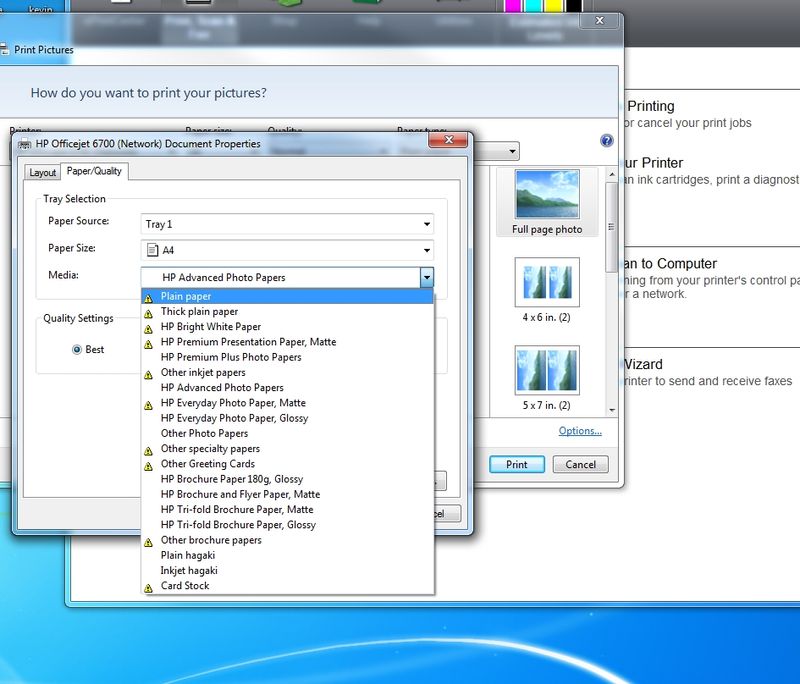-
×InformationWindows update impacting certain printer icons and names. Microsoft is working on a solution.
Click here to learn moreInformationNeed Windows 11 help?Check documents on compatibility, FAQs, upgrade information and available fixes.
Windows 11 Support Center. -
-
×InformationWindows update impacting certain printer icons and names. Microsoft is working on a solution.
Click here to learn moreInformationNeed Windows 11 help?Check documents on compatibility, FAQs, upgrade information and available fixes.
Windows 11 Support Center. -
- HP Community
- Printers
- Printing Errors or Lights & Stuck Print Jobs
- Not printing in WYSIWYG

Create an account on the HP Community to personalize your profile and ask a question
03-15-2018 06:08 AM
Hello!
I try to print and cut ( with plotter) my design. I am searching a printing option which will print exactly what I designed, no borders no adjustments. The exact printing is crucial because after print I need to cut these jobs.
Right now when I place the design to A/4 paper , I choose borderless printing the result is that the print coming out as all design moved a bit right & up for few milimeter.
Sofware update checked - HP doctor run done.
What is the best set up to print WYSIWYG?
Paper A/4, card stock, color print, Windows 7, HP Officejet 6700Premium
Thank you in advance!
SusaD
Solved! Go to Solution.
Accepted Solutions
03-16-2018 07:46 AM
Hey there! @SusaD, Thanks for stopping by the HP Support Forums!
I understand you have issues printing borderless from your printer.
Don't worry I'll try to help you out.
Did you make any changes to your printer?
Have you tried printing from a different application? Does the issue persist?
Does the issue persist when you make a copy from your printer?
As you mentioned when you print borderless from your printer it is printing towards the right side.
I have checked the specifications of your printer and it does support borderless printing (up to 8.5 x 11 in, 216 x 297 mm).
Try the steps recommended below.
Try uninstalling the printer software from root level on your PC and install the full feature printer drivers.
In Windows, search for and open Programs and Features.
Select your HP printer.
Select Uninstall.
In Windows, search for and open Devices and Printers.
In the Devices and Printers window look for your HP Printer. If you see it listed, right-click on it and choose "Delete" or "Remove Device.”
Open up the run command with the "Windows Key + R" key combo.
Type printui.exe /s and click OK.
Click on Drivers tab.
Look for HP Printer driver. If you see it click on it and click remove at the bottom.
Select OK.
Select Apply and OK on the Print Server Properties windows.
Close Devices and Printers.
Update the full feature printer software using this link: http://hp.care/2Ah4yK6
Also, try the steps recommended below.
Open devices and printers
Right, click on HP Officejet 6700.
Select Printer Preferences.
Click the Advanced tab.
Click Print Borderless from the Borderless Printing option.
Click the Paper/Quality tab. Select the appropriate paper type from the Media drop-down list.
Click OK, and then click Print or OK to begin printing.
Also, try printing the image from the photo imaging software that came with
the printer.
Cause: Printing a borderless image from a non-HP software application produced
unexpected results.
If the solution provided worked for you, please mark accepted solution for this post.
Let me know if this helps!
Have a great day ahead! 🙂
Please click “Accept as Solution” if you feel my post solved your issue, it will help others find the solution.
Click the “Kudos, Thumbs Up" on the bottom right to say “Thanks” for helping!
A4Apollo
I am an HP Employee
03-16-2018 07:46 AM
Hey there! @SusaD, Thanks for stopping by the HP Support Forums!
I understand you have issues printing borderless from your printer.
Don't worry I'll try to help you out.
Did you make any changes to your printer?
Have you tried printing from a different application? Does the issue persist?
Does the issue persist when you make a copy from your printer?
As you mentioned when you print borderless from your printer it is printing towards the right side.
I have checked the specifications of your printer and it does support borderless printing (up to 8.5 x 11 in, 216 x 297 mm).
Try the steps recommended below.
Try uninstalling the printer software from root level on your PC and install the full feature printer drivers.
In Windows, search for and open Programs and Features.
Select your HP printer.
Select Uninstall.
In Windows, search for and open Devices and Printers.
In the Devices and Printers window look for your HP Printer. If you see it listed, right-click on it and choose "Delete" or "Remove Device.”
Open up the run command with the "Windows Key + R" key combo.
Type printui.exe /s and click OK.
Click on Drivers tab.
Look for HP Printer driver. If you see it click on it and click remove at the bottom.
Select OK.
Select Apply and OK on the Print Server Properties windows.
Close Devices and Printers.
Update the full feature printer software using this link: http://hp.care/2Ah4yK6
Also, try the steps recommended below.
Open devices and printers
Right, click on HP Officejet 6700.
Select Printer Preferences.
Click the Advanced tab.
Click Print Borderless from the Borderless Printing option.
Click the Paper/Quality tab. Select the appropriate paper type from the Media drop-down list.
Click OK, and then click Print or OK to begin printing.
Also, try printing the image from the photo imaging software that came with
the printer.
Cause: Printing a borderless image from a non-HP software application produced
unexpected results.
If the solution provided worked for you, please mark accepted solution for this post.
Let me know if this helps!
Have a great day ahead! 🙂
Please click “Accept as Solution” if you feel my post solved your issue, it will help others find the solution.
Click the “Kudos, Thumbs Up" on the bottom right to say “Thanks” for helping!
A4Apollo
I am an HP Employee
03-19-2018 06:14 AM
Ok, I reinstalled everything as mentioned above - printed the page as I need it.
Only queston is now why I have yellow exclamation marks with all these papers and how I make them work?
Even "plain paper " shows error: actually my test page I printed on plain paper, works fine but still this is a kind of errer isn't it?
Thank you!
03-19-2018 02:06 PM
Glad to hear that you could print as per your requirement. 🙂
Secondly, some of the paper types in the list might have an exclamation mark because it might not be supported by the printer drivers. You can check the supported paper types/sizes from this HP document: http://hp.care/2HMUcEj;
Please refer to the information in "Paper-handling specifications".
However, as long as the printer is able to print on the supported paper types, this exclamation mark should not matter. It could also be a software glitch.
Hope this information helps. Please do not hesitate to let me know if you have any further questions.
Cheers! 🙂
Didn't find what you were looking for? Ask the community