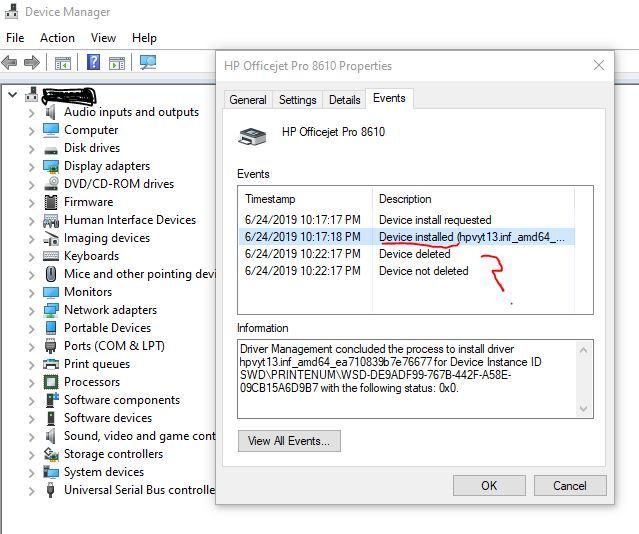-
×InformationWindows update impacting certain printer icons and names. Microsoft is working on a solution.
Click here to learn moreInformationNeed Windows 11 help?Check documents on compatibility, FAQs, upgrade information and available fixes.
Windows 11 Support Center. -
-
×InformationWindows update impacting certain printer icons and names. Microsoft is working on a solution.
Click here to learn moreInformationNeed Windows 11 help?Check documents on compatibility, FAQs, upgrade information and available fixes.
Windows 11 Support Center. -
- HP Community
- Printers
- Printing Errors or Lights & Stuck Print Jobs
- Re: Officejet Pro 8610 won't install on Windows 10 1903

Create an account on the HP Community to personalize your profile and ask a question
06-24-2019 07:50 PM - edited 06-24-2019 08:19 PM
I just started having this issue which MAY correspond with updating windows 10 to 1903 although I can not confirm it is related.
This printer worked great for years. All of a sudden, I had issues trying to scan as the Microsoft Scan app says I have no scanner installed. Well, the 8610 is showing up in device manager and I can even print to it. SO, I fire up the HP Print and Scan doctor app (5.2.1) and it is showing that the printer is "not installed" which is weird. So, it downloads latest driver and starts to install. I get to a screen where it scans the wireless network for the printer and finds it. But, the driver install fails saying "Unsuccessful Network Installation"
The printer has a solid blue connection light on the LCD panel and the IP address and gateway info are all accurate. I can ping the printer. I printed the "Wireless Network Test" page from the printer LCD and all network checks passed. So I am at wits end. Why does this driver not want to install all of a sudden?
Troubleshooting steps attempted:
- Clean install of drivers (uninstall, reboot, reinstall)
- Network reset
- firmware updates (none available)
- Reset printer network settings to default
Solved! Go to Solution.
Accepted Solutions
06-25-2019 04:55 AM
Hi, thanks for the info but I have uninstalled and reinstalled the drivers multiple times to no avail.
What I DID do to finally get things working was uninstall everything again. Used a driver wiper utility to remove all traces of HP. Rebooted. Then I tried to use the newer HP Smart app from the Windows Store. Miraculously, that worked great and I am now able to print and scan again. It did not appear to go through the same driver install process that HP offers on the product support page. In fact, there was nothing suggesting to use this app in any of their support tools or documentation.
HP could save a lot of time and effort by just removing all of the Windows 10 drivers on their product page and just point people to this app.
06-24-2019 07:52 PM - edited 06-24-2019 08:26 PM
I will add that during the driver install, a printer entry briefly appears in the device manager. Then it disappears after the install fails. Below you can see the event log of the driver install. You can see that it initially installs the device driver, adds a device manager entry then 5 minutes later attempts to delete the device for no apparent reason. This is when the installer fails.
06-24-2019 10:04 PM
Hi,
Please uninstall the HP Officejet Pro 8610 Basic Device Software from the Control Panel > Uninstall a Program.
Ensure there are no remaining copies of your printer under Devices and Printers if there is any such right-click it and select Remove Device.
Right-click the Start menu and select Run, paste the following and press OK:
printui /s /t2
Remove any instance of your printer, select the second option to remove both the driver and its packages.
If you see any Microsoft IPP Class Driver instance remove it too.
Now reinstall the latest software and check for any change:
https://ftp.hp.com/pub/softlib/software12/COL51184/bi-124093-4/OJ8610_198.exe
Please let me know how it goes,
Shlomi


Click the Yes button to reply that the response was helpful or to say thanks.
If my post resolve your problem please mark it as an Accepted Solution 🙂
06-25-2019 04:55 AM
Hi, thanks for the info but I have uninstalled and reinstalled the drivers multiple times to no avail.
What I DID do to finally get things working was uninstall everything again. Used a driver wiper utility to remove all traces of HP. Rebooted. Then I tried to use the newer HP Smart app from the Windows Store. Miraculously, that worked great and I am now able to print and scan again. It did not appear to go through the same driver install process that HP offers on the product support page. In fact, there was nothing suggesting to use this app in any of their support tools or documentation.
HP could save a lot of time and effort by just removing all of the Windows 10 drivers on their product page and just point people to this app.
07-01-2019 01:51 PM - edited 07-01-2019 01:54 PM
I'd like to add that I'm seeing the exact same behavior that PSUHammer is reporting on a very similar printer - an HP OfficeJet 8620.
This is a brand new install of Windows 10 1903, 100% clean - never had any form of printer drivers on it beforehand. I downloaded the latest drivers for the HP OfficeJet 8620 about an hour ago from the HP website. So this is definitely not a case of remnants of a messy installation or something of the sort.
I did manage to finally get it to work at the 4th attempt - and only after I added HP logging directives to the registry (HKEY_CURRENT_USER\Software\HP\NG\Logging). I added the loggung directives after noticing that the HP installer was repeatedly trying to query this key to no avail. Interestingly, very shortly after I added these - the installation process continued (after previously failing 3 times in a row). Whether it was coincidental or not - I'm not sure.
In terms of what's in the log - it's pretty much full of those:
20190701222929:0272695401 (000002 ms) [10964] {tid: 0x3688} 2022: (DB) The connection to 192.168.0.114:8080 (00000000030765B0) is not marked for closure
20190701222930:0273696382 (001000 ms) [10964] {tid: 0x3688} 1998: (DB) Current tick count: 20273500
20190701222930:0273697378 (000000 ms) [10964] {tid: 0x3688} 1999: (DB) Current number of connections: 1
20190701222930:0273698190 (000000 ms) [10964] {tid: 0x3688} 2000: (DB) Current number of COM objects: 1
20190701222930:0273699070 (001003 ms) [10964] {tid: 0x3688} 0662: (->) CIONetwork::GetPort
20190701222930:0273699930 (000000 ms) [10964] {tid: 0x3688} (<-) CIONetwork::GetPort (Dur: 862 us)
20190701222930:0273700662 (000000 ms) [10964] {tid: 0x3688} 0654: (->) CIONetwork::GetAddress
20190701222930:0273701370 (000000 ms) [10964] {tid: 0x3688} (<-) CIONetwork::GetAddress (Dur: 711 us)
20190701222930:0273702050 (000002 ms) [10964] {tid: 0x3688} 2022: (DB) The connection to 192.168.0.114:8080 (00000000030765B0) is not marked for closure
20190701222931:0274703072 (001000 ms) [10964] {tid: 0x3688} 1998: (DB) Current tick count: 20274515
20190701222931:0274704308 (000000 ms) [10964] {tid: 0x3688} 1999: (DB) Current number of connections: 1
20190701222931:0274705289 (000000 ms) [10964] {tid: 0x3688} 2000: (DB) Current number of COM objects: 1
20190701222931:0274705954 (001003 ms) [10964] {tid: 0x3688} 0662: (->) CIONetwork::GetPort
20190701222931:0274706662 (000000 ms) [10964] {tid: 0x3688} (<-) CIONetwork::GetPort (Dur: 711 us)
20190701222931:0274707392 (000000 ms) [10964] {tid: 0x3688} 0654: (->) CIONetwork::GetAddress
20190701222931:0274708365 (000000 ms) [10964] {tid: 0x3688} (<-) CIONetwork::GetAddress (Dur: 959 us)
This goes on and on and on - and each 'cycle' of these (two cycles pasted, but there are dozens) takes one second (as is evident from the timestamps - 01-Jul-2019, 22:29:30, and then 01-Jul-2019, 22:29:31, etc. It seems that something in the network code here isn't playing nicely with Windows 10 1903, is failing repeatedly, and then sleeping for ~1sec before trying again. On my 1st three attempts apparently it gave up after trying those for about 5 minutes - and on the 4th attempt somehow it succeeded.
Scanner installation failed even when the printer drivers installed successfully.
In the same manner - HP Smart (from the Microsoft Store) appeared to work without a hassle - but I only tested it after the regular drivers successfully installed so I'm not sure whether it's using its own drivers or not.
There's clearly some sort of an incompatibility between the native HP drivers and Windows 10 1903. The same issue *appears* to affect "HP Scan Extended" - which I have installed on another PC which I upgraded to 1903. It still works - but takes AGES to start up (it was never blazing fast, but it was never that slow). Enabling logging - the same log pattern appear to repeat themselves for HP Scan Extneded as well.
So while PSUHammer managed to sort out the issue - I very much think that there should be an open bug report on truly sorting out the underlying incompatibility with Windows 10 1903.
Shlomi - if your name implies that you might be located in a small country in the middle east - I'm there as well, and would be happy to work closely with you / the team to reproduce and sort this issue out.
Thanks!
Zeev
07-01-2019 04:24 PM
For what it is worth, HP Smart app worked without any manual driver install. I uninstalled all HP drivers (even using a driver cleaner program) and folders, rebooted, then verified that there were no printers installed or HP software remaining.
I installed the HP Smart app and followed that wizard and it immediately found everything and even logged me into the HP Print online web service.
I think HP stinks at updating their documentation. The drivers and downloads section for this printer needs to be updated if they have fully cutover to the HP Smart App.
07-31-2019 06:13 PM
Thanks! I am grateful for this solution which worked for me. I had similar issues with 2 computers, 1 HP and 1 Asus, after Windows 10 1903 update. Officejet Pro 8610 stopped working after the Windows update. HP Support Assistant correctly identified a problem with the pre-1903 driver, so I uninstalled the printer software and removed the device. Multiple attempts to reinstall using new driver and software from HP site failed. After uninstalling HP Printer software (again) I used HP Smart app on Windows and that app was able to install successfully the 8610 on both computers. The printer installed first time on the Asus. On the HP, I had to identify the printer by the static IP address I had set in order to get the printer installed.
08-30-2019 10:16 PM
HP Officejet 4500 here. The MS HP Smart App FINALLY worked for me as well , no thanks to HP after going through the long and laborious HP process which did zilch!.I accepted the default printer in the app, which wasn't mine, but it worked in the end. Previously tried the printer on 2 different ver 1903 machines and neither saw the printer. Kudos to MS, boos to HP.
09-05-2019 01:03 PM
Yes, that's pretty much what I did. I tried just installing HP Print& Scan, but it didn't work - I could not scan doc or photo. Used CCleaner to uninstall HP printer files. Rebooted, installed the HP Smart app from the Microsoft store. Now 8610 is the default, but the driver is unavailable; so I have to open app and use HP Smart to get things done. The look & feel and capabilities are different, and seem downgraded. Scan works, basic functions; Print is very basic, PDF or image (did not see image files displayed), could not print individual pages (all or nothing)
Didn't find what you were looking for? Ask the community