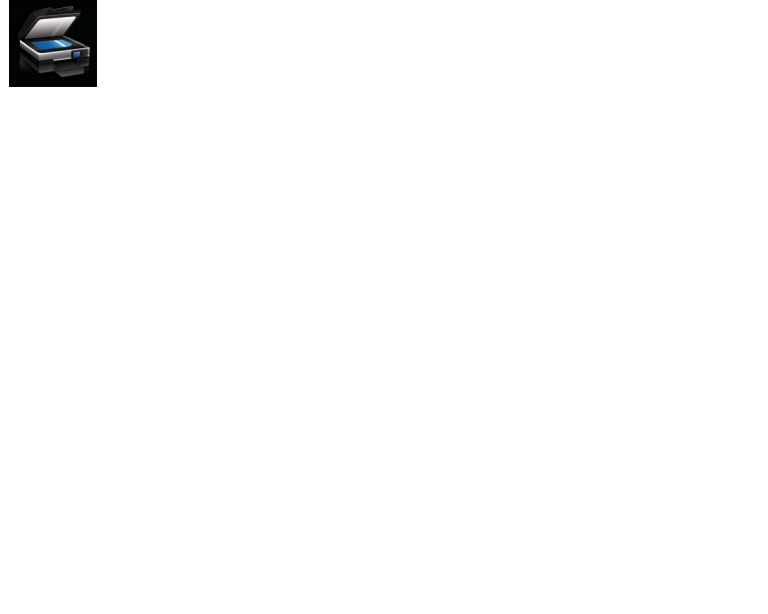-
×InformationWindows update impacting certain printer icons and names. Microsoft is working on a solution.
Click here to learn moreInformationNeed Windows 11 help?Check documents on compatibility, FAQs, upgrade information and available fixes.
Windows 11 Support Center. -
-
×InformationWindows update impacting certain printer icons and names. Microsoft is working on a solution.
Click here to learn moreInformationNeed Windows 11 help?Check documents on compatibility, FAQs, upgrade information and available fixes.
Windows 11 Support Center. -
- HP Community
- Printers
- Printing Errors or Lights & Stuck Print Jobs
- Officejet pro 8600 plus won't print card stock

Create an account on the HP Community to personalize your profile and ask a question
05-01-2014 04:38 PM
OK. This is what worked for me. I purchased an HP 8600 PRO Wireless today, at Sam's Club set it up to print, plain paper. All was fine. Then, I had trouble printing index stock, 65 lb., 175 g/m2. I kept getting an "Out of Paper" error. I changed the printing preferences to media: card stock and under paper size: index card letter. The printer seemed to struggle picking up the first two pages, but then picked up the other four pages and printed. A total of six pages printed on 65 lb., 8.5 x 11 inch card stock. I hope this works for all of you.
Solved! Go to Solution.
Accepted Solutions
05-21-2014 07:20 PM
Hi,
I'm happy that the issues has been resolved.
I would appreciate if you could click the Kudo button to show that the issue has been resolved.
05-14-2014 09:11 PM
Hi,
What is the exact length and width of the card that you are using. The correct paper size has to be selected.
While I am an HP employee, I am not a expert on all our products. If I offer advice, I'm not speaking for HP on how to solve an issue, but I'll do my personal best to help you. Was your question answered? Mark it as an Accepted Solution! See a great post? Give it a Kudos!
05-15-2014 05:24 AM
8.5 x 11, 65# and 110# card stock, purchased at Office Depot. Made by Wausau and sold as 'Astrobright' and 'Exact Index,' respectfully.
Open the HP Printer Software that is loaded on your computer, go to Set Preferences, under the Printer Menu.
The Pop-Up window should display two tabs, Layout and Paper/Quality. Under the Paper/Quality tab, set Paper Size to Index Card Letter and set Media to Card Stock.
When my card printing is complete I set Paper Size to Letter and set Media to Plain Paper.
I have printed probably 25 sheets of card stock (front and back), on 6 different occasions and this has worked very well for me. It should work just as well for you, too.
I hope this helps.
05-15-2014 11:30 PM
Hi,
I need a few more details before I could provide my feedback.
One reason maybe the environment setup. If you connects your printer to router using USB and router to Mac machine wirelessly. In this setup, only printing works. And this is expected.
How do you do scan(using application or scan to computer)?
May I know which application do you used to scan? HP Scan? Image Capture?
When installing did you selects the correct driver and not AirPrint driver? During installation when adding the printer, AirPrint is the default driver. Make sure that 8600 driver is selected.
05-16-2014 04:58 AM
Hi!
AirPrint driver? That is over my head. I installed the HP 8600 Pro software and the installation loaded all the drivers it needed. I didn't make any driver selections.
My printer is connected wirelessly to the router and has only a power cord connected to the outlet.
I did not see the scan option on the printer menu screen, just the copy, fax, and app options. So whenever I scan, I place the document on the glass, then open the computers' HP software and 'Scan a Document' from the menu. It works fine.
I hope this helps.
05-20-2014 02:55 AM
Hi,
I am assuming when you mentioned the Scan menu you are refering to the Printer front Panel. Can you confirm whether the Scan option you mentioned is from the Printer Front Panel LCD or from the Macintosh system.
05-21-2014 04:57 AM
No. I found the Scan Option, on the Front Panel LCD Menu. The first time that I looked at it, I did not notice the arrows to change to the next menu page-view. So I had referred to the computer's software to use the scan option. Since that time, I have paid more attention to navigating on the unit itself. All is well with my printer.
Didn't find what you were looking for? Ask the community