-
×InformationWindows update impacting certain printer icons and names. Microsoft is working on a solution.
Click here to learn moreInformationNeed Windows 11 help?Check documents on compatibility, FAQs, upgrade information and available fixes.
Windows 11 Support Center. -
-
×InformationWindows update impacting certain printer icons and names. Microsoft is working on a solution.
Click here to learn moreInformationNeed Windows 11 help?Check documents on compatibility, FAQs, upgrade information and available fixes.
Windows 11 Support Center. -
- HP Community
- Printers
- Printing Errors or Lights & Stuck Print Jobs
- Re: Printing single checks on Quicken

Create an account on the HP Community to personalize your profile and ask a question
09-27-2019 05:11 PM
New HP Envy Photo 7855 all-in-one. Trying to print #10 envelope. Placed the envelope in the bottom tray and hit print. Message on printer says Paper Size Mismatch. What is the solution? Thnx.
Solved! Go to Solution.
Accepted Solutions
09-28-2019 04:18 PM - edited 10-01-2019 04:03 PM
@larryx47 wrote:New HP Envy Photo 7855 all-in-one. Trying to print #10 envelope. Placed the envelope in the bottom tray and hit print. Message on printer says Paper Size Mismatch. What is the solution? Thnx.
After you change the paper in the tray, you need to tell the printer about the new paper type / size.
Page 22-23
Check / Adjust / Retain the Paper at the Printer Panel
Open Printer Tray,
If you have not yet done so, add desired paper type
Close Tray
IF applicable for your printer:
On the printer control panel, Click Modify (wording varies), set the paper size and type, Click OK
NOTE: If the size of the Paper Size is not in the Drop-down list, Select Custom
Set the Preferences - Windows
Make sure you have selected the Media (kind of paper), source (tray), and paper size in your printer settings.
Control Panel > icon view > Devices and Printers > Right-Click on your printer > Printing Preferences >
Tab Printing Shortcuts > Click / Highlight preferred shortcut > Click Apply > Click OK to exit
If the printer software supports the feature, change the settings as desired, then use “Save as” to create a Custom Shortcut.
OR
Windows key + S (search for) Printers and Scanners
Left-Click on (your) Printer > Manage >
Printing Preferences
Select a shortcut and / or set “preferred settings” for paper, source (tray), other settings
Optional (if / as available): Save As > enter a name for your custom shortcut
Click OK to save the preferences
Next, create and print the envelope.
Example
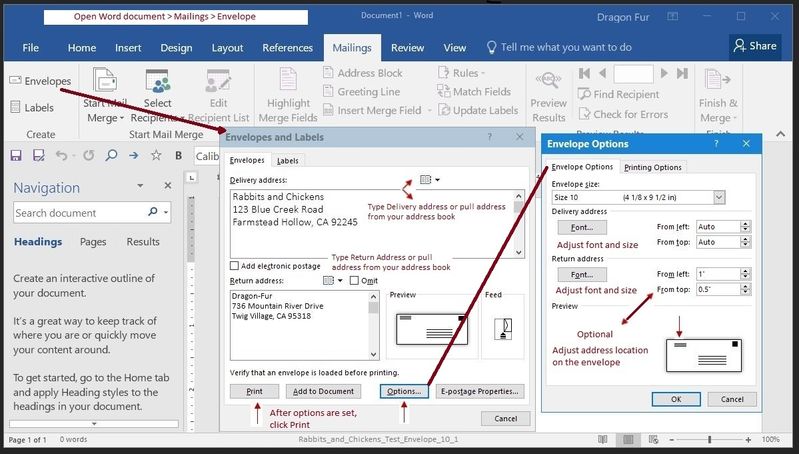
Reference and Resources – Places to find (more) help and learn about your Printer
Clarification of terms or "what the printer can do" (Specifications)
Additional "How-to" procedures
Search for additional solutions...
Printer Homepage – “Things that are your printer”
NOTE: Content depends on device type
HP Drivers / Software / Firmware Updates, How-to Videos, Bulletins/Notices, Lots of How-to Documents, Troubleshooting, Access to the Print and Scan Doctor (Windows), User Guides, Product Information, more
HP ENVY Photo 7855 All-in-One Printer
Thank you for participating in the HP Community Forum.
We are a world community of HP enthusiasts dedicated to supporting HP technology.
Click Thumbs Up on a post to say Thank You!
Answered? Select the relevant post "Accept as Solution" to help others find it.



09-28-2019 04:18 PM - edited 10-01-2019 04:03 PM
@larryx47 wrote:New HP Envy Photo 7855 all-in-one. Trying to print #10 envelope. Placed the envelope in the bottom tray and hit print. Message on printer says Paper Size Mismatch. What is the solution? Thnx.
After you change the paper in the tray, you need to tell the printer about the new paper type / size.
Page 22-23
Check / Adjust / Retain the Paper at the Printer Panel
Open Printer Tray,
If you have not yet done so, add desired paper type
Close Tray
IF applicable for your printer:
On the printer control panel, Click Modify (wording varies), set the paper size and type, Click OK
NOTE: If the size of the Paper Size is not in the Drop-down list, Select Custom
Set the Preferences - Windows
Make sure you have selected the Media (kind of paper), source (tray), and paper size in your printer settings.
Control Panel > icon view > Devices and Printers > Right-Click on your printer > Printing Preferences >
Tab Printing Shortcuts > Click / Highlight preferred shortcut > Click Apply > Click OK to exit
If the printer software supports the feature, change the settings as desired, then use “Save as” to create a Custom Shortcut.
OR
Windows key + S (search for) Printers and Scanners
Left-Click on (your) Printer > Manage >
Printing Preferences
Select a shortcut and / or set “preferred settings” for paper, source (tray), other settings
Optional (if / as available): Save As > enter a name for your custom shortcut
Click OK to save the preferences
Next, create and print the envelope.
Example
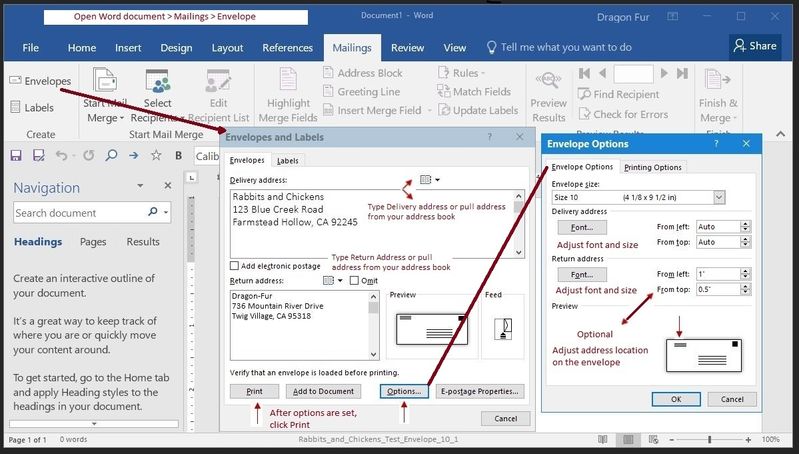
Reference and Resources – Places to find (more) help and learn about your Printer
Clarification of terms or "what the printer can do" (Specifications)
Additional "How-to" procedures
Search for additional solutions...
Printer Homepage – “Things that are your printer”
NOTE: Content depends on device type
HP Drivers / Software / Firmware Updates, How-to Videos, Bulletins/Notices, Lots of How-to Documents, Troubleshooting, Access to the Print and Scan Doctor (Windows), User Guides, Product Information, more
HP ENVY Photo 7855 All-in-One Printer
Thank you for participating in the HP Community Forum.
We are a world community of HP enthusiasts dedicated to supporting HP technology.
Click Thumbs Up on a post to say Thank You!
Answered? Select the relevant post "Accept as Solution" to help others find it.



10-01-2019 03:37 PM
I found my exact problem (Printing Quicken checks) on the forum back in 2015 which seemed to have not found a solution. I could print single Quicken checks 4"x8'5" easily on my old 7520 All-in-One, but this new HP Photo 7855 All-in-One will not print on anything less than 4.5". So......did you folks ever come up with a solution. This new printer is almost useless to me with its current capabilities. If I have to box this up and return to the store, do you know which of your printers will print a single Quicken check?
Thnx.
10-01-2019 04:29 PM
Not sure how your Quicken post ended up on this envelope thread.
Envelope questions answered above...
Paper Size:
This printer is restricted to the minimum / maximum custom sizes at stated in the printer Specifications
Media sizes, custom (metric) | 97.79 x 215 to 127 x 355 mm |
Media sizes, custom (U.S. standard) | 3.85 x 8.5 to 5 x 14 in |
Limitations are hardware specific.
Yes, you are correct, different printers support different Media (kind of paper) and different paper sizes.
For example:
Product Specifications for the HP OfficeJet Pro 9025 All-in-One Printer (1MR66A)
Media sizes, custom (metric) | Tray 1: 76.2 x 127 to 215.9 x 355.6 mm |
Media sizes, custom (U.S. standard) | Tray 1: 3 x 5 to 8.5 x 14; 5 x 8.3 to 8.5 x 14 in |
When looking for a printer,
- Read the Tech Specs (if shopping at the HP Store: Store/HP.com USA Sales: 1-866-625-3906 (click flag at website to change regions)
- Look for the printer model datasheet on the net,
- Open the Support Home for the printer model > open Category Product Information > Specifications.
Thank you for participating in the HP Community Forum.
We are a world community of HP enthusiasts dedicated to supporting HP technology.
Click Thumbs Up on a post to say Thank You!
Answered? Select the relevant post "Accept as Solution" to help others find it.



10-02-2019 03:39 PM
Forgot to mention two things: The drop down box for different size pieces of paper or envelopes does not offer custom sizes or a size close to 4x8.5. Also, the printer will pull the piece of paper into it and then I get a message saying the paper is not long enough or make sure I have the right size. Then I have to open the top and go looking for the piece of paper inside the printer.
Like the printer and would rather not have to return it. Not sure what else HP offers in all-in-ones that would work for me. Thnx.
10-02-2019 04:43 PM - edited 10-02-2019 04:48 PM
The following is a copy (and extension) of the information I posted for you in P.M.
Edit to Post:
If the dropdown menu to which you refer is the menu on the Printer,
See section below: Check / Adjust / Retain the Paper at the Printer Panel
Select "Custom" size on the printer control panel when modifying the paper size.
Original Text:
I found my exact problem (Printing Quicken checks) on the forum back in 2015 which seemed to have not found a solution. I could print single Quicken checks 4"x8'5" easily on my old 7520 All-in-One, but this new HP Photo 7855 All-in-One will not print on anything less than 4.5". So......did you folks ever come up with a solution. This new printer is almost useless to me with its current capabilities. If I have to box this up and return to the store, do you know which of your printers will print a single Quicken check?
Text from your P.M.
The single Quicken check I'm trying to print is 4"x8.5". ..
I have not (will will likely never) print a check - my experience in this area is "nil".
I would guess, since the paper size is apparently within the supported range:
If you have not done so, create a Custom Size paper form for your check in size 4X8.5 inches
and
Tell the printer about the paper size you are using (paper loaded in the tray)
Custom paper size forms are created a bit differently depending on your printer / printer software.
The "results" are the same in that once the form is created, the form can generally be used in combination with Media (kind of paper) that is allowed in combination with the Source (tray), and the paper size.
The word "generally" is used deliberately. I have not idea whether Quicken can see / use / tolerate Custom Paper Size forms.
HP Document:
HP Printers - Creating Custom Paper Sizes
Where Located
- Devices and Printers > Print Server Properties
OR
- Printer Preferences > Print Dialog > Paper / Quality > Custom setting box
Example 1
Control Panel > icon view > Devices and Printers >
Left-Click on your Printer one time to highlight >
Left-Click Print Server Properties (along the top ribbon)
Example 2 (Newer Software / Some Printers)
Control Panel > icon view > Devices and Printers >
Right-Click on your Printer > If necessary, select printer from drop down menu / list
Printing Preferences > tab Paper/Quality > Custom
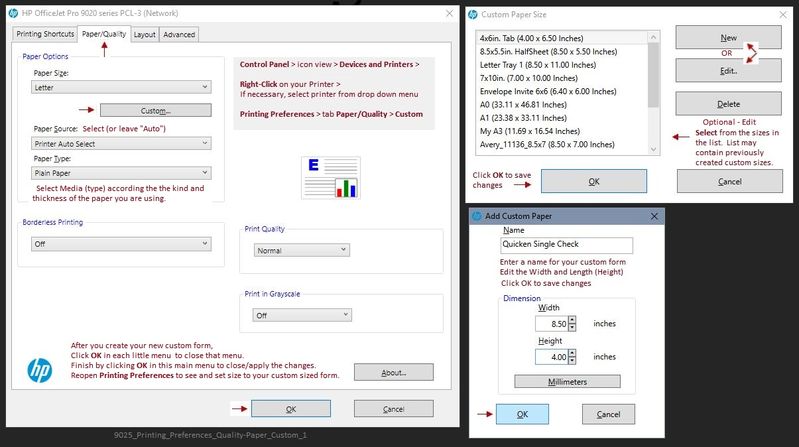
-----------------------------------------------------------------------------------------------------------------
Best to load more than one little check in the printer tray - a single piece of paper may not "catch" properly.
If you have only the one check, cut some paper in the same size and load that into the printer under the check.
You will need to tell the printer that you have loaded paper into the tray.
In general, the printer itself is not smart enough to read your Printing Preferences and find "custom" forms.
Instead, you tell the printer the size is "Custom" and let the software take care of the actual (custom) size.
Check / Adjust / Retain the Paper at the Printer Panel
Open Printer Tray,
If you have not yet done so, add desired paper type
Close Tray
IF applicable for your printer:
On the printer control panel, Click Modify (wording varies), set the paper size and type, Click OK
NOTE: If the size of the Paper Size is not in the Drop-down list, Select Custom
The only thing I can think of if the paper is slipping, won't grab, or gets stuck:
Load the paper short-side front to back (as opposed to wide side front/back).
Test on regular paper cut to the right size to determine whether this can / will work at all.
Thank you for participating in the HP Community Forum.
We are a world community of HP enthusiasts dedicated to supporting HP technology.
Click Thumbs Up on a post to say Thank You!
Answered? Select the relevant post "Accept as Solution" to help others find it.



Didn't find what you were looking for? Ask the community
