-
×InformationWindows update impacting certain printer icons and names. Microsoft is working on a solution.
Click here to learn moreInformationNeed Windows 11 help?Check documents on compatibility, FAQs, upgrade information and available fixes.
Windows 11 Support Center. -
-
×InformationWindows update impacting certain printer icons and names. Microsoft is working on a solution.
Click here to learn moreInformationNeed Windows 11 help?Check documents on compatibility, FAQs, upgrade information and available fixes.
Windows 11 Support Center. -
- HP Community
- Printers
- Printing Errors or Lights & Stuck Print Jobs
- Re: Printer GT5820 fails to spit out the red color

Create an account on the HP Community to personalize your profile and ask a question
05-25-2019 03:51 PM
I've got unexpected printing failure with my 2-year-old printer GT 5820 (product X3B09A): recently the RED print has ceased to appear on printed paper, only black, yellow, green, blue appear, cyan excluded...
Totally my DeskJet made ca. 4500 printed pages or so. Only once I changed the black ink GT51XL (full bottle X4E40AE), while all the rest 3 color inks remain the same during the past 2 years- only the ink boxes became half-empty...
If the red/cyan ink would have dried out, I must simply refilled the inkbox with a new ink, but the red box is still half-full - how can I change the liquid: simply fill-in a new ink into the box, just adding and mixing red ink, or should I first suck/eliminate the remaining red ink, then refill the box with the fresh ink ???...
What happened with the red ink- could it spoil/degrade after 2 years of use ???
Thanx for possible hints- how to restore the red/cyan print in my case...
Solved! Go to Solution.
Accepted Solutions
05-26-2019 06:04 PM
Welcome to HP support community.
Print a Print Quality Diagnostic page
-
Press and hold the Start Copy Color button
 on the printer control panel for 3 seconds to print a Print Quality Diagnostic page.
on the printer control panel for 3 seconds to print a Print Quality Diagnostic page.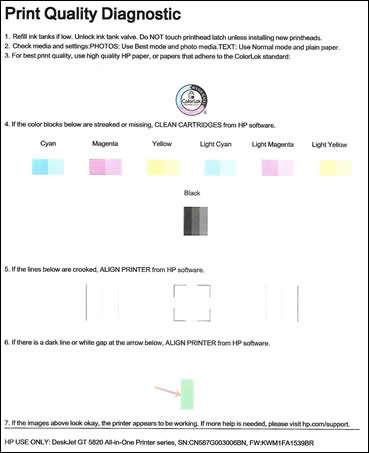
-
Review the Cyan, Magenta, Yellow, and Black boxes, checking for missing colors, fading, and white lines.
If the magenta bar does not show any ink, then follow the below steps:
Run the printhead cleaning utility using the HP Software
-
Open or search for the HP folder in your list of installed software programs, click the folder for your printer, and then click the name of your printer.
HP Printer Assistant opens.
-
On the HP Printer Assistant window, click Maintain Your Printer.
-
Click the Device Services tab, and then click Clean Ink Cartridges
 .
.
You can refer this HP document for more assistance:- Click here
Let me know if that helps.
To thank me for my efforts to help you, please mark my post as an accepted solution so that it benefits several others.
Cheers.
Sandytechy20
I am an HP Employee
05-26-2019 06:04 PM
Welcome to HP support community.
Print a Print Quality Diagnostic page
-
Press and hold the Start Copy Color button
 on the printer control panel for 3 seconds to print a Print Quality Diagnostic page.
on the printer control panel for 3 seconds to print a Print Quality Diagnostic page.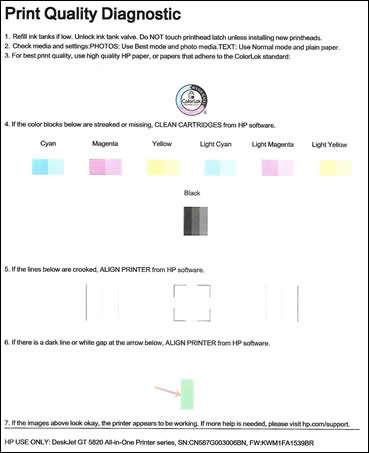
-
Review the Cyan, Magenta, Yellow, and Black boxes, checking for missing colors, fading, and white lines.
If the magenta bar does not show any ink, then follow the below steps:
Run the printhead cleaning utility using the HP Software
-
Open or search for the HP folder in your list of installed software programs, click the folder for your printer, and then click the name of your printer.
HP Printer Assistant opens.
-
On the HP Printer Assistant window, click Maintain Your Printer.
-
Click the Device Services tab, and then click Clean Ink Cartridges
 .
.
You can refer this HP document for more assistance:- Click here
Let me know if that helps.
To thank me for my efforts to help you, please mark my post as an accepted solution so that it benefits several others.
Cheers.
Sandytechy20
I am an HP Employee
05-27-2019 05:06 PM
Thanx a lot, Sir, that's right way as You suggested. Unfortunately, my case turned to be too heavy: I used all the recommended services (cleaning cartriges and the printer, and heads aligning), yet in vain- red (magenta) doesn't print a bit... while all other colors print well... I asked one cartriges supplier on this case, he suggested that, due to half-filled bottles, it may be poor quality of the red ink which led to a nozzle clogging or so after 2 years use... Heaven knows why so early disorder in my GT5820 😞
07-06-2019 10:16 AM - edited 07-06-2019 10:17 AM
WOW, Gentlemen, I've found the final solution for my inkjet GT5820 !
Simply, I've brought it to a local workshop, they soaked off, washed and flushed the inner channels and printer head, and...OUPS, in a couple of days, it prints again ALL colours anew/afresh !
They only claimed that, concerning all inkjets, it's a MUST for any user to print out a test sheet at least ONCE A WEEK or so, to avoid drying and pollution of such a printer... Unfortunately, I didn't found this necessary warning within HP user's instructions 😞
Anyways, I do rejoice my printer's revival :))
Didn't find what you were looking for? Ask the community
