-
×InformationWindows update impacting certain printer icons and names. Microsoft is working on a solution.
Click here to learn moreInformationNeed Windows 11 help?Check documents on compatibility, FAQs, upgrade information and available fixes.
Windows 11 Support Center. -
-
×InformationWindows update impacting certain printer icons and names. Microsoft is working on a solution.
Click here to learn moreInformationNeed Windows 11 help?Check documents on compatibility, FAQs, upgrade information and available fixes.
Windows 11 Support Center. -
- HP Community
- Printers
- Printing Errors or Lights & Stuck Print Jobs
- Re: Printer HP PSC 1510: Light Verify Paper permanently blin...

Create an account on the HP Community to personalize your profile and ask a question
03-21-2020 12:49 PM
Hello, my printer PSC 1510 AIO worked fine until these last days: the button Verify Paper (Verifier papier in french) is permanently blinking while there is paper (A4) inserted normally. I checked inside and there is no paper jam. I made a reset but no improvement.
Please help.
thx
Solved! Go to Solution.
Accepted Solutions
03-28-2020 03:21 PM
Hi @shmft,
The only way to test to print using the machine and see if it detects the paper.
This seems like a hardware issue with the printer, please reach out to the HP Support in your region regarding the service options for your printer.
Hope this helps!
Please click “Accepted Solution” if you feel my post solved your issue, it will help others find the solution. Click the “Kudos/Thumbs Up" on the bottom right to say “Thanks” for helping!
Have a great day!
03-24-2020 08:24 AM
Hi @shmft,
Welcome to the HP Support Community. I'd be happy to assist you with the "Check Paper light: Blinking" issue.
Try the steps below to resolve the issue-
Solution one: Load paper and resume the print job
If the paper tray is empty, load more paper into the paper tray.
-
Make sure that the paper is free of rips, dust, wrinkles, and curled or bent edges.
-
Make sure that all the paper in the stack is the same size and type.
-
Tap the stack on a flat surface to align the edges.
-
Slide the paper width guide to its outermost position.
-
Open the paper tray extender.
CAUTION:
To avoid a paper jam when using legal-size paper, do not open the paper tray extender.

-
Insert the paper into the paper tray.
NOTE:
Pushing the paper in too far could result in paper jams or more than one sheet of paper feeding into the product.

-
Slide the paper width guide inward until it stops at the edge of the paper.
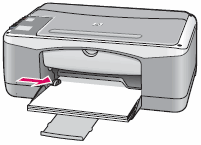
-
Press the Cancel/Resume button
 to resume the print or copy task.
to resume the print or copy task.
-
If these steps resolved the issue, you do not need to continue troubleshooting.
-
If the issue persists, continue to the next solution.
Solution two: Check the paper
There are several paper-related problems that can cause the Check Paper light  to blink. Check the stack of paper for any of the following conditions:
to blink. Check the stack of paper for any of the following conditions:
-
Paper that has already been printed on
-
Crumpled or folded paper
-
Textured paper
-
Specialty paper
-
Envelope flaps
NOTE:
Envelopes might feed incorrectly if the envelope flap moves as the rollers grip it. Use envelopes with a rectangular flap and/or fold the flap inside the envelope when printing.
To determine if the paper is the cause, try using some clean, undamaged sheets of plain inkjet-rated 70 to 90 gsm (20- to 24-pound bond) paper, such as HP Multipurpose or Bright White paper. If that paper feeds correctly, there might be a problem with the other paper.
-
If these steps resolved the issue, you do not need to continue troubleshooting.
-
If the issue persists, continue to the next solution.
Try solution 3 from the document- Blinking Lights(The Check Paper light is blinking)
Hope this helps! Keep me posted.
Please click “Accept as Solution” if you feel my post solved your issue, it will help others find the solution.
Click the “Kudos, Thumbs Up" on the bottom right to say “Thanks” for helping!
Have a great day!
03-27-2020 04:01 PM
Hello Jay_G24,
Thanks a lot for your answer to help.
I tried yours proposed solutions but without success.
In fact I suspect that the issue comes from the paper detector piece or module.
Attached pictures show the supposed paper detector piece.
Is there any method to test this piece or the entire module?
Thank you.
Best Regards.
03-28-2020 03:21 PM
Hi @shmft,
The only way to test to print using the machine and see if it detects the paper.
This seems like a hardware issue with the printer, please reach out to the HP Support in your region regarding the service options for your printer.
Hope this helps!
Please click “Accepted Solution” if you feel my post solved your issue, it will help others find the solution. Click the “Kudos/Thumbs Up" on the bottom right to say “Thanks” for helping!
Have a great day!
03-29-2020 02:09 AM
Hi Jay_G24,
Thanks for feedback.
The only way to test to print using the machine and see if it detects the paper.
For sure! That's I did it since the beginning and my conclusion is that for the printer, there is no paper inserted. Btw, this is the message sent by the printer to Windows which displays the message 'insert paper in the printer'.
This seems like a hardware issue with the printer
Definitely YES.
I'll contact an HP support: note that this printer in anymore covered by warranty. I hope they can do something for me.
I don't know if I wrote it, by the scanner works perfectly.
I'll keep you posted.
Have a great day.
03-29-2020 10:30 AM
If you are having trouble navigating through the above phone support options because the device is out of warranty.
please send me a private message with the region you are contacting us from. Check next to your profile name, you should see a little blue envelope, please click on it.
Have a great day!
Didn't find what you were looking for? Ask the community


