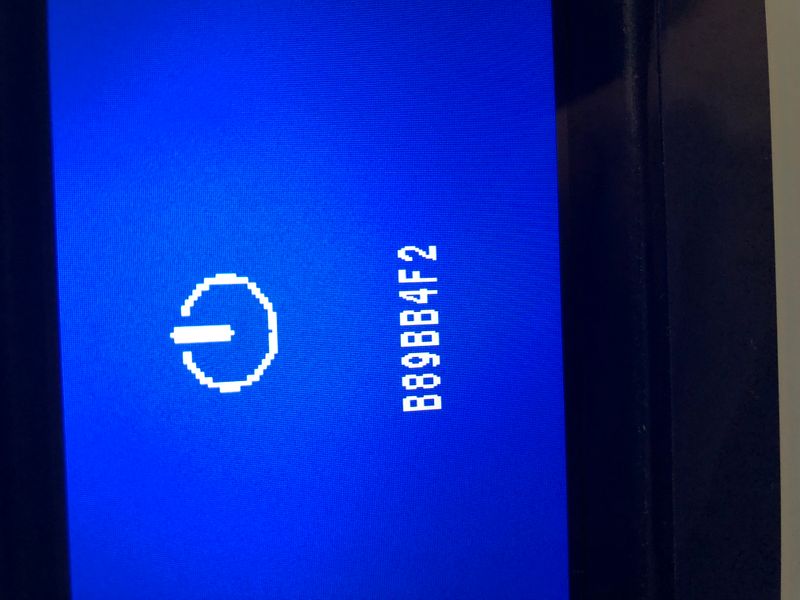-
×InformationWindows update impacting certain printer icons and names. Microsoft is working on a solution.
Click here to learn moreInformationNeed Windows 11 help?Check documents on compatibility, FAQs, upgrade information and available fixes.
Windows 11 Support Center. -
-
×InformationWindows update impacting certain printer icons and names. Microsoft is working on a solution.
Click here to learn moreInformationNeed Windows 11 help?Check documents on compatibility, FAQs, upgrade information and available fixes.
Windows 11 Support Center. -
- HP Community
- Printers
- Printing Errors or Lights & Stuck Print Jobs
- Re: Printer crashing on wireless print

Create an account on the HP Community to personalize your profile and ask a question
07-19-2019 11:34 AM
Hi there. Newbie here so go easy! I’ve had. HP page wide for a few years and it’s started playing up in major way. Scans fine and copies fine but any print job sends the printer into crash mode and I get a blue screen of death with various error codes. I’ve searched for the last few days online and there doesn’t seem to be a fix. The printer is out of warranty too. Will try to upload some images of the crash... but if anyone had any ideas at all... anything... that I could try that would be ace. Have tried a hard reset and reset the Wi-fi settings.
Solved! Go to Solution.
Accepted Solutions
07-21-2019 04:08 PM
@Gethjenk, Welcome to HP Support Community!
Reset the printer
- Turn the printer on, if it is not already on.
- Wait until the printer is idle and silent before you continue.
- With the printer turned on, disconnect the power cord from the rear of the printer.
- Unplug the power cord from the wall outlet.
- Wait at least 60 seconds.
- Plug the power cord back into the wall outlet.
- Reconnect the power cord to the rear of the printer.
- Turn on the printer, if it does not automatically turn on.
- Wait until the printer is idle and silent before you proceed
Update the printer firmware
HP regularly releases new printer firmware versions with product enhancements or issue fixes. Depending on your printer, apps on the printer control panel might also receive updates. Update firmware and apps on a regular basis to make sure you are getting the most out of your printer. Refer to this link for help.
Try printing.
If the issue persists, try updating the router firmware. Contact your ISP for help.
Additionally, Restore printer network defaults
Use the touchscreen on the printer control panel to reset the wireless network settings on the printer.
-
Turn off or disconnect power from your wireless router.
-
Restart the printer using the power button.
-
On the printer control panel, touch the Wireless icon
 , and then touch the Settings icon
, and then touch the Settings icon 
-
Scroll to Restore Network Defaults, and then touch Restore Network Defaults.
A message displays asking if you are sure you want to restore printer defaults.
-
Touch Yes.
A message displays stating that the printer defaults have been restored.
-
Touch the Home button
 to return to the main screen.
to return to the main screen.
Reconfigure the wireless settings on the printer and then try printing.
Keep me posted for further assistance.
Please click “Accept as Solution” if you feel my post solved your issue, it will help others find the solution. Click the “Kudos/Thumbs Up" on the bottom right to say “Thanks” for helping!
TEJ1602
I am an HP Employee
07-21-2019 04:08 PM
@Gethjenk, Welcome to HP Support Community!
Reset the printer
- Turn the printer on, if it is not already on.
- Wait until the printer is idle and silent before you continue.
- With the printer turned on, disconnect the power cord from the rear of the printer.
- Unplug the power cord from the wall outlet.
- Wait at least 60 seconds.
- Plug the power cord back into the wall outlet.
- Reconnect the power cord to the rear of the printer.
- Turn on the printer, if it does not automatically turn on.
- Wait until the printer is idle and silent before you proceed
Update the printer firmware
HP regularly releases new printer firmware versions with product enhancements or issue fixes. Depending on your printer, apps on the printer control panel might also receive updates. Update firmware and apps on a regular basis to make sure you are getting the most out of your printer. Refer to this link for help.
Try printing.
If the issue persists, try updating the router firmware. Contact your ISP for help.
Additionally, Restore printer network defaults
Use the touchscreen on the printer control panel to reset the wireless network settings on the printer.
-
Turn off or disconnect power from your wireless router.
-
Restart the printer using the power button.
-
On the printer control panel, touch the Wireless icon
 , and then touch the Settings icon
, and then touch the Settings icon 
-
Scroll to Restore Network Defaults, and then touch Restore Network Defaults.
A message displays asking if you are sure you want to restore printer defaults.
-
Touch Yes.
A message displays stating that the printer defaults have been restored.
-
Touch the Home button
 to return to the main screen.
to return to the main screen.
Reconfigure the wireless settings on the printer and then try printing.
Keep me posted for further assistance.
Please click “Accept as Solution” if you feel my post solved your issue, it will help others find the solution. Click the “Kudos/Thumbs Up" on the bottom right to say “Thanks” for helping!
TEJ1602
I am an HP Employee
07-22-2019 02:18 PM - edited 07-22-2019 02:19 PM
@TEJ1602 thanks for the response ... I followed the guide as given and it seemed to work for a couple of prints before reverting back to the blue screen and switching itself off. I ran through the steps again and tried different attachments and printing formats ... all worked fine until I came back to a single e-ticket attachment, printing from an iPhone over the Wi-fi network (rather then Wi-fi direct). The thing crashed again, and again. So, it works fine for most files but not for one PDF. Works on other PDF files no bother. Think I’ve gone mad to be honest... how can a single PDF file cause the printer to crash??? Anyway, I guess I’ll just not print the offending file! 😂. Thanks again for your help.
07-22-2019 02:31 PM
I understand and I am glad to know the printer is up and running.
If you need further assistance feel free to reach out to us.
Have a great day ahead!
Please click “Accept as Solution” if you feel my post solved your issue, it will help others find the solution. Click the “Kudos/Thumbs Up" on the bottom right to say “Thanks” for helping!
TEJ1602
I am an HP Employee
Didn't find what you were looking for? Ask the community