-
×InformationWindows update impacting certain printer icons and names. Microsoft is working on a solution.
Click here to learn moreInformationNeed Windows 11 help?Check documents on compatibility, FAQs, upgrade information and available fixes.
Windows 11 Support Center. -
-
×InformationWindows update impacting certain printer icons and names. Microsoft is working on a solution.
Click here to learn moreInformationNeed Windows 11 help?Check documents on compatibility, FAQs, upgrade information and available fixes.
Windows 11 Support Center. -
- HP Community
- Archived Topics
- Printers Archive
- Printer or ink system failure

Create an account on the HP Community to personalize your profile and ask a question
06-18-2018 10:05 PM
I changed my black ink cartridge today, and I am now receiving a printer failure message. It reads that there is a problem with my printer or ink system. I have turned off the printer; I've unplugged the printer; I've taken out the print cartridges and turned it off and turned back on without cartridges in then replaced; I've removed the print carriage a few times and replaced. I am still receiving this error.
Solved! Go to Solution.
Accepted Solutions
06-19-2018 05:09 PM
Thanks for posting. It is a terrific place to find answers and tips!
I understand that you are getting ink system failure error, I will be delighted to assist you here.
However, I will need a few details to provide an accurate solution,
- Did you update the printer firmware?
If not, follow the below steps to fix this issue:
Update the printer firmware
-
From the home screen on the printer control panel, touch the HP ePrint icon
 .
. -
Wait for the printer to connect to the HP ePrint server.
When the printer connects to the server, the HP ePrint status displays.
-
Touch Settings on the bottom left corner of the screen.
-
Touch Printer Update, and then touch Check for Update Now.
Reseat the printhead up to three times
-
Slip your fingers into the slot on the left side of the printer, and then pull forward to open the cartridge access door. The carriage moves to the left side of the printer. Wait until the carriage is idle and silent before proceeding.
Figure : Open the cartridge access door
-
-
Slot on the left side of the printer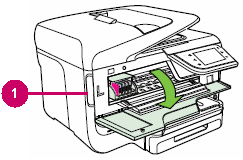
-
-
Unplug the power cord from the rear of the printer. Unplugging the printer prevents the carriage from moving.
WARNING:
You must disconnect the power cord before reaching inside the printer to avoid risk of injuries or electric shock.
-
Lift the carriage latch.
Figure : Lift the carriage latch

-
Grasp the sides of the printhead, and then slightly lift the printhead without fully removing it from the carriage.
Figure : Slightly lift the printhead

-
Reinsert the printhead into the carriage to reseat it. As you guide the printhead into the carriage, it lowers into the carriage as it seats.
Figure : Reseat the printhead

-
Gently rock the printhead to the left and right to make sure that the printhead fully seats in the carriage.
-
Lower the carriage latch.
Figure : Lower the carriage latch

-
Verify that the carriage latch is down.
Figure : Carriage latch positions
-
-
Carriage latch is up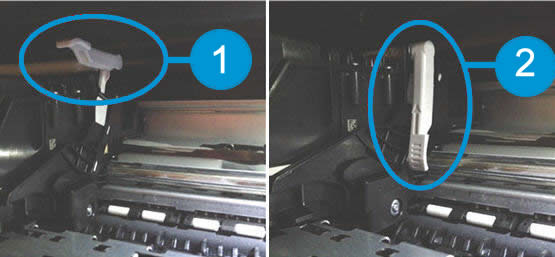
-
Carriage latch is down
-
-
Close the cartridge access door.
-
Reconnect the power cord to the rear of the printer.
-
If the printer does not turn on by itself, press the Power button to turn it on.
-
Wait until the warm-up period finishes and your printer is idle and silent before you proceed.
You can refer this HP document for more assistance:- https://support.hp.com/us-en/product/hp-officejet-pro-8600-e-all-in-one-printer-series-n911/4322914/...
If this helps, please mark my post as an accepted solution so that it benefits several others and please give the same post a Kudos for my efforts to help.
Take care and have a blessed week ahead.
Keep me posted.
Cheers.
Sandytechy20
I am an HP Employee
06-19-2018 05:09 PM
Thanks for posting. It is a terrific place to find answers and tips!
I understand that you are getting ink system failure error, I will be delighted to assist you here.
However, I will need a few details to provide an accurate solution,
- Did you update the printer firmware?
If not, follow the below steps to fix this issue:
Update the printer firmware
-
From the home screen on the printer control panel, touch the HP ePrint icon
 .
. -
Wait for the printer to connect to the HP ePrint server.
When the printer connects to the server, the HP ePrint status displays.
-
Touch Settings on the bottom left corner of the screen.
-
Touch Printer Update, and then touch Check for Update Now.
Reseat the printhead up to three times
-
Slip your fingers into the slot on the left side of the printer, and then pull forward to open the cartridge access door. The carriage moves to the left side of the printer. Wait until the carriage is idle and silent before proceeding.
Figure : Open the cartridge access door
-
-
Slot on the left side of the printer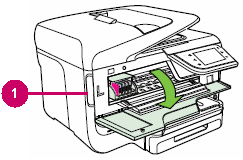
-
-
Unplug the power cord from the rear of the printer. Unplugging the printer prevents the carriage from moving.
WARNING:
You must disconnect the power cord before reaching inside the printer to avoid risk of injuries or electric shock.
-
Lift the carriage latch.
Figure : Lift the carriage latch

-
Grasp the sides of the printhead, and then slightly lift the printhead without fully removing it from the carriage.
Figure : Slightly lift the printhead

-
Reinsert the printhead into the carriage to reseat it. As you guide the printhead into the carriage, it lowers into the carriage as it seats.
Figure : Reseat the printhead

-
Gently rock the printhead to the left and right to make sure that the printhead fully seats in the carriage.
-
Lower the carriage latch.
Figure : Lower the carriage latch

-
Verify that the carriage latch is down.
Figure : Carriage latch positions
-
-
Carriage latch is up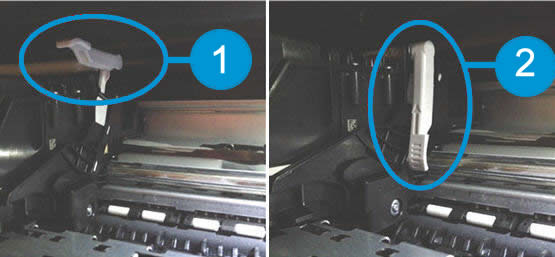
-
Carriage latch is down
-
-
Close the cartridge access door.
-
Reconnect the power cord to the rear of the printer.
-
If the printer does not turn on by itself, press the Power button to turn it on.
-
Wait until the warm-up period finishes and your printer is idle and silent before you proceed.
You can refer this HP document for more assistance:- https://support.hp.com/us-en/product/hp-officejet-pro-8600-e-all-in-one-printer-series-n911/4322914/...
If this helps, please mark my post as an accepted solution so that it benefits several others and please give the same post a Kudos for my efforts to help.
Take care and have a blessed week ahead.
Keep me posted.
Cheers.
Sandytechy20
I am an HP Employee
06-19-2018 05:34 PM
@Sandytechy20
Thank you for your response. I have a follow-up question: Is there another way to update the printer firmware? I cannot access the home screen on the printer control panel because of the error.
06-20-2018 11:48 AM
Well, since I could not access the control pane with the error, I took out the new black cartridge and put the empy one back in. This allowed me to at just see the empty cartridge error that I could exit out of and return to the control panel home screen. I was then able to perform updates. Once that was done, I put in the new cartridge. Once the printer did what it had to do and then got quiet, the printer has worked fine.
07-04-2019 08:31 PM
Every indication I got was that the print head needed service or replacement. Refurbished printheads are about $130. A new printer is $160-$190.
We ordered a new 8710. I'm sorry I can't say that anyone's advice helped.
Didn't find what you were looking for? Ask the community
