-
×InformationWindows update impacting certain printer icons and names. Microsoft is working on a solution.
Click here to learn moreInformationNeed Windows 11 help?Check documents on compatibility, FAQs, upgrade information and available fixes.
Windows 11 Support Center. -
-
×InformationWindows update impacting certain printer icons and names. Microsoft is working on a solution.
Click here to learn moreInformationNeed Windows 11 help?Check documents on compatibility, FAQs, upgrade information and available fixes.
Windows 11 Support Center. -
- HP Community
- Printers
- Printing Errors or Lights & Stuck Print Jobs
- Re: Printer won't print red color

Create an account on the HP Community to personalize your profile and ask a question
04-16-2017 01:53 PM
Beginning a couple of days ago, my printer will not print red. Instead it prints a bluish color where it should be red. I tried doing a printhead cleaning (twice) to no avail. I only use HP ink. All ink levels are normal. I pulled the cyan cartridge and re-seated it, looks normal. I'm pretty sure my printer is out of warranty. Printer is 3 1/2 years old. Anything else I can try? Thanks.
Solved! Go to Solution.
Accepted Solutions
04-16-2017 10:53 PM
The red color would be made from mixing Magenta and Yellow. I would suggest the troubleshooting steps in the document here. Go through the steps in order. Does the test page in Solution Six show the correct colors?
- Load plain white paper into the input tray.
- On the printer control panel, touch the Right Arrow (
 ) to display more options.
) to display more options. - Touch Setup (
 ). The Setup Menu displays.
). The Setup Menu displays. - Touch the Down Arrow (
 ), and then touch Reports.
), and then touch Reports. - Touch Print Quality Report. The test page prints.Figure : Print Quality Diagnostic Page
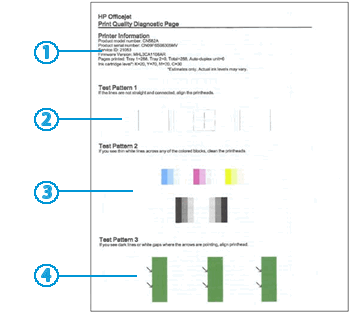
- Printer information
- Test Pattern 1
- Test Pattern 2
- Test Pattern 3
I am not an employee of HP, I am a volunteer posting here on my own time.
If your problem is solved please click the "Accept as Solution" button
If my answer was helpful please click "Yes" to the "Was this post helpful" question.
04-16-2017 10:53 PM
The red color would be made from mixing Magenta and Yellow. I would suggest the troubleshooting steps in the document here. Go through the steps in order. Does the test page in Solution Six show the correct colors?
- Load plain white paper into the input tray.
- On the printer control panel, touch the Right Arrow (
 ) to display more options.
) to display more options. - Touch Setup (
 ). The Setup Menu displays.
). The Setup Menu displays. - Touch the Down Arrow (
 ), and then touch Reports.
), and then touch Reports. - Touch Print Quality Report. The test page prints.Figure : Print Quality Diagnostic Page
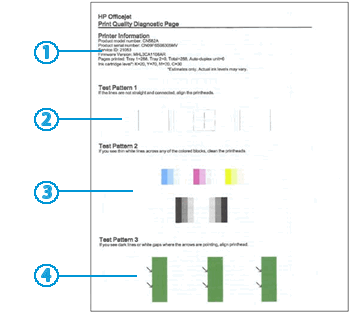
- Printer information
- Test Pattern 1
- Test Pattern 2
- Test Pattern 3
I am not an employee of HP, I am a volunteer posting here on my own time.
If your problem is solved please click the "Accept as Solution" button
If my answer was helpful please click "Yes" to the "Was this post helpful" question.
04-17-2017 08:08 AM
Hi Bob, I ran through the troubleshoooting steps. Pretty much the only thing that applied was a printhead cleaning. I did all three levels twice and there was an improvment each time. The problem was I wasn't getting any yellow. After the second 3-level cleaning, I think I'm pretty much back to normal. Ran the Print Quality Diagnostic Page and it looks good, getting yellow now. Problem solved! The first time I did the cleaning, I didn't realize there were three levels. I thought it was done when it printed the test page. Finally figured out there are still two more levels of cleaning if necessary. Thanks for your help!
05-02-2019 11:56 AM
Thank you so much. I had changed out all my cartridges except my yellow which showed full. I had aligned the printhead and run through all three cleanings . It still didn't work. But I did not know about running the report. It turned out it was my yellow that was defective. I replaced the yellow and cleaned the printheads all three times again and I now have red color. Thank you thank you thank you.
05-02-2019 05:15 PM
@cc_lyn29 wrote:Thank you so much. I had changed out all my cartridges except my yellow which showed full. I had aligned the printhead and run through all three cleanings . It still didn't work. But I did not know about running the report. It turned out it was my yellow that was defective. I replaced the yellow and cleaned the printheads all three times again and I now have red color. Thank you thank you thank you.
I am glad I could help. If the cartridges are HP (not third party, reman or refills) they would have a warranty, see the document here for information. To get warranty coverage you will need to go to the Contact HP page, then enter the information for your printer. At this point it will likely say "Manufacturer's warranty has expired" (this is for the printer). To the right of this it will say "See details". Click the "See details" link, which will open another page with more details. Near the bottom of the text will be a paragraph that says :
HP has checked your product information, including the product and serial numbers, to determine your warranty results.The legal warranty expiration date is based on the date of purchase, as indicated on your receipt. If you feel these results are incorrect, you may submit a dispute for review. Dispute this >
Click on the "Dispute this" link which will ask for some additional contact information. Fill out the contact information, then in the bottom section select:
Dispute reason
I am not an employee of HP, I am a volunteer posting here on my own time.
If your problem is solved please click the "Accept as Solution" button
If my answer was helpful please click "Yes" to the "Was this post helpful" question.
08-07-2019 03:21 PM
I quickly found a solution to this problem by going to printing preferences and making sure the PRINT IN GRAYSCALE option was deselected or turned OFF.
Apparently, the default mode for this particular printer (HP OfficeJet 5255) is to print only in grayscale. Once I turned OFF print in GRAYSCALE the red ink was available. I did not find it necessary to do any realignment or cleaning of the print cartridges.
08-07-2019 05:57 PM
@BarcaC wrote:I quickly found a solution to this problem by going to printing preferences and making sure the PRINT IN GRAYSCALE option was deselected or turned OFF.
Apparently, the default mode for this particular printer (HP OfficeJet 5255) is to print only in grayscale. Once I turned OFF print in GRAYSCALE the red ink was available. I did not find it necessary to do any realignment or cleaning of the print cartridges.
The "Print in Grayscale" option being checked would result in all colored items being printed as grayscale rather than color. If only a single color is not printing properly (for example, yellow not printing, or green printing as cyan) it is an indication of a different issue.
I am not an employee of HP, I am a volunteer posting here on my own time.
If your problem is solved please click the "Accept as Solution" button
If my answer was helpful please click "Yes" to the "Was this post helpful" question.
Didn't find what you were looking for? Ask the community
