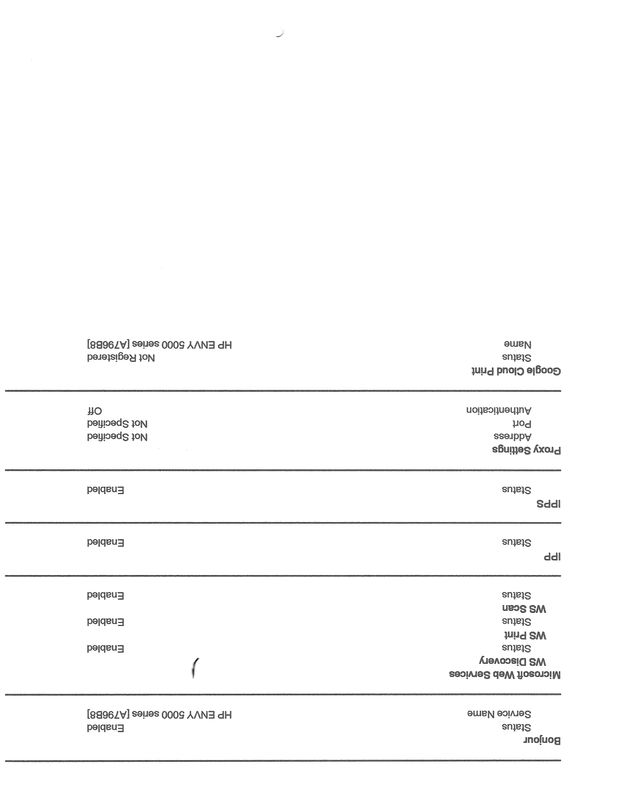-
×InformationWindows update impacting certain printer icons and names. Microsoft is working on a solution.
Click here to learn moreInformationNeed Windows 11 help?Check documents on compatibility, FAQs, upgrade information and available fixes.
Windows 11 Support Center. -
-
×InformationWindows update impacting certain printer icons and names. Microsoft is working on a solution.
Click here to learn moreInformationNeed Windows 11 help?Check documents on compatibility, FAQs, upgrade information and available fixes.
Windows 11 Support Center. -
- HP Community
- Printers
- Printing Errors or Lights & Stuck Print Jobs
- Re: Printin/faxing issue

Create an account on the HP Community to personalize your profile and ask a question
05-22-2019 05:09 AM
Hi, I have an Envy 5010 connected by Wifi to my Mac. In the HP smart window it says the printer is ready, but when I try to print the job queue window says it is looking for the printer and does not print. I have installed the latest software update and tried reseting and readding the printer in Mac preferences. any ideas anyone?
Thanks Tony
Solved! Go to Solution.
Accepted Solutions
06-05-2019 05:43 AM
I think this issue needs some additional technical assistance that can be better provided through one-on-one interaction with our HP Support team.
I would request you to contact them for further assistance.
Click on this Link to contact HP.
Keep me posted for any other assistance.
Please click “Accept as Solution” if you feel my post solved your issue, it will help others find the solution. Click the “Kudos/Thumbs Up" on the bottom right to say “Thanks” for helping!
KUMAR0307
I am an HP Employee
05-23-2019 09:44 AM - edited 05-23-2019 09:44 AM
Welcome to the HP Support Community!
This seems like a Connectivity issue. Let us try these steps that may resolve the issue:
- How far is the router from the printer?
Check the wireless connectivity:
- Make sure the printer is connected to the same wireless network as the MAC is connected to.
- This printer supports only a 2.4GHz network.
The wireless status menu on your Mac should also give us quite a lot of information that would help us identify the issue. You can press and hold the option key on your keyboard and click the WiFi icon to get detailed information as to which network is your MAC connected to.
Step 1: Update the printer firmware
Click here to download and install the latest firmware from your computer.
Click here to know different methods of updating printer firmware.
Step 2: Perform a ping test
- Obtain the IP address of the printer by clicking on the Wireless icon
 on the printer
on the printer - On the MAC Go to Spotlight > search for Network utility > select Ping tab > enter the IP address of the printer in the box
- Check the second box that says Send only > 10 pings
- Click on ping > Check the results at the end if any packets are lost

Note: There should be 0% packet loss
Let me know how this goes.
If you feel my post solved your issue, please click “Accept as Solution”, it will help others find the solution. Click the “Kudos/Thumbs Up" on the bottom right to say “Thanks” for helping!
KUMAR0307
I am an HP Employee
05-30-2019 09:13 AM
Hi Kumar,
Thanks for your reply and info. When I tried the ping test it came back with 100.0% packet loss. The printer is connected to the same wifi router at 2.4 Ghz as the Mac. I can send an email to the printer direct with eHPprint and it prints fine. One thing I did notice when I tried to download a Mac driver from HP it says there is no driver for Mojave 10.14 which is the latest mac update. any suggestions.
Regards Tony
06-02-2019 08:11 AM
If the PING test says 100% Packet loss, it means there is no connection between the printer, MAC and the router.
- Do you have any Antivirus software installed on your MAC?
- Please check if your router is able to forward Bonjour packets, contact your Internet service provider to check the same.
- HP website offers HP Smart app on the driver download page. If you need a driver, you can always use Apple AirPrint drivers.
Keep me posted.
KUMAR0307
I am an HP Employee
06-03-2019 03:50 AM
Hi Kumar, I have the printer connected and working by USB at the moment. But will still not work by WiFi, I have anti virus and firewall switched off and my ISP tells me that the router is able to forward bonjour packets. I have the HP smart app installed. I have tried Apple air print and HP direct with limited success. I have even tried connecting the printer too my Windows 10 lap top witch is on the same 2.4 Ghz network
06-03-2019 09:02 AM
- Is the Blue wireless light solid on the printer?
- Try to print a Network configuration page on the printer and check the SSID to which the printer is connected to.
- On the printer control panel display, from the Home screen, touch Setup, touch Tools, and then touch 'Network Configuration Report'. Attach the picture of the report in your next post.
- Also, run a Wireless test on the printer and check if the Wireless radio is ON.
- On the printer control panel display, from the Home screen, touch ( Wireless ), and then touch Settings, Touch Print Reports, Touch Wireless Test Report.
Restore the network settings and connect the printer to the wireless network again:
-
From the home screen of your printer control panel, touch the Wireless icon
 .
. -
Touch the Setup icon
 .
. -
Touch Restore Network Defaults or Restore Network Settings, and then touch Yes to confirm your selection.
-
After the default network settings are restored, touch the back arrow, touch Wireless Settings, and then touch Wireless Setup Wizard.
The printer searches for available networks.
-
Touch the name of your wireless network.
-
Type the WEP or WPA key (network password), and then touch Done.
If you do not know your network password, go to Find Your Wireless WEP, WPA, WPA2 Password.
Once the printer connects to the wireless network, the blue Wireless light on the control panel turns on solid.
Keep me posted.
If you feel my post solved your issue, please click “Accept as Solution”, it will help others find the solution. Click the “Kudos/Thumbs Up" on the bottom right to say “Thanks” for helping!
KUMAR0307
I am an HP Employee
06-03-2019 10:44 AM
- What is the IP address of the printer? Click on the wireless icon on the printer screen to obtain the IP Address.
- Type the IP address at the top of your web browser to obtain the printer EWS page on your MAC.
- If you get any security notification, click on show details and 'proceed to this website'.
- Once on the EWS/Home screen of the printer, try to print a Test page.
Also, check if you can change the wireless channel to either 6 or 11 on your wireless router for better connectivity and then try to install the printer on MAC.
Keep me posted.
KUMAR0307
I am an HP Employee
Didn't find what you were looking for? Ask the community