-
×InformationWindows update impacting certain printer icons and names. Microsoft is working on a solution.
Click here to learn moreInformationNeed Windows 11 help?Check documents on compatibility, FAQs, upgrade information and available fixes.
Windows 11 Support Center. -
-
×InformationWindows update impacting certain printer icons and names. Microsoft is working on a solution.
Click here to learn moreInformationNeed Windows 11 help?Check documents on compatibility, FAQs, upgrade information and available fixes.
Windows 11 Support Center. -
- HP Community
- Printers
- Printing Errors or Lights & Stuck Print Jobs
- Re: Printing via USB rather than wirelessly

Create an account on the HP Community to personalize your profile and ask a question
01-10-2020 06:44 PM
I don't have a private internet connection. How can I set up my old wireless printer to print and scan via USB?
Solved! Go to Solution.
Accepted Solutions
01-13-2020 10:37 AM
@jamico28, Welcome to HP Support Community!
Follow the steps below to connect the printer via USB to the computer-
-
Turn on the printer, and then connect a USB cable to the printer and to an available port on the computer.
-
Click the Apple menu, and then click System Preferences.
-
Depending on your operating system version, click Print & Fax, Print & Scan, or Printers & Scanners.

-
Check if the name of your printer displays in the Printers list. Do one of the following steps, depending on if the printer is listed or not.
-
If your printer is listed, remove and re-add the printer to confirm communication and to make sure the correct driver is used. Click the name of your printer, then click the minus sign
 to delete the printer. Once the printer is removed, click the plus sign
to delete the printer. Once the printer is removed, click the plus sign  , click Add Printer or Scanner, click the name of your printer, and then continue to the next step.
, click Add Printer or Scanner, click the name of your printer, and then continue to the next step. -
If your printer is not listed, click the plus sign, click Add Printer or Scanner, click the name of your printer, and then continue to the next step.
-
If your printer is not listed in the Add Printer or Scanner window, make sure the printer is turned on and connected to the Mac and that you have an Internet connection, try to add the printer again, and then continue to the next step.
-
-
Click the Use or Print Using menu, and then select the name of your printer or AirPrint.
note:
Selecting a Generic driver option from the Use menu can result in limited printer functionality.
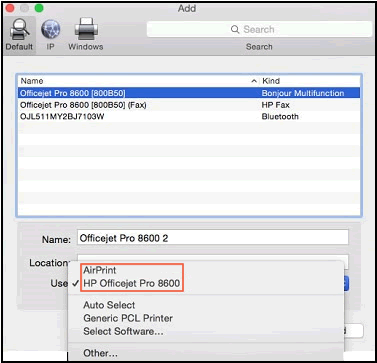
-
Click Add to add the printer to the list.
-
Try to print, scan, or fax, depending on your printer functionality.
Download the HP Utility for Mac from here.
Also, refer to the document USB Printer Setup (Mac) for additional help.
Keep me posted.
Please click “Accept as Solution” if you feel my post solved your issue, it will help others find the solution. Click the “Kudos/Thumbs Up" on the bottom right to say “Thanks” for helping!
TEJ1602
I am an HP Employee
01-13-2020 10:37 AM
@jamico28, Welcome to HP Support Community!
Follow the steps below to connect the printer via USB to the computer-
-
Turn on the printer, and then connect a USB cable to the printer and to an available port on the computer.
-
Click the Apple menu, and then click System Preferences.
-
Depending on your operating system version, click Print & Fax, Print & Scan, or Printers & Scanners.

-
Check if the name of your printer displays in the Printers list. Do one of the following steps, depending on if the printer is listed or not.
-
If your printer is listed, remove and re-add the printer to confirm communication and to make sure the correct driver is used. Click the name of your printer, then click the minus sign
 to delete the printer. Once the printer is removed, click the plus sign
to delete the printer. Once the printer is removed, click the plus sign  , click Add Printer or Scanner, click the name of your printer, and then continue to the next step.
, click Add Printer or Scanner, click the name of your printer, and then continue to the next step. -
If your printer is not listed, click the plus sign, click Add Printer or Scanner, click the name of your printer, and then continue to the next step.
-
If your printer is not listed in the Add Printer or Scanner window, make sure the printer is turned on and connected to the Mac and that you have an Internet connection, try to add the printer again, and then continue to the next step.
-
-
Click the Use or Print Using menu, and then select the name of your printer or AirPrint.
note:
Selecting a Generic driver option from the Use menu can result in limited printer functionality.
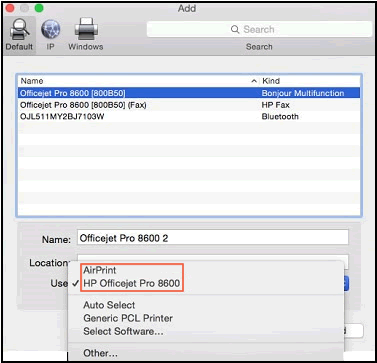
-
Click Add to add the printer to the list.
-
Try to print, scan, or fax, depending on your printer functionality.
Download the HP Utility for Mac from here.
Also, refer to the document USB Printer Setup (Mac) for additional help.
Keep me posted.
Please click “Accept as Solution” if you feel my post solved your issue, it will help others find the solution. Click the “Kudos/Thumbs Up" on the bottom right to say “Thanks” for helping!
TEJ1602
I am an HP Employee
Didn't find what you were looking for? Ask the community
