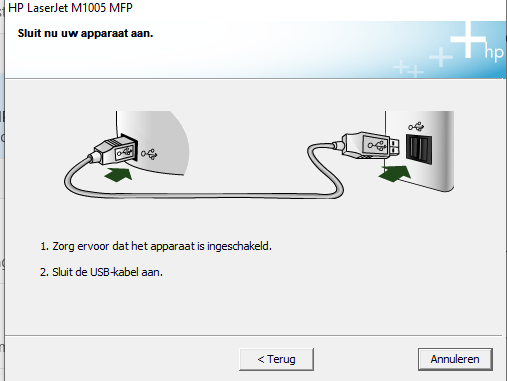-
×InformationWindows update impacting certain printer icons and names. Microsoft is working on a solution.
Click here to learn moreInformationNeed Windows 11 help?Check documents on compatibility, FAQs, upgrade information and available fixes.
Windows 11 Support Center. -
-
×InformationWindows update impacting certain printer icons and names. Microsoft is working on a solution.
Click here to learn moreInformationNeed Windows 11 help?Check documents on compatibility, FAQs, upgrade information and available fixes.
Windows 11 Support Center. -
- HP Community
- Printers
- Printing Errors or Lights & Stuck Print Jobs
- Printjob finished but stuck in printjob list

Create an account on the HP Community to personalize your profile and ask a question
05-03-2020 03:40 AM
Since a few days my printer has issues. Not sure if there has been an update of windows or whatever.
The whole job gets printed, but the printing job stays in the printing list somehow. This means when you have multiple printjobs it will just print one because the first one gets stuck in the list. When manually cancelling the printed job it will print the next, but it is quite annoying like this. Is there a fix for this? I am printing via wifi, but shouldnt matter i think?
Solved! Go to Solution.
Accepted Solutions
05-10-2020 07:58 AM
Welcome to HP support community.
Run the Print and Scan Doctor
Download and run HP Print and Scan Doctor  to automatically diagnose and resolve printer hardware and connection issues.
to automatically diagnose and resolve printer hardware and connection issues.
After the Print and Scan Doctor opens, click fix and check if that prints.
Perform root level uninstallation to remove all the printer related software's.
- In Windows, search for and open Programs and Features.
- Select your HP printer.
- Select Uninstall.
- In Windows, search for and open Devices and Printers.
- In the Devices and Printers window look for your HP Printer. If you see it listed, right-click on it and choose "Delete" or "Remove Device.”
- Open up the run command with the "Windows Key + R" key combo.
- Type printui.exe /s and click OK.
- Click on Drivers tab.
- Look for HP Printer driver. If you see it click on it and click Remove at the bottom.
- Select OK.
- Remove all instances of the same.
- Select Apply and OK on the Print Server Properties windows.
- Close Devices and Printers.
- Restart the PC again.
Download and install printer full feature driver
Click here to download the driver.
You can refer this .HP document for more assistance:- Click here
I hope that helps.
To thank me for my efforts to help you, please mark my post as an accepted solution so that it benefits several others.
Cheers.
Sandytechy20
I am an HP Employee
05-10-2020 07:58 AM
Welcome to HP support community.
Run the Print and Scan Doctor
Download and run HP Print and Scan Doctor  to automatically diagnose and resolve printer hardware and connection issues.
to automatically diagnose and resolve printer hardware and connection issues.
After the Print and Scan Doctor opens, click fix and check if that prints.
Perform root level uninstallation to remove all the printer related software's.
- In Windows, search for and open Programs and Features.
- Select your HP printer.
- Select Uninstall.
- In Windows, search for and open Devices and Printers.
- In the Devices and Printers window look for your HP Printer. If you see it listed, right-click on it and choose "Delete" or "Remove Device.”
- Open up the run command with the "Windows Key + R" key combo.
- Type printui.exe /s and click OK.
- Click on Drivers tab.
- Look for HP Printer driver. If you see it click on it and click Remove at the bottom.
- Select OK.
- Remove all instances of the same.
- Select Apply and OK on the Print Server Properties windows.
- Close Devices and Printers.
- Restart the PC again.
Download and install printer full feature driver
Click here to download the driver.
You can refer this .HP document for more assistance:- Click here
I hope that helps.
To thank me for my efforts to help you, please mark my post as an accepted solution so that it benefits several others.
Cheers.
Sandytechy20
I am an HP Employee
05-16-2020 01:24 PM - edited 05-16-2020 01:59 PM
Allright, deleted drivers, but I cannot usewith the driver you gave me. I cannot put the printer on a cable, it needs to be installed via wi-fi plus it is not a M10005 MFP.
EDIT: Anyway, now installed my own printer again via wi-fi and now it seems to work and finishes printing. Woohoo
Thanks!
05-18-2020 09:36 AM
Good to know that issue is resolved.
Feel free to contact us in the future if you need any assistance.
Cheers.
Sandytechy20
I am an HP Employee
Didn't find what you were looking for? Ask the community