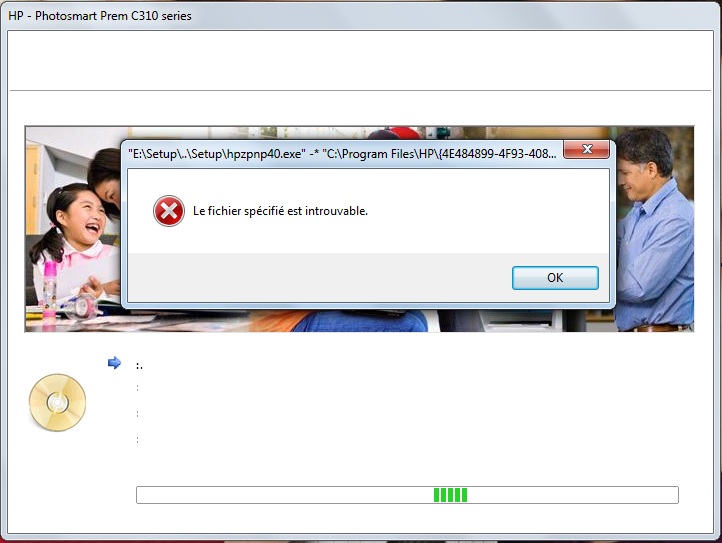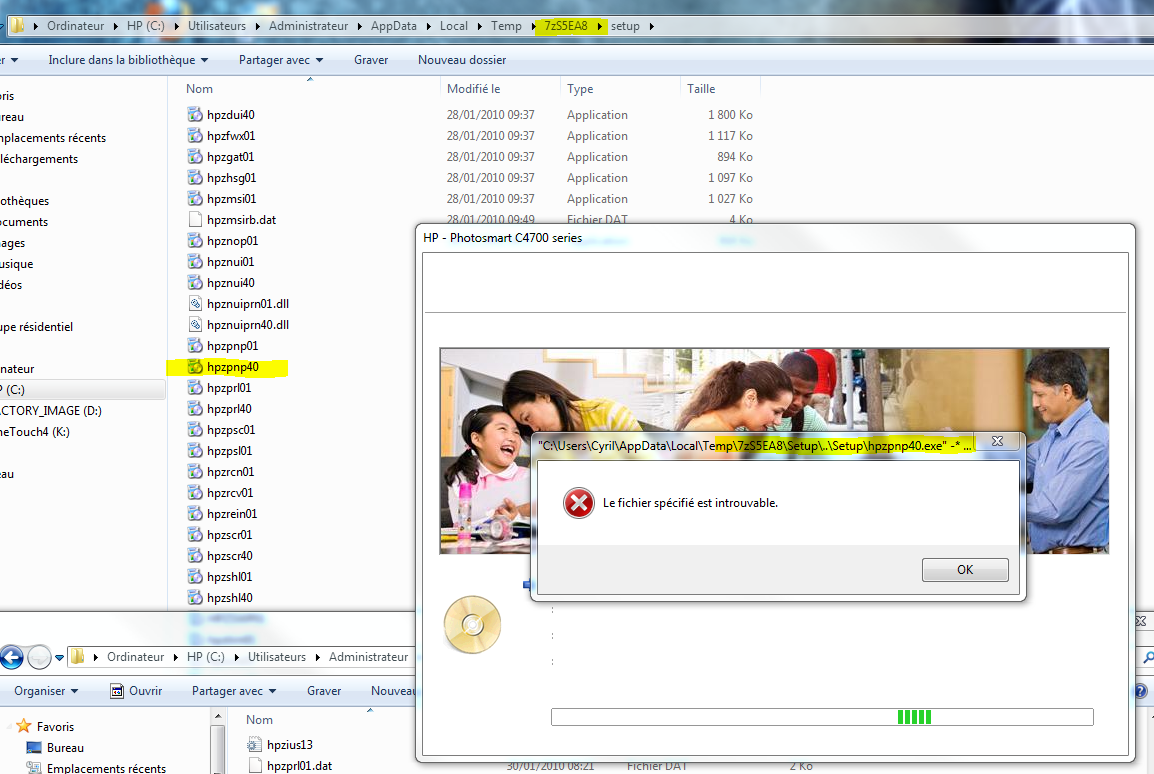-
×InformationWindows update impacting certain printer icons and names. Microsoft is working on a solution.
Click here to learn moreInformationNeed Windows 11 help?Check documents on compatibility, FAQs, upgrade information and available fixes.
Windows 11 Support Center. -
-
×InformationWindows update impacting certain printer icons and names. Microsoft is working on a solution.
Click here to learn moreInformationNeed Windows 11 help?Check documents on compatibility, FAQs, upgrade information and available fixes.
Windows 11 Support Center. -
- HP Community
- Printers
- Printing Errors or Lights & Stuck Print Jobs
- Re: System cannot find specified file: hpzpnp40.exe

Create an account on the HP Community to personalize your profile and ask a question
10-29-2012 08:50 AM - edited 10-29-2012 08:51 AM
Hi Eloking,
Follow the steps below, and let me know what happens?
Step one: Clear temp directory
- Type %temp% in the run or search for programs and files field
- Highlight all the files in this folder, and then press the delete key to delete. If you get a message that the file is in use you will need to skip this file(s).
- Continue with Step 2 below
Step two: Downloaded and extracted to your system:
1. Download the full feature software and drivers
2. Once the download is finished double click on the file to extract the software.
3. When the installation window opens press the cancel button to stop the installation
4. Type %temp% in the run or search for programs and files field
5. Look for, and open the folder starting with 7z (Example: 7zS2356)
6. Right click on the folder, and select Copy
7. Close that window, and all your open windows, and then in the middle of the desktop right click your mouse, and select Paste. This will move the 7z folder to your desktop.
8. Open the 7z folder you just copied to your desktop
9. Open folder Util
10. Open folder CCC
11. Run the L4uninstall.exe
12. When the uninstall has completed restart the computer
13. Run Disk cleanup from Accessories\ System Tools folder under all programs
14. Download and install the latest version of Adobe flash player
http://www.adobe.com/support/flashplayer/downloads.html
15. Open the 7z folder, and then double click on the Setup.exe file which will be toward the bottom of the open window. Follow the on screen instructions to reinstall your printer.
Let me know if you are able to successfully install the software and driver, and are able to print & scan?
Say Thanks by clicking the Kudos Star in the post that helped you.
Please mark the post that solves your problem as "Accepted Solution"
11-05-2012 08:03 AM
Hello.
I do have the same problem with a C4780: hpzpnp40.exe missing
I have followed all the steps mentioned above, but it still does not work
notes:
- I DID work with the C310A pacakge but this is not my printer So I started again with the installation package for 4780 unsuccessfuly
- I get the meesage hpzpnp40.exe is not found althought i verified it is there:
11-05-2012 01:27 PM - edited 11-05-2012 01:28 PM
Hi Everyone,
Follow the steps below, and let me know what happens?
Step one: Clear temp directory
- Type %temp% in the run or search for programs and files field
- Highlight all the files in this folder, and then press the delete key to delete. If you get a message that the file is in use you will need to skip this file(s).
- Continue with Step 2 below
Step two: Downloaded and extracted to your system:
1. Download the full feature software and drivers
Note: Go to HP Customer Care, and then enter your printer model. Download the full feature software and driver, and then follow the remaining steps below. If your product doesn’t have the uninstall_l4 then please let me know what printer you have and the operating system you are running.
2. Once the download is finished double click on the file to extract the software.
3. When the installation window opens press the cancel button to stop the installation
4. Type %temp% in the run or search for programs and files field
5. Look for, and open the folder starting with 7z (Example: 7zS2356)
6. Right click on the folder, and select Copy
7. Close that window, and all your open windows, and then in the middle of the desktop right click your mouse, and select Paste. This will move the 7z folder to your desktop.
8. Open the 7z folder you just copied to your desktop
9. Open folder Util
10. Open folder CCC
11. Run the uninstall_L4 (.bat or .exe)
12. When the uninstall has completed restart the computer
13. Run Disk cleanup from Accessories\ System Tools folder under all programs
14. Download and install the latest version of Adobe flash player
http://www.adobe.com/support/flashplayer/downloads.html
15. Open the 7z folder, and then double click on the Setup.exe file which will be toward the bottom of the open window. Follow the on screen instructions to reinstall your printer.
Let me know if you are able to successfully install the software and driver, and are able to print & scan?
Say Thanks by clicking the Kudos Star in the post that helped you.
Please mark the post that solves your problem as "Accepted Solution"
11-07-2012 03:23 PM
Well, it looks to me you just pasted again the very same instructions that were already in the thread, which I was saying did not work for me.
I went to the routine yet once again to make absolutely sure and because I was using the French version of the full install.
I loaded the English full install this time but sure no difference and still this hpzpnp40.exe not found.
Where do we go from here?
I would very much like to be able to use my printer!
Thanks for your help.
11-08-2012
07:44 AM
- last edited on
02-22-2017
07:58 AM
by
![]() OscarFuentes
OscarFuentes
Hi Cleenhardt2,
It appears you are facing a fatal error while installing the software. There could be several reasons for this issue. Follow the steps in the fatal error document below, and let me know what you find out?
Have you had any issues with spamware or viruses on your computer operating system?
A 'Fatal Error' (MSI error) Displays on the Computer During HP Software Installation in Windows
Say Thanks by clicking the Kudos Star in the post that helped you.
Please mark the post that solves your problem as "Accepted Solution"
11-08-2012 09:28 AM
Hello,
I was lucky to retrieve my original printer's sofware CD (I just moved from france to the US and not all boxes are sorted yet :smileyfrustrated:).
The install when smoothly with the CD.
I can't figure out why it would go fine with the CD and not with a downloaded version; looks like an HP bug to me.
I have my printer back, after loosing many hours trying to fix it; this is what matters most to me:smileyhappy:.
Thanks fro trying to help:smileylol:.
11-08-2012 09:42 AM
Awesome, so glad to hear you have it working again. Have a wonderful day.
Say Thanks by clicking the Kudos Star in the post that helped you.
Please mark the post that solves your problem as "Accepted Solution"
12-16-2012 06:25 PM - edited 12-16-2012 07:30 PM
I've been struggling with reinstalling my C310a and getting the same message. It's looking for the hpzpnp40.exe file in my E drive, which is a DVD/CD-ROM drive. After following the steps outlined previously and having no success, I looked in the folder. Since the file is there, I decided to burn the entire folder to a CD and run the install from my E drive. It worked perfectly! I had the fatal error at the end, as other users have reported, but so far, so good. Although these solutions did not work for me, they led me to a solution, so thank you.
If your having the same problem, and your PC is looking for the hpzpnp40.exe file on a CD drive,
- Burn the contents of the 7z folder to a CD or DVD
- Run the Setup.exe from the CD or DVD you burned
01-15-2013 08:40 PM
The real problem is that during unpacking a 7zS.... file is created with one name and then when it is needed the setup program is looking for a different name. Rename the file created on the first pass to the name it is looking for and when you run a second time it can find the folder and is happy. WE like happy programs.
Didn't find what you were looking for? Ask the community