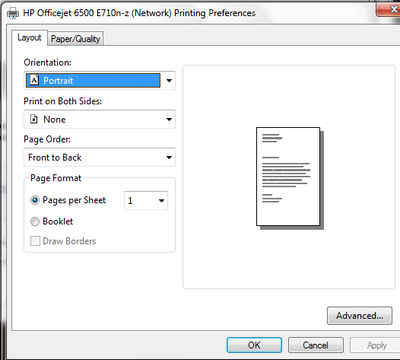-
×InformationWindows update impacting certain printer icons and names. Microsoft is working on a solution.
Click here to learn moreInformationNeed Windows 11 help?Check documents on compatibility, FAQs, upgrade information and available fixes.
Windows 11 Support Center. -
-
×InformationWindows update impacting certain printer icons and names. Microsoft is working on a solution.
Click here to learn moreInformationNeed Windows 11 help?Check documents on compatibility, FAQs, upgrade information and available fixes.
Windows 11 Support Center. -
- HP Community
- Printers
- Printing Errors or Lights & Stuck Print Jobs
- Vista / Win 7 Duplex Printing Troubleshooting Guide

Create an account on the HP Community to personalize your profile and ask a question
05-07-2012 06:34 AM
I've resigned myself to printing two sided manually. This is how I am able to do it with my printer. It does depend on how your pages feed into the printer. Mine feed so that the side facing down as it feeds in is the side that comes out printed.
Printing double-sided
1 Print odd numbered pages. (there is an option for that somewhere when you print from Word). Remove pages. REVERSE THE ORDER OF THE PAGES – BOTTOM PAGE WILL NOW BE TOP ETC.(first page with be on bottom of stack) MAKE SURE THE PRINT SIDES ARE FACING UP.
2 Reload the paper head first/print up/
3 Print even numbered pages.
05-27-2012 06:34 AM
Hi!
A couple of months ago I bought an HP Photosmart B5515, everything is fine except when I try to print double sided. The printer leaves extra space (about 1/2 inch) at the top and bottom of the page, so all of the text is squashed down. This problem only occurs when printing double sided, single sided is absolutely fine.
I am using Windows 7. I am very good with computers and have an excellent understanding of how they work etc. I have changed settings etc but the problem still persists? Could anyone help!?
05-29-2012 01:48 PM
I am seeing the reverse problem. Word 2010 prints on both sides fine, but Excel 2010 will not. I've tried selecting Print Both Sides in the gallery and I've tried setting "Print on both sides" on the Finishing tab of Printer Properties on the Backstage Print view. Nothing works. Other Office 2010 applications work fine. Since other Office apps work fine, my printer and the driver being invoked when Word prints are obviously OK. The question is then "What's different about printing from Excel?" Obviously Excel itself is different from Word, but I'd expect them to use the same drivers to print to my printer (Laserjet 1536dnf).
06-06-2012 04:55 PM
Hi,
I recently purchased a new HP h8t computer with Windows 7. Ever since, I have been unable to print duplex on my HP 970cse printer without problems. I have checked all of the settings discussed on this thread, duplex is enabled. This is what happens: the document begins to print on one side as normal, pauses for dry time as normal, draws the paper back in as normal, then the problems begin. Everything at this point hangs, the middle orange light begins to flash, nothing happens until I press the relative button on the printer. Then a bunch of "weird" clicking and awful noises start coming from the printer, and the paper jams and gets crumbled as well. After clearing all of this mayhem, the second page will print (on a new piece of paper). This printer worked absolutely perfectly just prior on my old computer with Windows XP, but now ever since the new computer was purchased, nothing but trouble. Please Help! Thanks.
06-06-2012
07:53 PM
- last edited on
02-21-2017
07:51 PM
by
![]() OscarFuentes
OscarFuentes
@jebbear wrote:Hi,
I recently purchased a new HP h8t computer with Windows 7. Ever since, I have been unable to print duplex on my HP 970cse printer without problems. I have checked all of the settings discussed on this thread, duplex is enabled. This is what happens: the document begins to print on one side as normal, pauses for dry time as normal, draws the paper back in as normal, then the problems begin. Everything at this point hangs, the middle orange light begins to flash, nothing happens until I press the relative button on the printer. Then a bunch of "weird" clicking and awful noises start coming from the printer, and the paper jams and gets crumbled as well. After clearing all of this mayhem, the second page will print (on a new piece of paper). This printer worked absolutely perfectly just prior on my old computer with Windows XP, but now ever since the new computer was purchased, nothing but trouble. Please Help! Thanks.
I would suspect the duplex unit may have become slightly misaligned when the printer was moved to the new computer. Try the troubleshooting steps in this page, particurlarily the part about re-seating the duplexer.
I am not an employee of HP, I am a volunteer posting here on my own time.
If your problem is solved please click the "Accept as Solution" button
If my answer was helpful please click "Yes" to the "Was this post helpful" question.
06-28-2012 12:32 PM
Hi,
Last month, I bought a HP 7510 printer was able to use the duplex printing w/o any issues. However, I recently added a new printer HP 6500A in my laptop(windows 7) and I no longer see the option for double sided printing.
I followed the instruction below and no issues with Step 1. However in Step 2, when the Printing Preference window opens, I don't see a 'Feature' tab(see image below). Does it mean my 7510 driver was overwritten when I installed the 6500A?
Even checking the properties of 7150 - No more option for the double sided printing. I don't have the 7510 cd. what can I do?
Pls. help!
Thanks
--- Instruction from HP Support -----
- On the Windows taskbar, Click the Windows icon (
 ), and then click Devices and printers .
), and then click Devices and printers . - Right-click the printer icon (
 ) for your product, click Printer Properties , and then click the product. The Printer Properties window opens.
) for your product, click Printer Properties , and then click the product. The Printer Properties window opens. - Click the Device Settings tab.
- If necessary, click the plus sign (+ ) next to Installable Options to expand the list.
- Click Duplex Unit , and then click Installed .
- Click Apply , and then click OK .
Step two: Set the Two-sided printing preference
- On the Windows taskbar, click the Windows icon (
 ), and then click Devices and printers .
), and then click Devices and printers . - Right-click the printer icon (
 ) for your product, click Printing Preferences , and then click the product. The Printing Preferences window opens.
) for your product, click Printing Preferences , and then click the product. The Printing Preferences window opens. - Click the Features tab.
- In the Paper Saving Options area, select Automatic from the Two-sided printing drop-down list.
- Adjust other print settings as needed.
- Click OK to save your settings.
--- NO FEATURE tab ---
07-18-2012 10:57 AM
I have an HP M1536 that was handling automatic duplex printing fine until very recently, now it always forces a manual duplex and I don't recall changing anything. I ran HP Update and it says there are no updates available so I assume I have the most recent driver. There is no 'Features' tab, but it looks like the Advanced tab has features, but no 'Paper Saving Options' entry. In the Properties page for the printer the Device Settings tab says the Duplex Unit is Installed. When 'Enable Manual Duplex' is turned on I am forced to manually duplex. I found that I have to turn this off in order for the automatic duplexer to work.
Didn't find what you were looking for? Ask the community