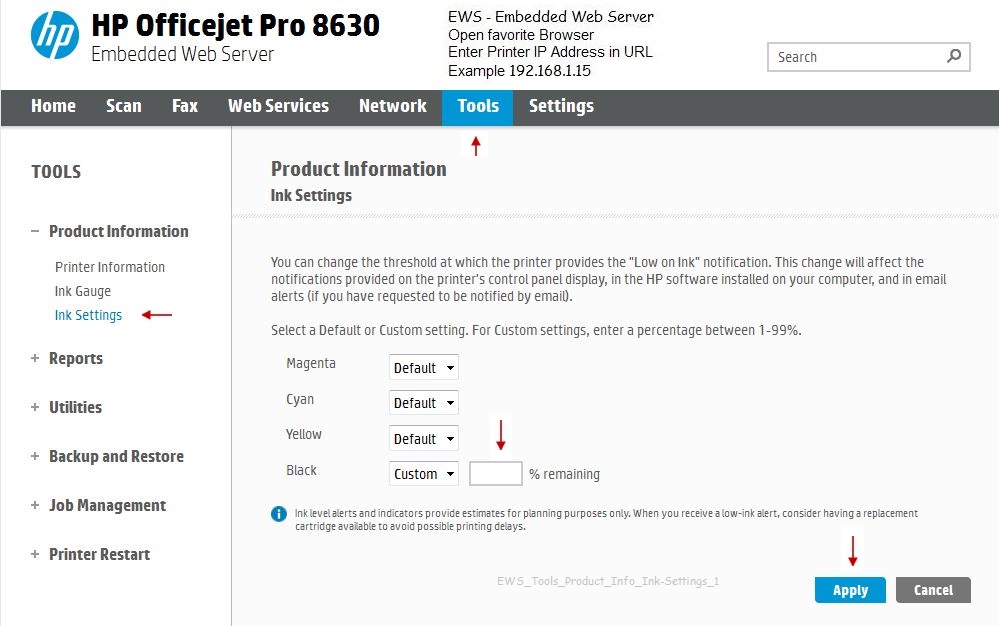-
×InformationWindows update impacting certain printer icons and names. Microsoft is working on a solution.
Click here to learn moreInformationNeed Windows 11 help?Check documents on compatibility, FAQs, upgrade information and available fixes.
Windows 11 Support Center. -
-
×InformationWindows update impacting certain printer icons and names. Microsoft is working on a solution.
Click here to learn moreInformationNeed Windows 11 help?Check documents on compatibility, FAQs, upgrade information and available fixes.
Windows 11 Support Center. -
- HP Community
- Printers
- Printing Errors or Lights & Stuck Print Jobs
- Re: Which cartridge is used for normal black printing?

Create an account on the HP Community to personalize your profile and ask a question
04-04-2016 02:44 PM
I seem to use a LOT of black ink. Is the 564 used for normal black printing or the 564XL? The xl is so much larger. Is there a way to switch the two? I'm tired of buying sets of ink cartridges when I only need the black.
Solved! Go to Solution.
Accepted Solutions
04-04-2016 06:41 PM
Since I was mentioned in here I will throw in my $0.02. If the Black cartridge was over half full but appeared to be empty the likely thing to check would be the vent. If the vent is blocked the cartridge would appear to run out of ink even though there was plenty of ink available in the cartridge. See step nine of the document here for information on checking the vent area of the cartridge.
- Figure : Vent area on the top of the ink cartridge

- If the ink cartridge still has the orange pull-tab attached, pull to remove it.Figure : Orange pull tab

- If the vent is clogged, use a straight pin to gently remove excess adhesive from the vent.Figure : Clean the clogged vent with a pin

- Clogged vent
- With a straight pin, gently remove excess adhesive from the vent
- Unclogged vent
I am not an employee of HP, I am a volunteer posting here on my own time.
If your problem is solved please click the "Accept as Solution" button
If my answer was helpful please click "Yes" to the "Was this post helpful" question.
04-04-2016 03:29 PM - edited 04-04-2016 03:31 PM
Hi,
No, the 564XL is physically same size with a normal 564 cartridge, only more ink inside. Your printer has TWO black ink cartridges, the narrower one called Photo black and the wider one called black:


When printing B&W using Grayscale option, printer will use Photo black cartridge more. When printing B&W using Balck Ink only option, priter will us Black only.
You can setup your printer to use Black Ink only:
(For Windows computers):
(a) Double click printer icon on desktop,
(b) Click Set Preferences,
(c) Click Advanced,
(d) Select "Black Ink only" for Print in Grayscale
(e) Click Ok/Apply ...
Regards.
Note: Should be very similar under iOS
***
**Click the KUDOS thumb up on the left to say 'Thanks'**
Make it easier for other people to find solutions by marking a Reply 'Accept as Solution' if it solves your problem.


04-04-2016 03:36 PM
Which ink is used depends on your Media type (kind of paper) and your selection of the paper.
Bob explains the use for the regular black and the photo black ink cartridges used in the Photosmart 7520 and the Photosmart 7525 printers.
Information provided by our own Provost Expert Bob_Headrick .
Please visit the Thread below and offer Kudos to Bob for his help!
Partial Excerpt from
Question regarding Photosmart 7525 / Photosmart 7520 – five ink cartridges
The smaller cartridge is the photo cartridge, used for printing dark areas when photo paper is selected in the driver, or when "automatic" paper selection is enabled and the media type is detected as photo paper.
It [Photo cartridge] may also be used in some cases when printing graphics on plain paper. If you are printing on plain paper make sure "plain paper" is selected in the media type selection for the driver.
The Photosmart 7525 may require ink in all colors (including photo and black) to prevent clogging the print heads. See the document here for information on how ink is used. The PhotoSmart 7525 is an IIC printer in the terminology of that document.
Bob Headrick, Microsoft MVP Windows Expert - Consumer, HP Expert
And:
Bob’s Answer:
Make sure the proper photo paper is selected in the driver, the printer will use the black for printing if plain paper is selected.
Relevant Posts:
Measuring Inkjet Printer Page Yields
Measuring Inkjet Printer Photo Yields
================================================
You certainly need not purchase whole sets of ink each time you want to replace a cartridge. Purchase only the ink you need.
HP SureSupply provides ink for your printer - shipping is fast and free (at least in the USA).
When you see a Post that helps you,
Inspires you, provides fresh insight,
Or teaches you something new,
Click the "Thumbs Up" on that Post.
Click my Answer Accept as Solution to help others find Answers.



04-04-2016 05:49 PM
Thanks for the explaination of which was photo black and which is regular black. I think most of my problem was that the ink senser said my reg black was 50% full when actually it was empty. At least now there is n o question in my mind which is which. Now all I have to do is figure out how to recalibate the senser. Is that possible?
Thanks for your suggestions.
04-04-2016 06:07 PM - edited 04-04-2016 06:09 PM
You are welcome.
You can set a custom indicator for the ink:
Open EWS on your browser using the printer's IP address
Tools > Product Information > Ink Settings >
Select your ink color > set to "Custom" >
set the percentage at which you would like to see the "low ink" message >
Apply
When you see a Post that helps you,
Inspires you, provides fresh insight,
Or teaches you something new,
Click the "Thumbs Up" on that Post.
Click my Answer Accept as Solution to help others find Answers.



04-04-2016 06:41 PM
Since I was mentioned in here I will throw in my $0.02. If the Black cartridge was over half full but appeared to be empty the likely thing to check would be the vent. If the vent is blocked the cartridge would appear to run out of ink even though there was plenty of ink available in the cartridge. See step nine of the document here for information on checking the vent area of the cartridge.
- Figure : Vent area on the top of the ink cartridge

- If the ink cartridge still has the orange pull-tab attached, pull to remove it.Figure : Orange pull tab

- If the vent is clogged, use a straight pin to gently remove excess adhesive from the vent.Figure : Clean the clogged vent with a pin

- Clogged vent
- With a straight pin, gently remove excess adhesive from the vent
- Unclogged vent
I am not an employee of HP, I am a volunteer posting here on my own time.
If your problem is solved please click the "Accept as Solution" button
If my answer was helpful please click "Yes" to the "Was this post helpful" question.
12-16-2019 07:33 PM
Hello,
Thank you for posting in this thread. Unfortunately based on when the last response was made, I have closed this thread to help keep comments current and up to date. We recommend starting a new thread for your issue by clicking here.
To be more helpful with your post, you can add key information if you desire:
1. Product Name and Number (please do not post Serial Number)
• Example: HP Pavilion DV2-1209AX or HP Deskjet 3000 Printer CH393A
2. Operating System installed (if applicable)
• Example: Windows XP, Windows Vista 32-bit, Windows 7 64-bit
3. Error message (if any)
• Example: ""Low disk space"" error in Windows
4. Any changes made to your system before the issue occurred
• Examples: Upgrading your Operating System or installing a new software; or installing new hardware like a printer, modem, or router.
If you have any other questions about posting in the community, please feel free to send me a private message!
Thank you
I work on behalf of HP
Didn't find what you were looking for? Ask the community