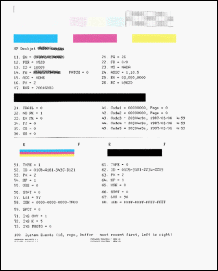Why is my HP Deskjet F2480 printing everything in magenta and blue?
Options
- Mark Topic as New
- Mark Topic as Read
- Float this Topic for Current User
- Bookmark
- Subscribe
- Mute
- Printer Friendly Page
turn on suggested results
Auto-suggest helps you quickly narrow down your search results by suggesting possible matches as you type.
Showing results for
Guidelines
Experiencing 'Printer Blocked' or 'Printer Error' message? Click here for more information.

 ) and the Cancel button (
) and the Cancel button ( ) for 10 seconds. The extended self test report prints.
) for 10 seconds. The extended self test report prints.