-
×InformationWindows update impacting certain printer icons and names. Microsoft is working on a solution.
Click here to learn moreInformationNeed Windows 11 help?Check documents on compatibility, FAQs, upgrade information and available fixes.
Windows 11 Support Center. -
-
×InformationWindows update impacting certain printer icons and names. Microsoft is working on a solution.
Click here to learn moreInformationNeed Windows 11 help?Check documents on compatibility, FAQs, upgrade information and available fixes.
Windows 11 Support Center. -
- HP Community
- Printers
- Printing Errors or Lights & Stuck Print Jobs
- Re: all in one 8600 911g How to update firmware

Create an account on the HP Community to personalize your profile and ask a question
07-31-2018 02:19 PM
I have been beating my head against the wall for a while. Was really close today to replacing this printer and I saw a software update on July 24, 2018 and a firmware update as of today.
I cannot figure out how to update the firmware. I have logged directly into the printer and it gives great info, but no firmware update options.
None of the online videos apply to this printer.
I have put a USB in the printer and turned it on and off and nothing.
The actual software update seems just to be BING tool bar for HP, that is something I would not want.
Solved! Go to Solution.
Accepted Solutions
08-01-2018 12:22 PM
Welcome to HP forums, I see that you are unable to update the printer firmware.
Could you please describe what issue are you facing on the printer and why are you updating the printer firmware?
Meanwhile , I see that there is a latest firmware released on Jul 31, 2018 for your printer.
Follow the below steps to update the printer firmware:-
-
Make sure the printer is on and connected to the computer, either through your local network or a USB cable.
-
Click here and then click Download.
If a Firmware section is not listed, an update is not currently available for your printer.
-
Save the file to your computer.
-
Locate and then open the file to start the installation process.
-
When the HP Printer Update window opens, see if the printer serial number displays.
-
If the serial number displays, select the checkbox next to it, and then click Update.
-
If the serial number displays but the status is 'not applicable' (grayed out), you do not need to complete the firmware update. Click Cancel.
-
If the serial number does not display and your printer uses a network connection, connect a USB cable to the printer and computer, wait 20 seconds, and then click Refresh. When the serial number displays, select the checkbox next to it, and then click Update.
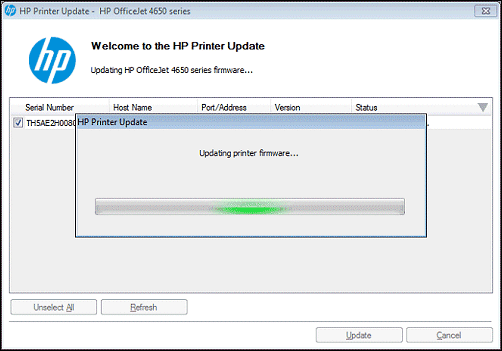
-
-
When the update completes, click OK.
-
If you connected a USB cable to update your network printer, remove the USB driver installed by Windows.
-
Search Windows for Devices and Printers, and then click Devices and Printers in the list of results.
-
Right-click the USB printer device that matches your printer model, and then select Remove Device.
-
Disconnect the USB cable from the printer and the computer, and then restart the computer.
-
Let me know if that helps.
To thank me for my efforts to help you, please mark my post as an accepted solution so that it benefits several others and please give the same post a Kudos.
Cheers.
Sandytechy20
I am an HP Employee
08-01-2018 12:22 PM
Welcome to HP forums, I see that you are unable to update the printer firmware.
Could you please describe what issue are you facing on the printer and why are you updating the printer firmware?
Meanwhile , I see that there is a latest firmware released on Jul 31, 2018 for your printer.
Follow the below steps to update the printer firmware:-
-
Make sure the printer is on and connected to the computer, either through your local network or a USB cable.
-
Click here and then click Download.
If a Firmware section is not listed, an update is not currently available for your printer.
-
Save the file to your computer.
-
Locate and then open the file to start the installation process.
-
When the HP Printer Update window opens, see if the printer serial number displays.
-
If the serial number displays, select the checkbox next to it, and then click Update.
-
If the serial number displays but the status is 'not applicable' (grayed out), you do not need to complete the firmware update. Click Cancel.
-
If the serial number does not display and your printer uses a network connection, connect a USB cable to the printer and computer, wait 20 seconds, and then click Refresh. When the serial number displays, select the checkbox next to it, and then click Update.
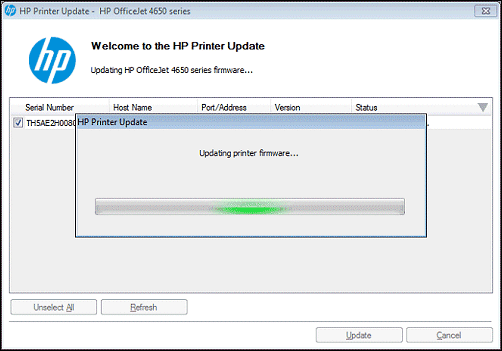
-
-
When the update completes, click OK.
-
If you connected a USB cable to update your network printer, remove the USB driver installed by Windows.
-
Search Windows for Devices and Printers, and then click Devices and Printers in the list of results.
-
Right-click the USB printer device that matches your printer model, and then select Remove Device.
-
Disconnect the USB cable from the printer and the computer, and then restart the computer.
-
Let me know if that helps.
To thank me for my efforts to help you, please mark my post as an accepted solution so that it benefits several others and please give the same post a Kudos.
Cheers.
Sandytechy20
I am an HP Employee
08-02-2018 09:59 PM
Thank you for your reply.
As @sandytechy20 is out of the office today, I'm replying to you.
If the "printer update" menu in the printer is set to "auto update" only then the printer will automatically perform the firmware updates as an when released by HP for this model.
You may print a printer status report to check the firmware version. The firmware version will be mentioned in the report:
Once the report prints, in the printer information section it shows the printer information (such as the printer name, model number, serial number, and firmware version number),
To check or set the printer to auto update, please review the below steps:
I sincerely hope this information helps. Feel free to keep me posted for any further questions.
Take care!
01-11-2020 02:25 AM
Hi, I am trying to update the firmware on OfficeJet 4650 AIO, the update downloads OK, printer attempts to install updated firmware but install fails. I have tried with wireless and USB connection, both direct from printer touch screen and via built in web server. Current firmware installed is
Can anyone help me overcome this problem?
Thanks!
01-13-2020 03:44 PM
@MaWa321 Here's all you need to know about firmware upgrades for your printer and how to install them:
HP regularly releases new printer firmware versions with product enhancements or issue fixes. Depending on your printer, apps on the printer control panel might also receive updates. Update firmware and apps on a regular basis to make sure you are getting the most out of your printer.
Use one of the following methods to upgrade the firmware. If one method does not work, try one of the other methods.
caution:Do NOT turn off the printer until the update is complete. Turning off the printer during an update can damage your printer.
FOR DETAILS & FURTHER INSTRUCTIONS, USE THIS LINK: CLICK HERE
(By the end of this article all the issues should be resolved)
P.S: Welcome to HP Community 😉
Keep us posted,
If you would like to thank us for our efforts to help you,
Give us a virtual high-five by clicking the 'Thumbs Up' icon below, followed by clicking on the "Accept as solution" on this post,
Have a great day!
Riddle_Decipher
I am an HP Employee
Didn't find what you were looking for? Ask the community


