-
×InformationWindows update impacting certain printer icons and names. Microsoft is working on a solution.
Click here to learn moreInformationNeed Windows 11 help?Check documents on compatibility, FAQs, upgrade information and available fixes.
Windows 11 Support Center. -
-
×InformationWindows update impacting certain printer icons and names. Microsoft is working on a solution.
Click here to learn moreInformationNeed Windows 11 help?Check documents on compatibility, FAQs, upgrade information and available fixes.
Windows 11 Support Center. -
- HP Community
- Printers
- Printing Errors or Lights & Stuck Print Jobs
- envy photo 6234 wont print envelopes from word 365

Create an account on the HP Community to personalize your profile and ask a question
07-03-2020 09:18 AM
My Envy 6234 works fine but printing envelopes from MS Word 365 is a nightmare.
For example the WORD envelopes menu has envelope size DL but the default WORD Printing Options do not work correctly. It recommends envelope Face Up, positioned central and lengthwise feed.
Firstly, if I put in a DL envelope the printer says the envelope size does not agree with the paper size chosen and proceeds to jamb.
If I try to print onto an A4 sheet, it prints the address but on reverse side.
So cannot print DL size at all.
If I print on C5 Face Up, positioned central and lengthwise feed it prints but again on reverse side.
Also all the address positioning dimensions are not correct.
I have never had this problem before. It may be a Win10/Word365 issue or an HP issue but it does not wor.
Are there driver updates. Incidentally I already have the HP Basic Device Software Ver 44.4.2678.1977
Solved! Go to Solution.
Accepted Solutions
07-07-2020 10:43 AM
You are welcome.
T'is true that printers are different.
The settings described are common amongst printers that support the "retain" options, that is, having to tell the printer about the paper / size settings in the printer.
I do recognize what you are saying about leaving the paper in the tray and stacking envelopes on top. My Officejet Pro 8740 was very tolerant of this practice - my newer Officejet Pro 9025 is not so tolerant (and must have only the paper / envelope in the tray that is being used for the current job). Meh. We adjust where the printer will not do so.
I will leave my previous post in place for others that might benefit from the information.
Stay Safe.
Thank you for participating in our HP Community.
We are a world community of volunteers dedicated to supporting HP technology
Click Thumbs Up to say Thank You for the assist.
Answered? Click "Accept as Solution" to help others find it.



07-06-2020 09:15 AM
Welcome to the HP Support Community.
You may go to the paper handling section of this document to see what size of Envelope is compatible with your Printer: https://support.hp.com/in-en/document/c05650416#AbT8
This document should help you printing envelopes: https://support.hp.com/in-en/document/c03306941
Let me know if this helps.
If the information I've provided was helpful, give us some reinforcement by clicking the "Accept as solution" button, that'll help us and others see that we've got the answers!
Thanks!
Have a great day!
I am an HP Employee
07-06-2020 09:37 AM
The spec for the printer says it accepts DL envelopes which it does not do. It does not say is compatible with C5 but accepts them fine although the issues of face up/face down and distances from the edge are still a problem.
The article on printing is not helpful as it is out of date and not relevant for printing from MS Word
07-06-2020 10:38 AM
Eventually got it work of sorts, but what a rubbish printer.
All paper has to be removed from tray and a pile of envelopes installed instead. Then Envelope size has to be reset on printer touch screen as well as within envelope options in Word.
With all previous HP printers I have had the envelope was just placed against right hand edge guide, on top of paper, and WORD did the rest automatically.
A very poor set up and a deterrent to buying another HP printer.
A backward step for ease of use
07-07-2020 08:31 AM
The printer only supports size 10 envelopes.
check the printer specifications here-Product Specifications for the HP ENVY Photo 6234 All-in-One Printer
Hope this helps!
07-07-2020 08:50 AM
See my comment posted at 07-06-2020 10:38 AM. It works but based on years of previous experience with HP & Word, this printer is not convenient to use. Its not worth the effort to get printer to do envelopes - quicker to hand write them
07-07-2020 09:16 AM
Apologies for jumping in unannounced.
I don't have your printer AND I have never used Office Word 365.
I have printed a lot of envelopes using Office Word of other flavors.
The following might be useful - if it is not (useful), simply ignore my mutterings.
One of the vagaries of the Word setup is that the default positioning and feed of the envelope is presented one way when the manual for your printer might indicate the positioning and feed should be otherwise.
What to do?
If your printing preferences does not include the envelope size, create a Custom Envelope form.
============================================================
HP Document:
HP Printers - Creating Custom Paper Sizes
Two Examples - Create Custom Envelope - "Which Method" is printer software / printer dependent
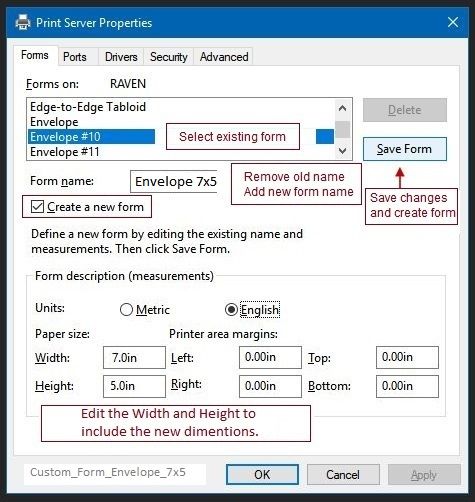
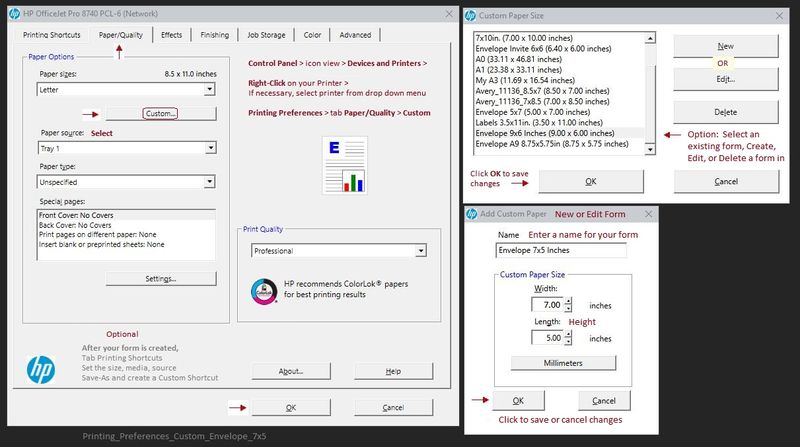
Load the envelopes...
Check / Adjust / Retain the Paper at the Printer Panel
Open Printer Tray,
If you have not yet done so, add desired paper type
Close Tray
IF applicable for your printer:
Look for a message on the Printer Control Panel,
Click Modify (wording varies), set the paper size and type, Click OK
NOTE: If the size of the Paper Size is not in the Drop-down menu, Select Custom (likely the last selection in the list)
Set the Preferences - Windows
- Check / enable the printer as the “Default Printer”
Control Panel > icon view > Devices and Printers > Right-Click on your printer > Set as Default
- Select and adjust settings in each category for the Media (kind of paper), source (tray), and paper size.
Control Panel > icon view > Devices and Printers > Right-Click on your printer > Printing Preferences
OR
Windows key + S (search for) Printers and Scanners
Left-Click on (your) Printer > Manage > Printing Preferences
Next
Tab Printing Shortcuts > Click / Highlight your preferred shortcut > Click Apply > Click OK to exit
NOTE - Make changes to a Shortcut
- Select a shortcut and adjust the settings for paper, source (tray), other settings
- If supported, save the edited shortcut or use “Save As” or “Create Custom Shortcut” to save under a new name
- Click OK to save the setup
=======================================================
Word...
Adjust the Envelope Options in Word to match the particular requirements of your printer's User Guide.
If the DL envelope size does not show up in the Envelope Size drop down menu, select Custom and add the dimensions.
Example - Word > Mailings > Envelopes - Setup for 7x5 envelope
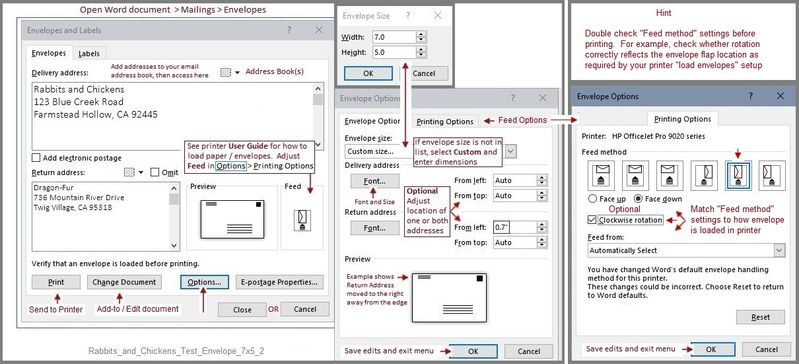
References
Product Specifications for the HP ENVY Photo 6234 All-in-One Printer (K7S21B)
See section to Load Envelopes
Printer Home Page - References and Resources – Learn about your Printer - Solve Problems
“Things that are your printer”
NOTE: Content depends on device type and Operating System
Categories: Alerts, Access to the Print and Scan Doctor (Windows), Warranty Check, HP Drivers / Software / Firmware Updates, How-to Videos, Bulletins/Notices, Lots of How-to Documents, Troubleshooting, User Guides / Manuals, Product Information (Specifications), more
When the website support page opens, Select (as available) a Category > Topic > Subtopic
HP ENVY Photo 6234 All-in-One Printer
Thank you for participating in our HP Community.
We are a world community of volunteers dedicated to supporting HP technology
Click Thumbs Up to say Thank You for the assist.
Answered? Click "Accept as Solution" to help others find it.



07-07-2020 09:51 AM
Thanks for info. As I said in my post of 07-06-2020 10:38 AM I have eventually got it to work. The main issue is that unlike all previous HP printers I have had, with this one you have to remove all the A4 paper and then load the envelope(s) and locate them precisely using the adjustable guides so the envelope is exactly where the printer wants it. On all previous HP printers the envelopes were loaded on top of the paper aligned on the right side against the guide. Also although the envelope size is selected in Word, you also have to reset the paper to the envelope size on the printer. The issue of the face up/face down can be more easily resolved by turning the envelope over. Obviously the printer was designed by someone who never writes letters and wants to easily print an envelope direct from Word in a few seconds
07-07-2020 10:43 AM
You are welcome.
T'is true that printers are different.
The settings described are common amongst printers that support the "retain" options, that is, having to tell the printer about the paper / size settings in the printer.
I do recognize what you are saying about leaving the paper in the tray and stacking envelopes on top. My Officejet Pro 8740 was very tolerant of this practice - my newer Officejet Pro 9025 is not so tolerant (and must have only the paper / envelope in the tray that is being used for the current job). Meh. We adjust where the printer will not do so.
I will leave my previous post in place for others that might benefit from the information.
Stay Safe.
Thank you for participating in our HP Community.
We are a world community of volunteers dedicated to supporting HP technology
Click Thumbs Up to say Thank You for the assist.
Answered? Click "Accept as Solution" to help others find it.



Didn't find what you were looking for? Ask the community
