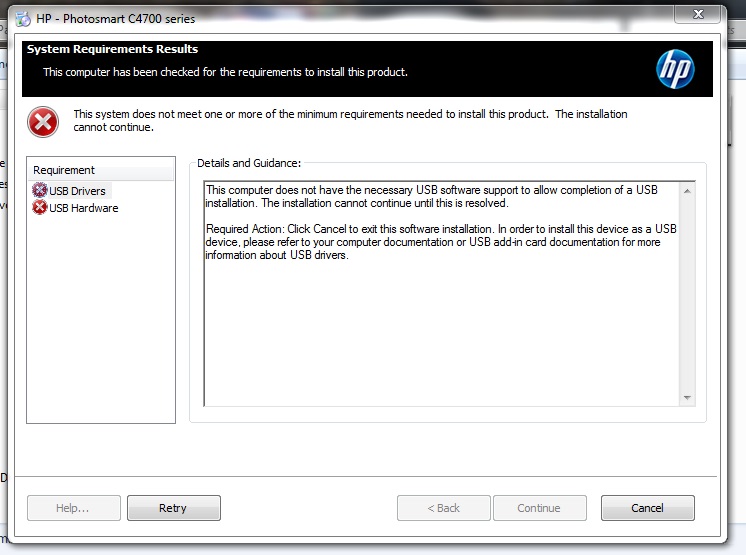-
×InformationWindows update impacting certain printer icons and names. Microsoft is working on a solution.
Click here to learn moreInformationNeed Windows 11 help?Check documents on compatibility, FAQs, upgrade information and available fixes.
Windows 11 Support Center. -
-
×InformationWindows update impacting certain printer icons and names. Microsoft is working on a solution.
Click here to learn moreInformationNeed Windows 11 help?Check documents on compatibility, FAQs, upgrade information and available fixes.
Windows 11 Support Center. -
- HP Community
- Printers
- Printing Errors or Lights & Stuck Print Jobs
- Re: installing drivers for HP C4795

Create an account on the HP Community to personalize your profile and ask a question
03-20-2017 12:52 PM
I just got a different laptop and can't install my 4795 printer on it. it's a dell E7470 with Windows 7.0 (64bit). This printer has beeb working perfectly with 4 other laptops and two of them have Windows 7.0. I have a screen shot of the error message
Solved! Go to Solution.
Accepted Solutions
03-20-2017 11:59 PM
Hi,
Click the Start button and type %temp% into the search bar, then open the shown Temp folder.
Open the latest HP installation folder which begins with 7z (e.g. 7zs1234)
Open the Setup folder.
Locate the usbready.exe file and rename it into usbready.old.exe
Browse back to the main extraction folder (the folders who starts with 7z) and launch the Setup.exe file.
Now follow the installation and check for any difference.
Regards,
Shlomi


Click the Yes button to reply that the response was helpful or to say thanks.
If my post resolve your problem please mark it as an Accepted Solution 🙂
03-20-2017 01:00 PM
Hi,
May you attach the screenshot or clarify the error message you get?


Click the Yes button to reply that the response was helpful or to say thanks.
If my post resolve your problem please mark it as an Accepted Solution 🙂
03-20-2017 11:59 PM
Hi,
Click the Start button and type %temp% into the search bar, then open the shown Temp folder.
Open the latest HP installation folder which begins with 7z (e.g. 7zs1234)
Open the Setup folder.
Locate the usbready.exe file and rename it into usbready.old.exe
Browse back to the main extraction folder (the folders who starts with 7z) and launch the Setup.exe file.
Now follow the installation and check for any difference.
Regards,
Shlomi


Click the Yes button to reply that the response was helpful or to say thanks.
If my post resolve your problem please mark it as an Accepted Solution 🙂
Didn't find what you were looking for? Ask the community