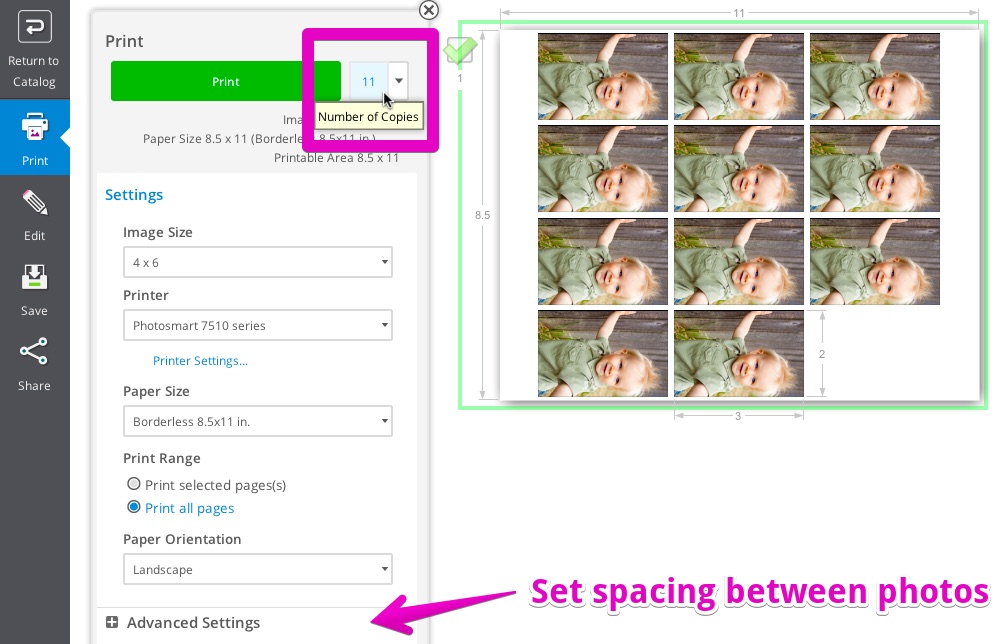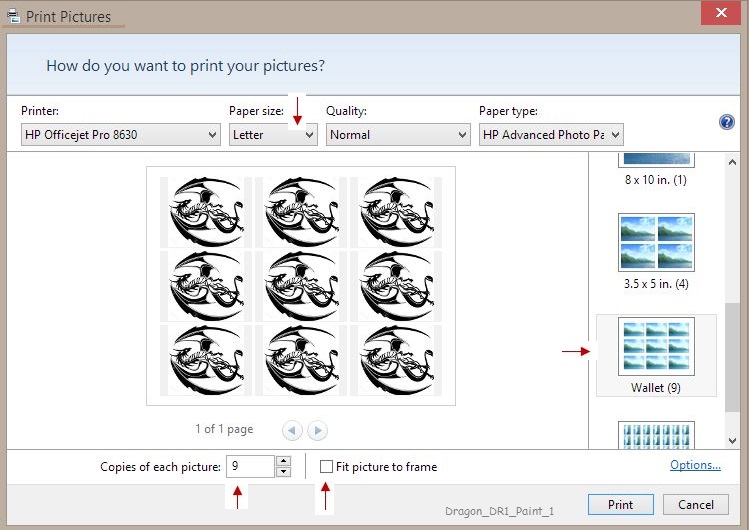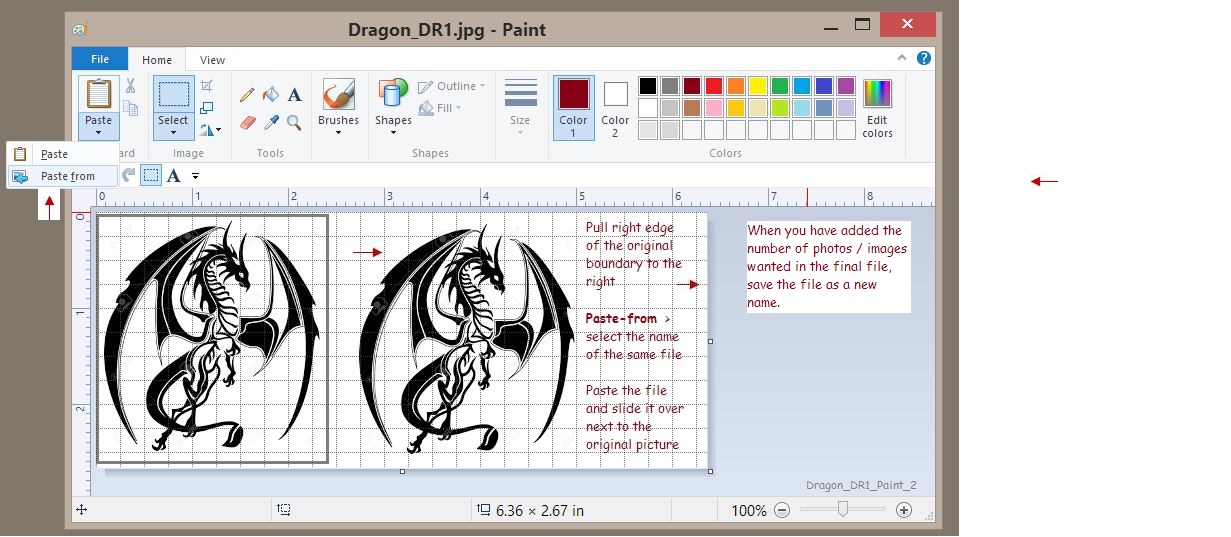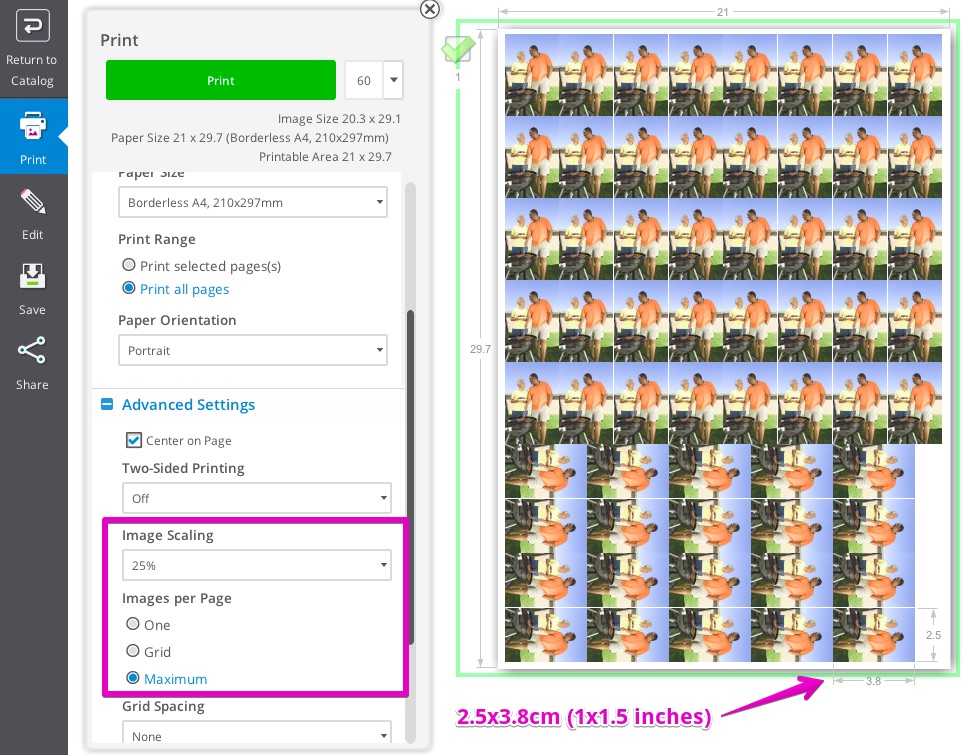-
×InformationWindows update impacting certain printer icons and names. Microsoft is working on a solution.
Click here to learn moreInformationNeed Windows 11 help?Check documents on compatibility, FAQs, upgrade information and available fixes.
Windows 11 Support Center. -
-
×InformationWindows update impacting certain printer icons and names. Microsoft is working on a solution.
Click here to learn moreInformationNeed Windows 11 help?Check documents on compatibility, FAQs, upgrade information and available fixes.
Windows 11 Support Center. -
- HP Community
- Printers
- Printing Errors or Lights & Stuck Print Jobs
- multiple images, e.g. passport photos

Create an account on the HP Community to personalize your profile and ask a question
02-21-2016 07:33 AM
How can I print multiple images of one picture, e.g. passport photos, on one sheet of paper?
Solved! Go to Solution.
Accepted Solutions
02-21-2016 10:00 PM
To print multiple copies of an image in HP Photo Creations, set the Number of Copies menu to the number of copies you want. You can select 1–10 copies by clicking the triangle, or type a number directly.
In this screenshot, we're about to print 11 copies of a photo on an 8½x11 sheet.
Open the Advanced Settings section for more options, such as removing the spacing between photos.
Hope this helps,
RocketLife
02-21-2016 07:47 AM
The software for my previous (non-HP) printer offered this in a printing utility that made it easy. HP Creations could offer this, but doesn't. Using Word or similar, I have to make sure that the image size and page layout are correct.
One step forward, two steps back, I guess.
02-21-2016 01:52 PM - edited 02-21-2016 01:52 PM
Hi,
You can use HP Photo Creations to print. It allows you to print many photos on a same sheet. I know some other printers you can do in 4 or 5 clicks.
From HP Photo Creations, just Start with the Prints grid and use Multi prints.
Regards.
***
**Click the KUDOS thumb up on the left to say 'Thanks'**
Make it easier for other people to find solutions by marking a Reply 'Accept as Solution' if it solves your problem.


02-21-2016 02:05 PM
You can try using Windows Photo Viewer -- not sure what condition the program is in for XP; later versions of Windows allow you to do something similar to what I believe you want.
Windows Photo Viewer:
____________________________________________________________________
If you need an exact copy of the file in its original size and shape, use Paint and print the single photo at its actual size. If you want more than one of the photos on a sheet of paper (again, using Paint), you will have to open the original photo in Paint > extend the background of the paint surface > Paste-from another copy of the photo > slide it into place next to the first > Repeat...
Save that "multiple photo sheet" under a new name..
Example:
From what I recall, Photo Creations (free version) may still support printing passport photos -- I suspect the program still works in XP.
When you see a Post that helps you,
Inspires you, provides fresh insight,
Or teaches you something new,
Click the "Thumbs Up" on that Post.
Click my Answer Accept as Solution to help others find Answers.



02-21-2016 10:00 PM
To print multiple copies of an image in HP Photo Creations, set the Number of Copies menu to the number of copies you want. You can select 1–10 copies by clicking the triangle, or type a number directly.
In this screenshot, we're about to print 11 copies of a photo on an 8½x11 sheet.
Open the Advanced Settings section for more options, such as removing the spacing between photos.
Hope this helps,
RocketLife
02-22-2016 12:37 PM - edited 02-22-2016 12:38 PM
Hi HarlingHero.
Yes, you can control the print size in HP Photo Creations by adjusting the combination of Image Size under Settings and Image Scaling under Advanced Settings. The preview will show the final dimensions of each image.
In my screenshot above, Image Size is 4x6 and Image Scaling (not shown) is 50%, so the preview shows the final images will be 2x3 inches. (Scaling refers to width, not area.)
By setting Image Size to 4x6 inches (10x15cm), Paper Size to A4, and Image Scaling to 25%, I get images that are 1x1.5 inches (2.5x3.8cm). In the example below, I also set Images per Page to Maximum and Grid Spacing to None to pack 60 images on one page. With Images per Page set to Grid (which makes it easier to cut them out), I got 55 images on one page.
We don't offer a specific passport size (passport standards vary per country), so you may need to trim the final photo.
Hope this helps,
RocketLife
Didn't find what you were looking for? Ask the community