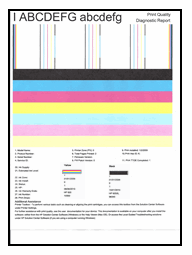printing issues
Options
- Mark Topic as New
- Mark Topic as Read
- Float this Topic for Current User
- Bookmark
- Subscribe
- Mute
- Printer Friendly Page
turn on suggested results
Auto-suggest helps you quickly narrow down your search results by suggesting possible matches as you type.
Showing results for
Guidelines
Experiencing 'Printer Blocked' or 'Printer Error' message? Click here for more information.

 ) next to the Setup icon (
) next to the Setup icon ( ) in the lower-left corner of the control panel.
) in the lower-left corner of the control panel. ) to select Tools, and then touch OK.
) to select Tools, and then touch OK.