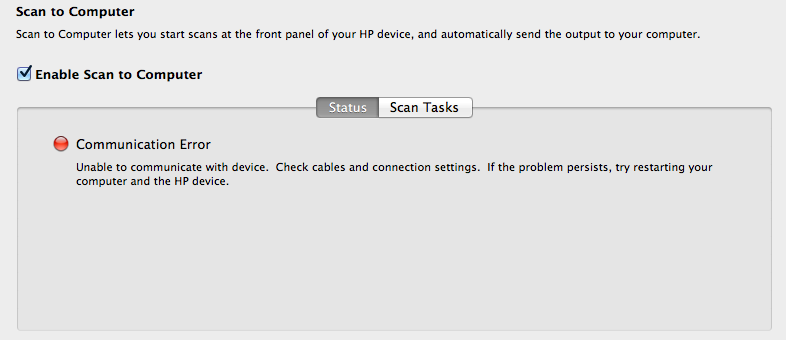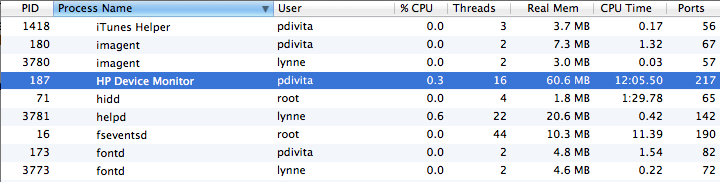-
×InformationWindows update impacting certain printer icons and names. Microsoft is working on a solution.
Click here to learn moreInformationNeed Windows 11 help?Check documents on compatibility, FAQs, upgrade information and available fixes.
Windows 11 Support Center. -
-
×InformationWindows update impacting certain printer icons and names. Microsoft is working on a solution.
Click here to learn moreInformationNeed Windows 11 help?Check documents on compatibility, FAQs, upgrade information and available fixes.
Windows 11 Support Center. -
- HP Community
- Printers
- Printing Errors or Lights & Stuck Print Jobs
- Re: "Scan to Computer" from printer only works for admins

Create an account on the HP Community to personalize your profile and ask a question
01-28-2013 05:20 PM - edited 01-28-2013 05:22 PM
HP Officejet 6700, OS X Lion. Latest Software.
Only admin users can scan from the printer using the touch screen "Scan to Computer". Non-admin users get communication errors. The computer is listed, and once selected works fine if the admin user is the active login. But if a standard user is the active user, then it does not work. The HP scan utility will not connect from the standard user account to "Enable Scan to computer". That results in a communication error. But switch back to admin, and it connects.
Surely this works in a multi user setting for non-admins. Making the other users admin is not an option.
Standard users can use the HP Scan app on the computer, but the family likes the conveinence of the "Scan to computer" button. Its a nice feature. But seems broken.
Solved! Go to Solution.
Accepted Solutions
05-10-2013 04:30 PM
Fixed it! I just needed you to give me hints in the right direction.File ownership on the plist file seemed incorrect, so I altered to match the other hp plist file:
iMac27:LaunchAgents pdivita$ ls -l *hp*
-rwxr-xr-x 1 pdivita admin 395 May 26 2012 com.hp.devicemonitor.plist
-rwxr-xr-x 1 root wheel 673 Jan 19 2010 com.hp.messagecenter.launcher.plist
iMac27:LaunchAgents pdivita$ sudo chown root:wheel com.hp.devicemonitor.plist
Password:
iMac27:LaunchAgents pdivita$ ls -l *hp*
-rwxr-xr-x 1 root wheel 395 May 26 2012 com.hp.devicemonitor.plist
-rwxr-xr-x 1 root wheel 673 Jan 19 2010 com.hp.messagecenter.launcher.plist
Now it works in any account. Its possible when I was trying to fix my problem of no print capability back in January, one of the suggestions involved altering this plist file to ensure HP Device monitor did not start, since it was reported to cause issues in the past. Too bad Repair Disk permissions did not catch it. Thanks so much. Scan to Computer is a nice feature. (Although, the HP Device Monitor's constant polling I see in the activity monitor always makes me nervous.)
05-08-2013 12:51 PM
Thank you for reporting this issue. I'll be happy to research this to see if it's a known problem, and if a workaround exists.
Can you please clarify whether all user/admin accounts are on the same Mac (perhaps using fast user switching), or if there are several separate Macs with users logged in with user-only privileges?
Perhaps another way to ask this question is: how many computers are listed when you press the Scan button on the printer?
Thanks,
05-08-2013 03:08 PM
Just an update...
There doesn't seem to be a known issue with regards to non-admin users ability to use the Scan to Computer feature. In fact, I was able to run a few tests on a similar setup and was able to successfully use the feature for both admin and user accounts.
A couple of things you might try:
* While logged into the non-admin account, open HP Utility and go to the Scan to Computer panel. Check the status there to see if any issues are being reported. Make sure that the checkbox is enabled so that the feature is active. Also verify that the name of the computer is reported correctly. We have had some reports of situations where the computer name was either blank or invalid and would cause Scan to Computer to fail.
* Try running HP Setup Assistant (/Applications/Hewlett-Packard/Device Utilities folder) under the non-admin account, and follow the steps presented.
05-09-2013 07:11 AM
Thanks for the reply. I have tried all your suggestions. Even adding a second printer queue from the non-admin account. Weather I user fast user switching or the users are the only one logged in after a restart, I still get the same problem. The only pattern I see is non-admin users cannot use this scan to computer feature. Scanning features intiated from the computer work fine for them.
There is only one computer in the list from the admin account that works. The name is correct and shows correctly in each user account. I even slected Scanner Sharing from the OS X Sharing system preferences. As soon as a non-admin user logs in, then the pritner display shows no computer in the list, when selecting Scan to Computer. Then if I switch back to my admin account and select Scan to Computer, the computer is listed and scanning works.
In the non-admin accounts this is what they see:
If I swtich back to admin, the above screen show good status, no errors.
Are there any system logs I can look at to determine the nature and details of the error that may help?
05-09-2013 11:38 AM
Thank you for describing the situation so clearly. This is very helpful in our attempts to reproduce and isolate the problem. I will be asking for some more investigation of this issue from our development team. Given differences in time zones I may not have any further information until at least tomorrow (US). Thank you for your patience.
One thing you could possibly try in the short term is looking in Console for anything in the System Log that seems related to the HP software. This may provide us with some clues.
05-09-2013 02:27 PM
I saw one interesing item in the Console logs when i tried to connect one time:
5/9/13 12:47:58.159 PM com.apple.launchctl.Background: launchctl: Dubious ownership on file (skipping): /Library/LaunchAgents/com.hp.devicemonitor.plist
5/9/13 12:47:58.186 PM com.apple.launchctl.Aqua: launchctl: Dubious ownership on file (skipping): /Library/LaunchAgents/com.hp.devicemonitor.plist
5/9/13 12:47:58.204 PM com.apple.launchd.peruser.502: (com.apple.ReportCrash) Falling back to default Mach exception handler. Could not find: com.apple.ReportCrash.Self
5/9/13 12:47:58.207 PM com.apple.launchctl.Aqua: load: option requires an argument -- D
5/9/13 12:47:58.207 PM com.apple.launchctl.Aqua: usage: launchctl load [-wF] [-D <user|local|network|system|all>] paths...
5/9/13 12:47:58.444 PM com.apple.launchd.peruser.502: (com.apple.launchctl.Aqua[2359]) Exited with code: 1
5/9/13 12:47:59.206 PM com.apple.launchd.peruser.502: (com.apple.mrt.uiagent[2382]) Exited with code: 255
5/9/13 12:47:59.224 PM FlipShareAutoRun: Could not connect the action buttonPressed: to target of class NSApplication
5/9/13 12:47:59.231 PM FlipShareAutoRun: Could not connect the action buttonPressed: to target of class NSApplication
5/9/13 12:47:59.236 PM FlipShareAutoRun: Could not connect the action buttonPressed: to target of class NSApplication
5/9/13 12:47:59.238 PM FlipShareAutoRun: Could not connect the action buttonPressed: to target of class NSApplication
5/9/13 12:47:59.434 PM com.apple.dock.extra: Could not connect the action buttonPressed: to target of class NSApplication
5/9/13 12:47:59.435 PM com.apple.dock.extra: Could not connect the action buttonPressed: to target of class NSApplication
5/9/13 12:47:59.436 PM com.apple.dock.extra: Could not connect the action buttonPressed: to target of class NSApplication
5/9/13 12:47:59.437 PM com.apple.dock.extra: Could not connect the action buttonPressed: to target of class NSApplication
I ran repair disk permisisons. It made no difference.
05-10-2013 02:18 PM
I received some information back from the development team. They believe that they were able to reproduce your scenario using the following steps:
- Log into admin user and then log into standard user.
- Install HP Scan software under the admin user's account.
- Switch to other user and try to perform front panel scan.
Does this seem about right? The explanation for the failure in this case is that there is a background process required to monitor for scan-to-computer events. This process is launched when a user logs in. If a second user is already logged in on to the same computer when the HP software is installed under the Admin account, this event monitor doesn't get activated when switching to the standard user's account occurs.
If this happens to align with what you have observed, then it is speculated that if you were to log out/in to the standard user's account then this account would now be able to successfully use the scan-to-computer feature.
Please give this a try and let me know if it helps.
05-10-2013 03:06 PM
No that's not quite it. I have tried logging in and out and even having the standard user be the only user logged in. I doubt there was another user logged in when I installed the software, but that was a while ago.
I am also a software engineer. So I will follow your train of thought: I assume we might be talking about the HP Device Monitor process. I see an instance running for my admin user but not for the standard user when they log in. See Image. Processes sorted by name. User pdvita (admin) and lynne (standard) are logged in. Only Pdivita can scan to computer.
Further, I rebooted, and did inital login with the standard user only (to ensure no conflict with admin process lingering around). When I do this, the standard user still does NOT have a HP Device Monitor instance running. I am pretty sure that process is used for this reverse direction communitcation path from the printer to the computer, so the fact that its not running per user must be the root cause.
So if this is the problem, how do I get the HP Device Monitor process to launch for all users? I have reinstalled several times due to other issuse (see my other postings to see how I uninstalled and reinstalled). The software is on the machine, is there a plist file I can update or similar for the other users? I feel we are getting close 
05-10-2013 04:04 PM - edited 05-10-2013 04:31 PM
Right on all counts. We need to determine why Device Monitor isn't launching for the standard account. Here's some additional information from the developers:
"DeviceMonitor entry is present in /Library/LaunchAgents/com.hp.devicemonitor.plist which is used by launchd during login time for launching DeviceMonitor."
I'm not familiar enough with the use of this plist to provide any immediate guidance. I will ask for some more information from the team given your additional analysis.
Update: just looking back a the Console log info that you provided earlier. I wonder if you might want to take a look at the specific permissions set on this device monitor plist. I'll make sure to ask the team what permissions are expected.
Update #2: Here's what the plist file permissions look like on my test setup (10.7, multi-user) where things seem to be working as expected:
-rwxr-xr-x 1 root wheel 395 May 26 2012 com.hp.devicemonitor.plist
05-10-2013 04:30 PM
Fixed it! I just needed you to give me hints in the right direction.File ownership on the plist file seemed incorrect, so I altered to match the other hp plist file:
iMac27:LaunchAgents pdivita$ ls -l *hp*
-rwxr-xr-x 1 pdivita admin 395 May 26 2012 com.hp.devicemonitor.plist
-rwxr-xr-x 1 root wheel 673 Jan 19 2010 com.hp.messagecenter.launcher.plist
iMac27:LaunchAgents pdivita$ sudo chown root:wheel com.hp.devicemonitor.plist
Password:
iMac27:LaunchAgents pdivita$ ls -l *hp*
-rwxr-xr-x 1 root wheel 395 May 26 2012 com.hp.devicemonitor.plist
-rwxr-xr-x 1 root wheel 673 Jan 19 2010 com.hp.messagecenter.launcher.plist
Now it works in any account. Its possible when I was trying to fix my problem of no print capability back in January, one of the suggestions involved altering this plist file to ensure HP Device monitor did not start, since it was reported to cause issues in the past. Too bad Repair Disk permissions did not catch it. Thanks so much. Scan to Computer is a nice feature. (Although, the HP Device Monitor's constant polling I see in the activity monitor always makes me nervous.)
Didn't find what you were looking for? Ask the community