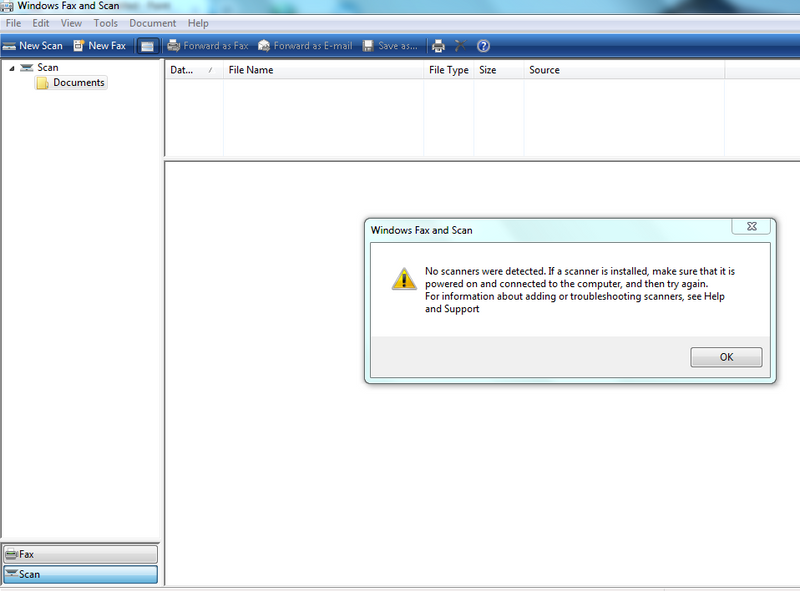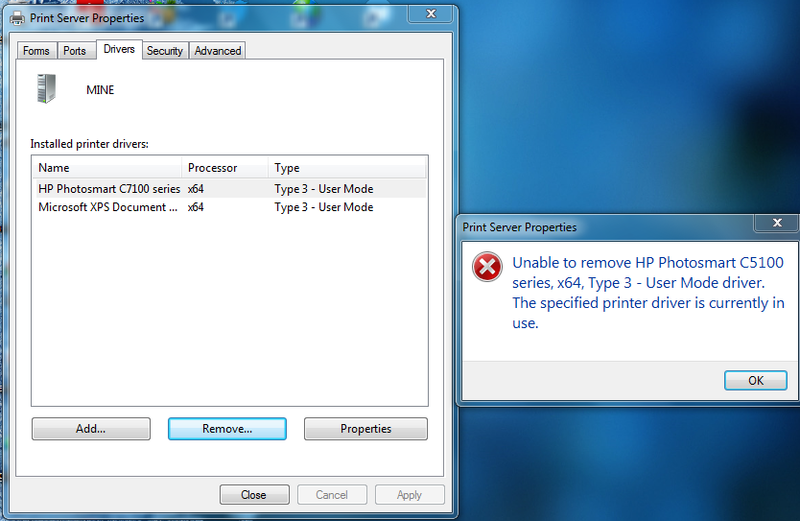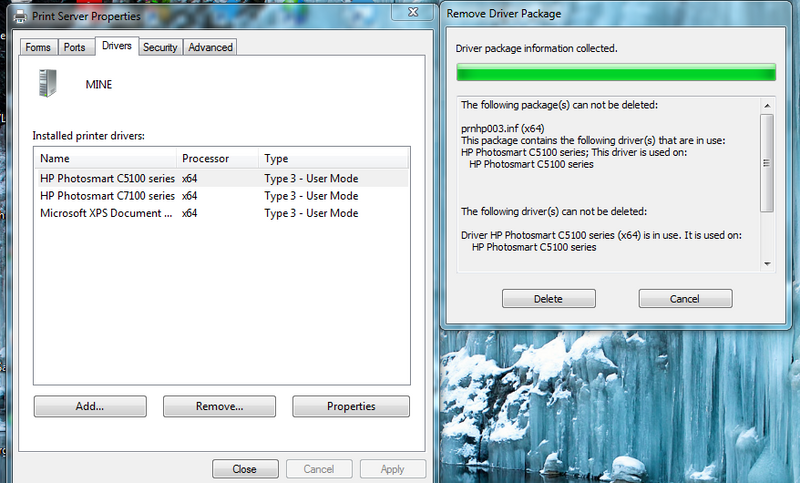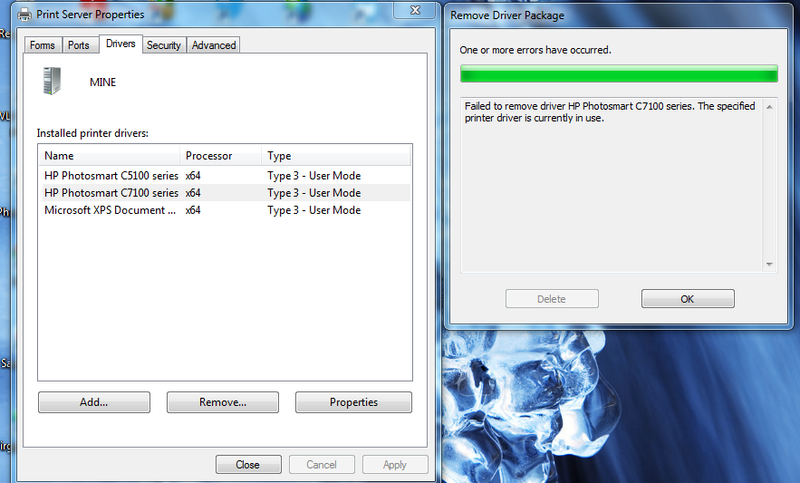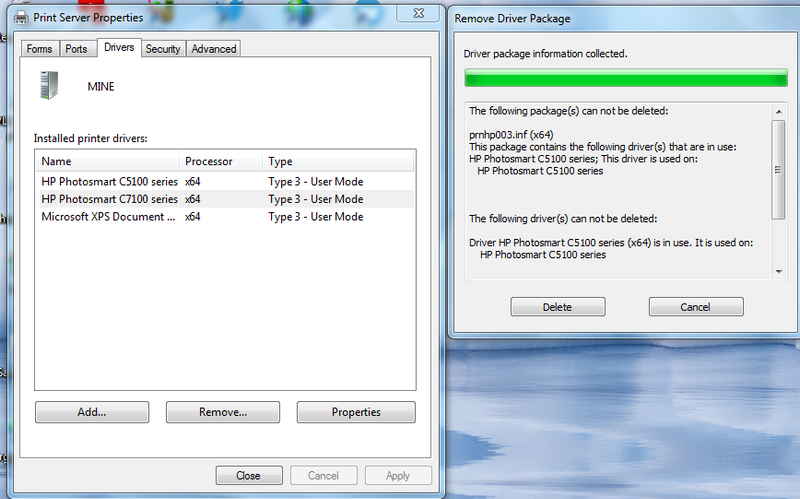-
×InformationWindows update impacting certain printer icons and names. Microsoft is working on a solution.
Click here to learn moreInformationNeed Windows 11 help?Check documents on compatibility, FAQs, upgrade information and available fixes.
Windows 11 Support Center. -
-
×InformationWindows update impacting certain printer icons and names. Microsoft is working on a solution.
Click here to learn moreInformationNeed Windows 11 help?Check documents on compatibility, FAQs, upgrade information and available fixes.
Windows 11 Support Center. -

Create an account on the HP Community to personalize your profile and ask a question
03-05-2019 03:29 PM
Hi again, I have to reinstall the printer every time I want to print something which is OK it only takes a couple of minutes, but I tried to scan a couple of photographs to my laptop and I a getting the big question mark and its telling me to refer to documentation to troubleshoot and the same when I try to scan to an SD memory card in the past it wouldn't scan to a couple of my cards but it did scan to others now it won't scan to any ?
Solved! Go to Solution.
Accepted Solutions
03-08-2019 12:38 PM
Appreciate your efforts and time.
Let us try restarting the spooler services and then try the uninstallation.
Reset your printing environment, delete print job files manually, and then restart both the computer and the printer.
-
Turn off the printer using the power button and then unplug the printer power cord from the power outlet.
-
In Windows, search for and open Services.
-
In the Services window, right-click Print Spooler, and then select Stop.

-
After the service stops, close the Services window.
-
In Windows, search for and open C:Windows\System32\Spool\PRINTERS.
-
Delete all files in the PRINTERS folder.
-
Shut down your computer.
-
Connect the printer power cord to the power outlet, and then turn on the printer.
Once done, follow the steps on my previous post to uninstall the printer drivers.
Keep me posted.
Cheers 🙂
TEJ1602
I am an HP Employee
03-06-2019 04:11 PM
@niloc, Welcome to HP Support Community!
To provide you with an accurate solution, I would need some more details:
1) How is the printer connected to your PC?
2) Is there any error message when you try to print/scan?
3) Have you tried printing/scanning from a different PC?
4) Are you able to make copies on the printer?
Keep me posted.
TEJ1602
I am an HP Employee
03-07-2019 06:08 AM - edited 03-07-2019 06:09 AM
Hi and thanks for your reply It's a wireless connection and I can print docs and pics from my laptop to my printer OK, it's just the scan to pc or memory card that is bringing up the " refer to the documentation to troubleshoot " notice on the printer display, But I have read the manual and it does not help me, I have tried several sd cards that work perfectly in my camera, but each one says memory card error,
03-07-2019 07:53 AM
Try using these alternate methods of scanning:
-
Microsoft Paint (All Windows versions): Search Windows for paint, and then open the Paint desktop app. Click File or the menu icon
 , and then click From scanner or camera.
, and then click From scanner or camera. -
Windows Fax and Scan (All Windows versions): Search Windows for fax to open the desktop app, and then click New Scan.
Let me know if this helps.
Please click “Accept as Solution” if you feel my post solved your issue, it will help others find the solution. Click the “Kudos/Thumbs Up" on the bottom right to say “Thanks” for helping!
TEJ1602
I am an HP Employee
03-07-2019 09:15 AM
on fax and scan, it doesn't appear to be seeing the scanner, also on paint the " from camera or a scanner" option is greyed out, I can't take a snip shot the info disappears when I select my snipping tool, I have tried connecting an ethernet cable it doesn't make any difference, I also ran through scan and print the scan worked as it should but wouldn't print ! it kept saying place paper in tray ? but it printed a test page from my laptop on the first command very odd indeed
03-07-2019 12:41 PM
I recommend you delete the driver and root level and retry, follow the steps below:
1)In Windows, search for and open Programs and features
2) Select your HP Printer
3) Select Uninstall
4) In Windows, search for and open Devices and printers
5) In the Devices and Printers windows look for your HP printer. If you see it listed right-click on it and choose ‘Delete’ or ‘Remove Device’
6) Open up the run command with the “Windows key + R” key combo.
7) Type printui.exe /s and click Ok. (Note: there is a space in between “printui.exe” and “/s”)
😎 Click on the “Drivers” tab
9) Look for HP Printer driver. If you see it Click on it and click Remove at the bottom
10) Select Ok
11) Select Apply and Ok on the Print Server Properties windows
12) Close Devices and Printers.
Once the uninstallation is complete, you can download and install the latest software from here.
Keep me posted.
TEJ1602
I am an HP Employee
03-08-2019 06:15 AM
Hi, update I'm afraid I couldn't even get past the first hurdle. In your item ( 1) there are a few HP entries is it just the one I have highlighted I need to remove ?. item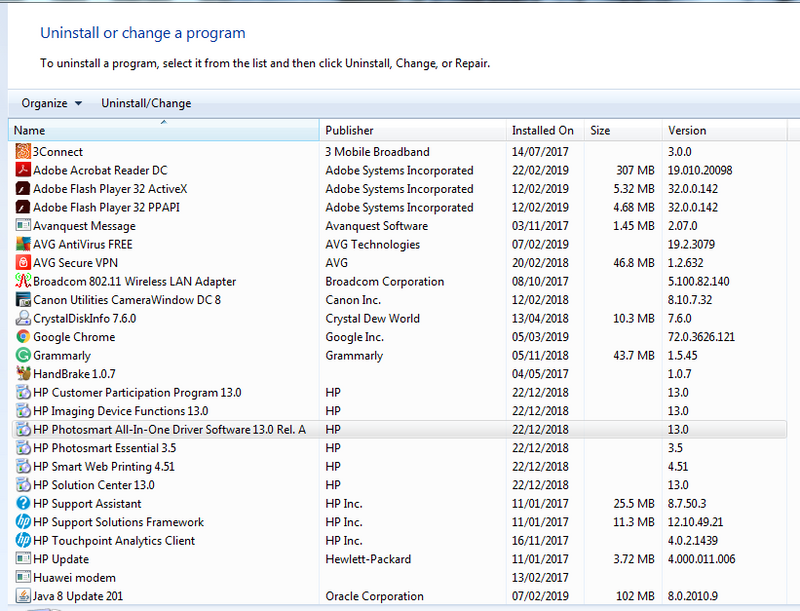
I tried an older printer C5100 (which I removed but keeps popping back up) and I got the same results Re scanning as I am getting on my C7180, I also have another HP laptop that I have tried and exactly the same thing is happening, I am beginning to think that my printer has come to its end, it has been a good faithful printer and will look to replace it with another budget-priced HP, can you tell me which current models are available in the UK with similar properties ie scan to pc and SD cards many thanks 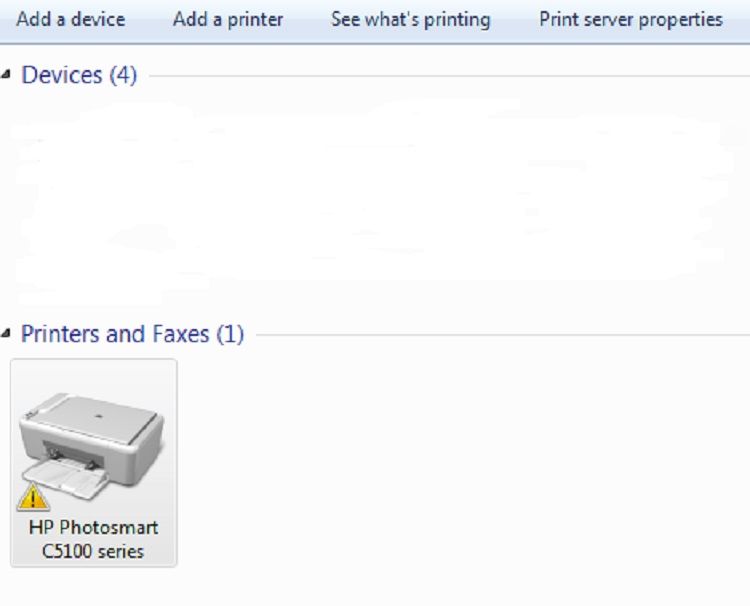
03-08-2019 12:38 PM
Appreciate your efforts and time.
Let us try restarting the spooler services and then try the uninstallation.
Reset your printing environment, delete print job files manually, and then restart both the computer and the printer.
-
Turn off the printer using the power button and then unplug the printer power cord from the power outlet.
-
In Windows, search for and open Services.
-
In the Services window, right-click Print Spooler, and then select Stop.

-
After the service stops, close the Services window.
-
In Windows, search for and open C:Windows\System32\Spool\PRINTERS.
-
Delete all files in the PRINTERS folder.
-
Shut down your computer.
-
Connect the printer power cord to the power outlet, and then turn on the printer.
Once done, follow the steps on my previous post to uninstall the printer drivers.
Keep me posted.
Cheers 🙂
TEJ1602
I am an HP Employee
Didn't find what you were looking for? Ask the community