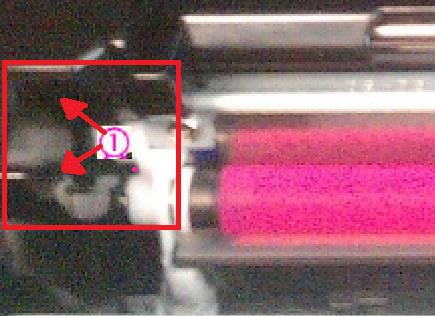-
×InformationNeed Windows 11 help?Check documents on compatibility, FAQs, upgrade information and available fixes.
Windows 11 Support Center. -
-
×InformationNeed Windows 11 help?Check documents on compatibility, FAQs, upgrade information and available fixes.
Windows 11 Support Center. -
- HP Community
- Printers
- LaserJet Printing
- 54.2 Error on M177FW

Create an account on the HP Community to personalize your profile and ask a question
08-29-2019 11:13 AM
I'm getting the "54.2 Error turn off then on" on my M177FW laser printer.
1. I've reset the printer multiple times.
2. I've replaced all the toner cartridges
3. I've reset the printer multiple more times
Still get this error every time the printer is finished initializing.
None of the help descriptions on this topic have helped.
Is there something else that can be done? Can a HP employee tell me exactly what the printer is detecting to throw this message? Is it a particular shape of plastic perhaps not fitting the way it's supposed to? I'd rather address the actually source of the true error code rather than spending hundreds of dollars on new toner cartridges and wasting hours of time wishing that poking it here and there will fix this.
Does anyone familiar with HPs firmware know exactly why that error is happening? What is the root cause?
Thanks!
09-01-2019 12:59 PM
Welcome to the HP Support Community.
If one or more toner cartridges are installed incorrectly, this may result in a 54.2 carousel rotation error. This error is typically accompanied by a loud grinding noise.
NOTE: The carousel is the rotating part under the top cover to which all four print cartridges attach. (C = Cyan, M = Magenta, Y = Yellow, K = Black).
Removing and reinstalling the print cartridges
For assistance in removing and reinstalling the print cartridges, see the instructions below:
- Turn the printer off before starting this process.
- Lift the scanner lid (M175/M177) and then open the toner access cover.
- Locate the carousel brake release, which is the small white tab in the slot shown in Figures 1. Using a small pen or screwdriver hold down, and then pull the tab back toward the front of the printer in order to disengage the brake.
Figure 1: Carousel brake release
1 - Carousel brake release
NOTE: To locate the carousel brake, face the front of the printer, and open the toner cartridge lid. The brake is located on the left side in line with the cartridges.
3. While holding the release brake down, rotate the carousel forward or back to line up the black cartridge guides on the carousel to the proper position to remove the print cartridge(s) as shown in Figure 2.
Caution: Be careful not to touch the mag roller with the toner applied to it. Oils on your hands can cause damage to the toner mag roller
Figure 2: Proper alignment for removal
4. Remove the print cartridges when the carousel is in position for removal of the print cartridge.
5. Repeat this process to remove each remaining print cartridge.
6. Inspect the problem cartridge for damage (compare it to one of the other cartridges if necessary).
7. Once you have all the print cartridges removed you will need to turn the printer on.
8. Wait for the printer to prompt you for installation of the cartridges
9. Grasp the print cartridge by the center handle, and then insert the print cartridge into the correct slot.
TIP - Look for color-coded icons on the print cartridge slot to insert the print cartridge in the correct slot.
10. Close the print cartridge door.
11. After you close the print cartridge door, the control panel displays the 'Calibrating or initializing' message. Wait until the product is idle and silent before you proceed.
NOTE: If you need to replace another print cartridge, you must close the print cartridge door before touching the Cartridge Rotate button again.
12. If you need to replace other print cartridges, touch the Supplies icon (
13. Touch Cartridge Rotate to rotate the carousel to the next print cartridge, and then repeat the previous steps to replace the print cartridge.
CAUTION: Wait until the rotation sounds stop before you open the print cartridge door each time.
14. After you close the print cartridge door, the control panel displays the 'Calibrating or initializing' message.
Let me know if this helps.
If the information I've provided was helpful, give us some reinforcement by clicking the Accepted Solution button, that'll help us and others see that we've got the answers!
Thanks!
I am an HP Employee
09-01-2019 02:33 PM
Hi. Yes, I've seen that solution copy/pasted to many many messages in the forum.
1) I already explained that I tried resetting multiple times, replacing the existing cartridges with new ones
2) There is absolutely no grinding or abnormal sounds during the initialization or when the cartridges are being rotated in the printer
The problem remains.
09-02-2019 02:05 PM
I recommend you to contact the HP Support Team as this could be a hardware issue.
Link: https://support.hp.com/us-en/contact-hp?openCLC=true
Note: Select the country accordingly to get the contact details for support.
If the information I've provided was helpful, give us some reinforcement by clicking the Accepted Solution button, that'll help us and others see that we've got the answers!
Thanks!
Have a great day!
I am an HP Employee
09-02-2019 03:46 PM
When I clicked through to that link, it's just the standard support page, which then just sends me to a generic support page which says to use THESE FORUMS.
You are in fact a HP Support agent, no?
What is different between this and the "HP Support Team" you want me to contact?
Is there a specific link you can point to to reach this different "HP Support Team"?
Thanks
David
09-18-2019 02:31 PM
Even with all of the toner cartridges out and rebooting the printer multiple times it always just comes up with the 54.2 Error.
This printer has been out of commission now for months. I'm just going to have to buy a new one. You can bet it won't be an HP.
Is there anything HP wants to do to remedy this situation? Replace this horribly defective printer maybe?
09-19-2019 06:16 AM
Welcome to the HP Support Community.
This situation will need some additional support from our internal teams in HP. For that to happen, we will give you additional instructions/information via Private Message.
Please do check your inbox on the forums page for the private message.
Thanks!
Have a great day!
I am an HP Employee