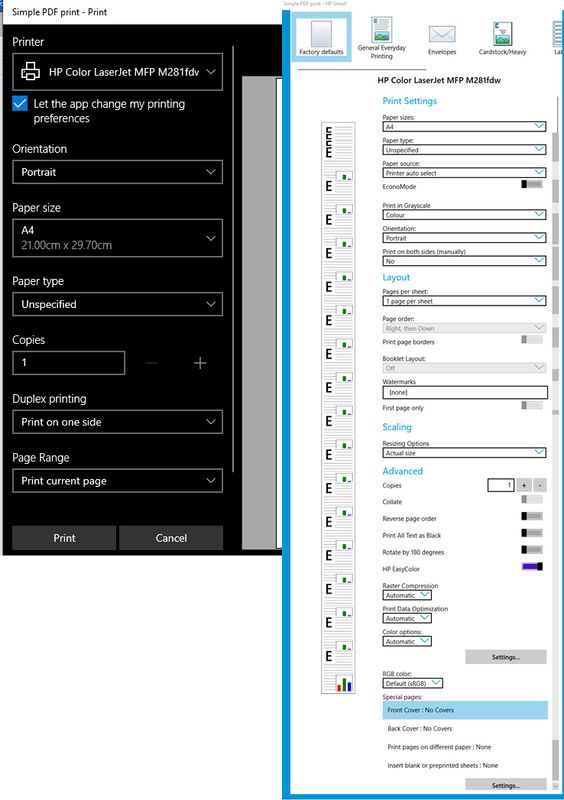-
×InformationWindows update impacting certain printer icons and names. Microsoft is working on a solution.
Click here to learn moreInformationNeed Windows 11 help?Check documents on compatibility, FAQs, upgrade information and available fixes.
Windows 11 Support Center. -
-
×InformationWindows update impacting certain printer icons and names. Microsoft is working on a solution.
Click here to learn moreInformationNeed Windows 11 help?Check documents on compatibility, FAQs, upgrade information and available fixes.
Windows 11 Support Center. -
- HP Community
- Printers
- LaserJet Printing
- Auto tray source fails to choose manual tray to print when p...

Create an account on the HP Community to personalize your profile and ask a question
10-13-2018 11:45 AM
The printer is using HP ColorLaserJet MFP M278-M281 PCL-6 (V4) (Network) driver and is connected to my network via an ethernet cable. My previous HP laser printer always printed from a manually fed sheet of paper if one had been loaded into the tray and "collected" by the printer paper feed rollers. I have only had this current printer a short while but I have found it ignores the Auto select tray configuration and always prints from the main Tray 2 unless I change the settings specifically to use the Manual feed tray. As I tend to forget that this is required I usually end up wasting paper and toner!
Is this a driver issue or perhaps a hardware change? The User Guide is silent on the subject. Any advice would be appreciated. I should add that the Firmware and Drivers are all up to date as far as I can tell but I cannot locate the exact version number of the PCL driver that is in use.
Solved! Go to Solution.
Accepted Solutions
10-18-2018 04:45 PM
Thank you for the update,
I appreciate the fact that you applauded my understanding of your concern, however, all of us here are only trying our best to help you out,
And while it saddens me that we couldn't fix this issue due to the nature of it being a hardware failure, I'm glad we could get to the bottom of it together.
If you wish to thank me for my efforts and help grow the community, please mark one of my posts as the Accepted Solution,
And do not hesitate to write back to me for any other concerns or queries as I'd be honored to work with you in the future.
Riddle_Decipher
I am an HP Employee
10-16-2018 07:06 AM
Welcome to the HP Forums 🙂 I would like to take a moment and thank you for using this forum, it is a great place to find answers. For you to have the best experience on the HP forum, you could also visit our HP Forums Guide for First Time Here? Learn How to Post and More. I see from your post that you are having issues with the paper tray issues on your HP LaserJet printer. Don't worry we'll work together to help you find a solution.
To provide you with an accurate solution, I'll need a few more details:
Have you recently made any changes on the printer before the issue started?
Did you try to set the paper tray configuration from front panel of the printer or from the EWS page.
In the meantime, let's try these steps here:
Perform a hard reset on the printer and make sure that the printer is connected directly to the wall outlet and not to the surge protector.
With the printer turned on, disconnect the power cord from the rear of the printer and also unplug the power cord from the wall outlet.
Remove USB cable, if present.
Wait for 2-3 minutes, press and hold the power button on your printer for about 30 seconds to remove any additional charge.
Now plug back the power cable straight to a wall outlet without any surge protector or an extension cord and then plug back the power cord to the printer.
Turn on the printer and wait till warm-up period finishes and the printer is idle.
Here's a related HP Forums post which seems to have helped others: Click here (Though the steps are for different model of the printer, you can try for your printer as well it should work).
Please let me know if this resolves the issue, or if you require further assistance!
Eagerly waiting for your response!
that said, If the information I've provided was helpful,
give us some reinforcement by clicking the solution and kudos buttons,
that'll help us and others see that we've got the answers!
Good Luck.
Jeet_Singh
I am an HP Employee
10-16-2018 08:53 AM
Thank you for your reply.
First of all. This behaviour has been since new and I have made no changes since I setup the printer initially. The feature I was expecting has never worked. I am still uncertain if the printer is capable of working as I am expecting. Let me explain. In my previous HP colour laserjet, CP1525, there was a section in the user guide that dealt with "Configure trays". This stated that "if Tray 1 is empty, the product pulls paper from Tray 2". In other words the printer always pulls paper from the manual feed tray if there is media inserted. This enabled you to use, say, pre-printed headed notepaper or envelopes confident that once the media had been inserted and "grabbed" by the manual feed rollers then that media would be used.
Now with the new printer - M281fdw, there is no mention at all in the user guide of Tray configuration. Indeed there is no setting in either the front panel or the EWS interface to configure an "auto" or "default" setting for the paper trays. This option only appears from the print screen in the Windows 10 interface which is presumably controlled by the PCL printer driver. So my question really is, has the design of the HP printers changed so that it no longer pulls media by default from the manual feed paper feed if the media is available meaning that you always have to select the tray manually in the software? If this is so then that really is a severely retrograde step. I really need to know if my printer is in some way faulty or if HP has "broken" an important feature in its design. Surely I can't be the only one who occasionally wants to print on a headed sheet of notepaper or print an envelope without having to select the manual paper tray?
10-16-2018 09:16 AM
By way of additional information, I have found the technical specification details for my printer which states that Tray 1 is "a Single-sheet priority feed slot ". I take this to mean that the printer should always use this slot if there is media present. So why doesn't this work? I have carried out a hard reset and set everything up again but cannot get the printer to take from Tray 1 if there is media correctly inserted there unless I change the software tray selection. Am I doing something wrong or do I have a faulty printer?
10-16-2018 02:51 PM
Thank you for replying,
After reviewing your post, I understand tray 2 is the main tray and unfortunately that cannot be changed.
For more details, please go through the User guide of this printer - Click here
I hope this answers your question, Let me know if you need any further assistance. I'll be more than happy to help you.
Take care now and do have a fabulous week ahead. 🙂
Regards,
Jeet_Singh
I am an HP Employee
10-16-2018 03:35 PM
Thank you for your prompt reply. I must say I am most disappointed that this useful feature has disappeared from the newer models of printer. If this is the case, can you please kindly explain what is meant by the phrase "Single sheet priority feed slot - Tray 1" in the Color LaserJet Pro MFP M278-M281Technical Specification, page 6 at this link:
http://h10032.www1.hp.com/ctg/Manual/c05550216
What is meant by "priority feed" if it isn't to default to this media source when it exists?
10-17-2018 12:56 PM
I'm the Riddle_Decipher & I'm writing on behalf of my colleague @Jeet_singh, as the tech is out for the day, that said, I have reviewed your concern and the entire conversation, did some research and here's what I recommend:
"Single sheet priority feed slot - Tray 1" - represents the default tray the printer would use when there's paper detected or available in it, however, would switch to the second tray if the paper on tray 1 isn't detected, that said, I recommend using the HP Smart scan to check if that works: Click here for details.
I hope that answers your query,
If it did, simply select "Accept as solution", to help the community grow,
And if you wish to thank us for our efforts, click on the thumbs up for kudos.
Have a great day ahead.
Riddle_Decipher
I am an HP Employee
10-18-2018 01:10 AM
Many thanks for that information. It confirms what I was expecting. I have carried out a test print using the HP Smart app on my Windows 10 computer. The printer is directly connected by a wired LAN connection. The paper source was set to auto detect and I have included a screenshot of the app's settings below. I inserted a sheet of plain A4 paper in the Manual feed slot 1 and the paper was correctly drawn into the printer by the rollers. When I clicked "print" the paper in Tray 1 did not move and a sheet of A4 was taken from Tray 2. Why is the printer correctly feeding the paper into Tray 1 but then ignoring it when it actually prints. I am back to my original question. Does my printer have a fault that has existed since new? If so, what should I do about it? (It has a 3 year service pack in place)
10-18-2018 12:17 PM - edited 10-18-2018 12:17 PM
Thank you for responding,
This is the Riddle_Decipher, again!
I recommend you upgrade the printer firmware: Click here for details,
The tray settings should be set to auto (if not done already), if none of this works, you may want to refer to my private message for further instructions:
please check your Private message icon on the upper right corner of your HP Forums profile, using the blue envelope:
Click here for more details on how to access the private messages on HP Forums
I hope your day gets better, good luck.
Riddle_Decipher
I am an HP Employee
10-18-2018 04:09 PM
Many thanks for your assistance. I did upgrade the fiormware before startin this thread as well as made sure all the drivers were the latest. Sadly, it seems that i do have a hardware fault. Fortunately the printer is only a few months old and well within waranty so I wil now progress that solution.
It's a pity it took so long to get to this point. I have to admit that your colleague did not really seem to understand the issue which you obviously did. I did try hard to give a clear explanation as I was uncertain initially if my problem was due to a fault or a design feature change.
Thanks again,
Didn't find what you were looking for? Ask the community