-
×InformationWindows update impacting certain printer icons and names. Microsoft is working on a solution.
Click here to learn moreInformationNeed Windows 11 help?Check documents on compatibility, FAQs, upgrade information and available fixes.
Windows 11 Support Center. -
-
×InformationWindows update impacting certain printer icons and names. Microsoft is working on a solution.
Click here to learn moreInformationNeed Windows 11 help?Check documents on compatibility, FAQs, upgrade information and available fixes.
Windows 11 Support Center. -
- HP Community
- Printers
- LaserJet Printing
- Re: HP CLJ CM2320fxi keeps spinning/cleaning and never picks...

Create an account on the HP Community to personalize your profile and ask a question
11-09-2018 10:04 AM
Hello,
I recently aquired an HP CLJ 2320 and it has an interesting issue. When I try and print something it usually just sits there on 'printing', with something is spinning inside (sounds like around the toner area maybe?), and it never prints or jams. I'm pretty sure its not a roller issue, I loaded paper in tray 1 with tray 2 taken out, and it wasn't trying to pick any paper up. I assume it was failing some pre-pickup self check, but no clue what could be the cause as I'm not familiar with this type of printer. Maybe some issue with the transfer belt?
Additional info:
- Printing from: Anywhere, tried: computer, built in reports, making a B/W copy
- Not sure what firmwhere version - can't find that info on the screen and can't print the report to show it there
- Computer specs (not that I think its the computer): Win 10 x64, tried multiple applications, no change connecting over USB vs ethernet
- There is a bit of toner under the cartridges in their tray, so maybe its trying to put the image down and failing?
- I've gotten it to print twice out of over a dozen tries when doing various changes, but there was no clear thing I did that made it print
- Per a post here, I tried disabling color calibration to no effect
- I've tried turning it off for a while then trying to print right after it turns back on, which made it print once, but I've tried repeating that process and it didn't work again, so might have been a coincidence
- I believe it sat idle for a long time before I got it, possibly an issue with one or more of the toner cartridges?
Solved! Go to Solution.
Accepted Solutions
11-09-2018 09:17 PM
It's a common issue for CM2320 to act like that and it's all coming from so called Sticky Solenoids problem.
If you let CM2320 turn all on its way you will hear its engine rotates as usual like it will grab paper and print but then it pauses for a while ,again it rorates and pauses...... and so on like it will go on and go on like it will never stop. But if you let it be there all on its own way it will end up showing 59.C0/59.F0.
http://westhillprinters.blogspot.com/2011/12/sticky-solenoids.html
There're two solenoids in CM2320 which one for iTB and the other is for pick-up roller. The iTB one seats at upper right conner of the machine and the other is at the bottom right sidt of CM2320. Both of them hide deeply and not not easily to be got to. And there's no other way to fix such problem but to take apart the machine and take really care of it.
The best thing is if you do it right you will only have to do that only one time and it will never happen twice.
You will need the Service Manual with you just google it.
What myself really have done many times's experience is never really trying to take everything apart to get to the solenoid if you really do so you will be ended up with failing easily. What you really have to do is finding out whers the solenoids's locatation and find a easy way to stop its sticky happened again. What i always did is just putting a V-shape paper into the two matels of the sonenoid to keep them away from sticky again and all will be done.
To get to that you ill have to find out or to make a hole which it can let you to get to the solenoid.
What i posted earlier is here and hope it will help.
The iTB side is:
https://h30434.www3.hp.com/t5/LaserJet-Printing/59-C0-error/m-p/6805514#M351732
As to the pick-up roller side is:
Lay CM2320 on its right side you will see the pick-up roller in the middle and the solenoid is hiding at its right side and covered by a black color plastic. You will have to cut a space by a knife hotten by fire to let you can see it and get to it.
For this solenoid one you will need a big V-shape paper to fit it into the two matels but you can't do that on the iTB's one because there's no enough space for you to use a bigger one.
Trust me it's the easist way to fix it and never ever trying to take everything apart to get to it you will be surely fail.
Sorry for my poor English to make me hard to describe more clearly.
11-09-2018 10:22 AM
> I assume it was failing some pre-pickup self check, but no clue what could be the cause as I'm not familiar with this type of printer. Maybe some issue with the transfer belt?
If the pickup roller was slipping then the printer would have flashed a paper jam in that area. The paper path expects the paper to clear checkpoints/sensors at various times. When the paper does not arrive the printer knows there is a problem and stops printing to avoid further damage.
An easy check would be to examine the pickup rollers and clean them with a damp lint free cloth. If this improves teh results then consider swapping out the rollers with a roller kit.
The ITB is only an issue if the paper is getting that far. From what you described teh paper is not leaving the tray suggesting its a pickup roller issue.
> - Printing from: Anywhere, tried: computer, built in reports, making a B/W copy
Good to know. This rules out software and driver issues from the connected PC. You have a hardware issue on the printer to deal with for this one.
> - Not sure what firmwhere version - can't find that info on the screen and can't print the report to show it there
The problem is physical and not a firmware or softwareissue. Firmware can be found from a Configuration Report on the Control Panel.
Experts are not HP Employees. Experts are advanced users, administrators, technicians, engineers or business partners who volunteer their time to answer community questions.
Please mark anything that is helpful with a Kudo.
When you are done troubleshooting, please mark one of the responses as the Solution.
This feedback enhances the community by helping future readers choose between multiple similar responses.
11-09-2018 02:40 PM
It's not getting to the point where it's even trying to pickup the paper, hence the lack of a jam warning you were mentioning.
If its not the rollers, and you said its not the transfer belt, is there any sort of cleaning/self check the toner cartridges make, or some other system that has to pass a check early in the process before the paper is picked up?
11-09-2018 02:49 PM
The printer will go through a small warm up check before it prints a print job. Usually the data transfer is the longest holdup and the hardware responds right away. You can eliminate data transfer issues by testing print jobs from the control panel which are already loaded into memory.
If your printer cannot print the reports from the control panel and is not even attempting to pick up paper from any of the trays then there is some other hardware issue going on. We wont be able to assist you unless there is an error or status message somewhere. You can check the event logs on the machine for clues, but since your printer cannot print you may have to access these logs through the Embedded Web Server and a network connection.
After that its a game of swap the part and see if the printer can fully boot or not. Most techs would start with something like a formatter board for issues without a clear error message. You could try contacting a local print repair shop for a quote if you dont want to isolate the problem on your own.
Experts are not HP Employees. Experts are advanced users, administrators, technicians, engineers or business partners who volunteer their time to answer community questions.
Please mark anything that is helpful with a Kudo.
When you are done troubleshooting, please mark one of the responses as the Solution.
This feedback enhances the community by helping future readers choose between multiple similar responses.
11-09-2018 02:54 PM
will it print any test pages from the machine?. its possible a fan is running or something and it is just not processing the job correctly. normally it would tell you if there was any kind of failure.it could be a problem with the formatter board.
11-09-2018 09:17 PM
It's a common issue for CM2320 to act like that and it's all coming from so called Sticky Solenoids problem.
If you let CM2320 turn all on its way you will hear its engine rotates as usual like it will grab paper and print but then it pauses for a while ,again it rorates and pauses...... and so on like it will go on and go on like it will never stop. But if you let it be there all on its own way it will end up showing 59.C0/59.F0.
http://westhillprinters.blogspot.com/2011/12/sticky-solenoids.html
There're two solenoids in CM2320 which one for iTB and the other is for pick-up roller. The iTB one seats at upper right conner of the machine and the other is at the bottom right sidt of CM2320. Both of them hide deeply and not not easily to be got to. And there's no other way to fix such problem but to take apart the machine and take really care of it.
The best thing is if you do it right you will only have to do that only one time and it will never happen twice.
You will need the Service Manual with you just google it.
What myself really have done many times's experience is never really trying to take everything apart to get to the solenoid if you really do so you will be ended up with failing easily. What you really have to do is finding out whers the solenoids's locatation and find a easy way to stop its sticky happened again. What i always did is just putting a V-shape paper into the two matels of the sonenoid to keep them away from sticky again and all will be done.
To get to that you ill have to find out or to make a hole which it can let you to get to the solenoid.
What i posted earlier is here and hope it will help.
The iTB side is:
https://h30434.www3.hp.com/t5/LaserJet-Printing/59-C0-error/m-p/6805514#M351732
As to the pick-up roller side is:
Lay CM2320 on its right side you will see the pick-up roller in the middle and the solenoid is hiding at its right side and covered by a black color plastic. You will have to cut a space by a knife hotten by fire to let you can see it and get to it.
For this solenoid one you will need a big V-shape paper to fit it into the two matels but you can't do that on the iTB's one because there's no enough space for you to use a bigger one.
Trust me it's the easist way to fix it and never ever trying to take everything apart to get to it you will be surely fail.
Sorry for my poor English to make me hard to describe more clearly.
11-10-2018 06:59 AM
On carful inspection, I do hear some soloniods clicking when its first turning on, so it could be that.
The recent errors in the error logs are:
54.1400: "Color plane registration sensor error (inline devices only)"
54.1103: ???
59.0192: Developer motor rotation error (59.C0)
I've taken some printers pretty far appart before, I'll look at the service manual and see how bad the process is for this, and if its worth just buying a new solinoid as a test to see if that's the issue
12-14-2018 02:52 PM - edited 12-14-2018 02:56 PM
1 of the solenoid's was much easier to get to than the others, so I put the v shaped piece of paper in that one and the printer works now! No issues with the paper falling out since the same adhesive that was causing issues stuck to the paper.
The solenoid in question was behind the main logic board on the right side of the printer in my case. To get to it I had to remove:
- Right cover
- Rear cover
- L shaped small cover above the duplexer
- Lower rear cover under the duplexer (this one was a pain to get off and only had to be removed since it half covered a screw to get the formatter board mount off, maybe just bend it enough and you can get that screw and leave this on)
- The formatter board and other small board (fax card?) on the right side
- Metal plate formater board was mounted to
From there you can see the servo and slip the paper in.
One word of advice, keep the right side cover off when testing it in case you forgot to plug some wires in like I did. Solenoid and its placement on the right side of the printer can be seen in the two pictures attached. Ignore the cable in my hand, was documenting where it goes back for myself and that was the only picture I had that you can see where the solenoid is.
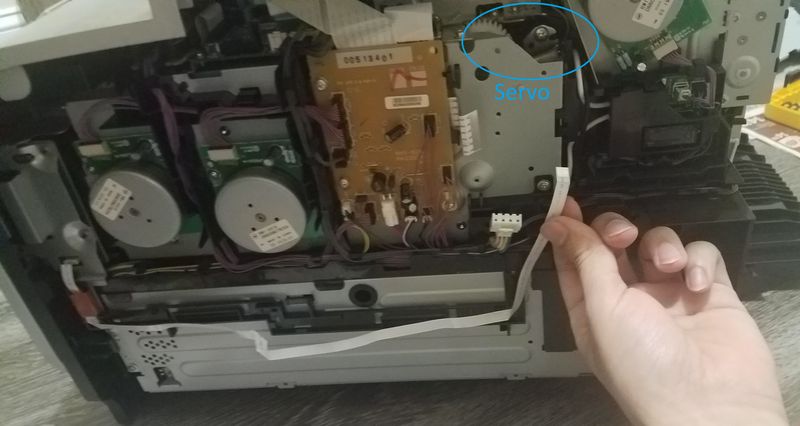

12-14-2018 07:44 PM
Glad to here that you really did it, congratulation, you're really good at what you've done.
What i've done is much easier it won't be necessary to deal with formatter or any other board.
- Right cover
- Rear cover (just open it)
- L shaped small cover above the duplexer
- top cover
Working directly from top of the solenoid there's a matel cover above it which needed to taken off first then that's it and nothing else needed to be taken off anymore.
From here insert an about 0.3cm wide x 2.5cm long V-shape paper through the little hole right above the solenoid to the bottom of it can make to and all will be fine.
If you can use an thin Q-tip with alcohol to insert into the little hole to clean off the adhesive thing inbetween the solenoid is better but by doing that you need to be very careful not to let the head of Q-tip fallen into the hole (I did it often) if it really happen you will need to use a thin long metal to dig it out off the solenoid to keep from 59.C0 error happening afterword.
I've done it more than a hundred times It works and it's much easier than taking many more things apart to get to the solenoid.
.
Didn't find what you were looking for? Ask the community

