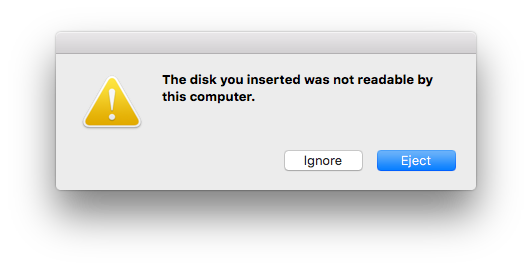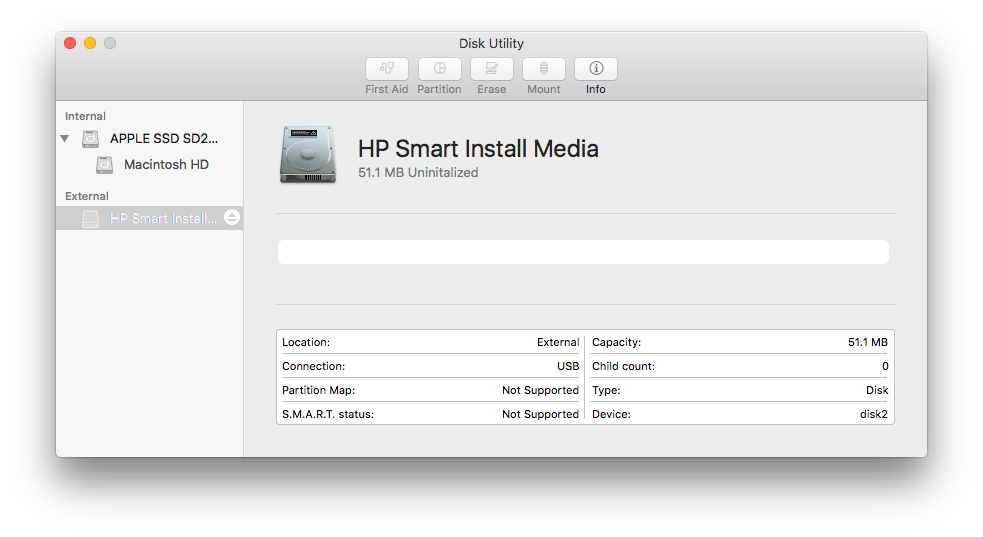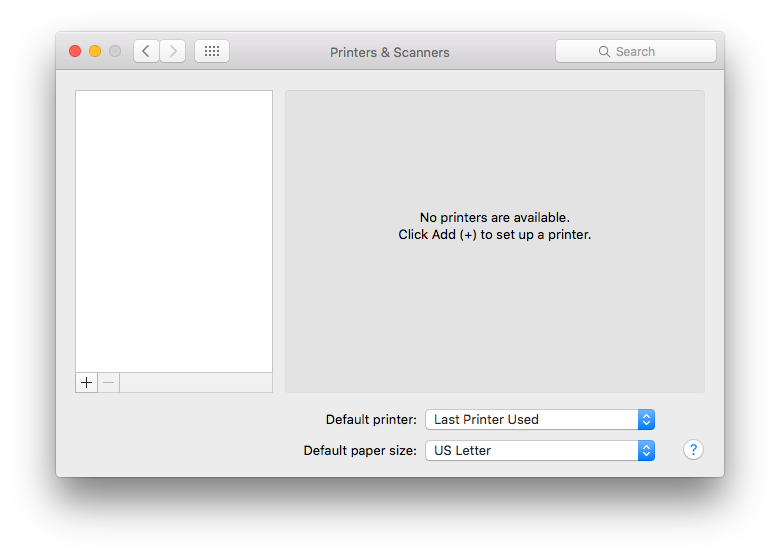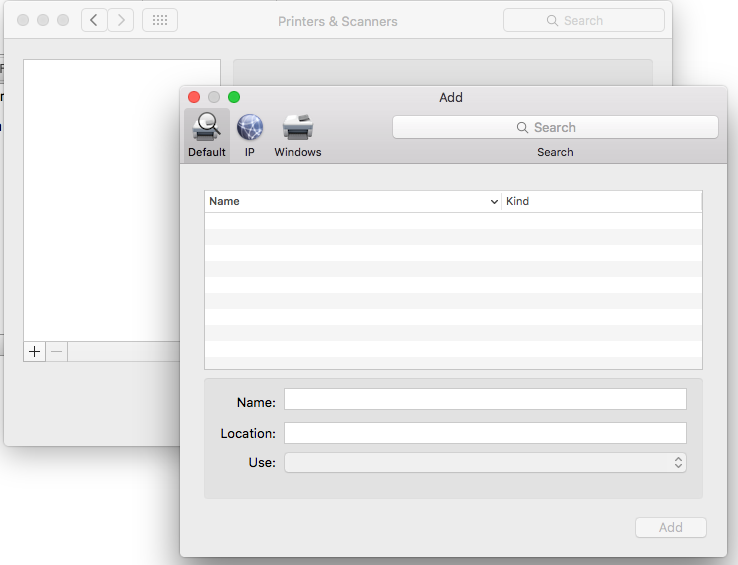-
×InformationNeed Windows 11 help?Check documents on compatibility, FAQs, upgrade information and available fixes.
Windows 11 Support Center. -
-
×InformationNeed Windows 11 help?Check documents on compatibility, FAQs, upgrade information and available fixes.
Windows 11 Support Center. -
- HP Community
- Printers
- LaserJet Printing
- HP LaserJet P1102 not recognized as printer on Mac

Create an account on the HP Community to personalize your profile and ask a question
04-20-2017 05:29 AM
My HP LaserJet P1102 (NOT wireless) used to work just fine but now whenever plug the printer in I get the error message "The disk you inserted was not readable by this computer."
This is what it looks like in Disk Utility.
Downloading new drivers is not working because I don't have any printer to select for this step.
Looking for solutions to this problem has been driving me up the wall. It used to work sometimes when I restarted my computer, but for the past 6 months it hasn't recognized the printer at all. Can anybody tell me how to permanently fix this? I'd appreciate any help.
Solved! Go to Solution.
Accepted Solutions
04-22-2017 08:55 PM
I tried both those solutions and was still getting the same error message. What finally worked was upgrading my OS from El Capitan to macOS Sierra, which I didn't want to do at the risk of making some of my software uncompatible. But at least my printer works now. I hope this helps some other poor soul out there.
I really appreciate the help I was given though, thank you. 
04-21-2017 08:42 AM
Thanks for reaching out to us on HP Support Forums. 🙂 I came across your post and would like to help.
I understand that you have an HP LaserJet Pro P1102 Printer and is connected via USB to your Mac computer. I read that the printer stopped printing. A message appears stating "The disk you inserted was not readable by this computer." Downloading new drivers is not working because there isn't any printer to select for this step.
I appreciate the steps you have performed and have certainly done a good job.Not to worry, I'll do my best to help you.
I would like to know the following information to assist you better:
- For the last six months did you try to use the printer with another computer and check if it works fine?
I did some research and found that there are no full-featured printer drivers available for Mac OS X 10.11 El Capitan and that could be the reason the drivers are not getting installed. However, I have a workaround for this. Let us try to install the printer drivers through an Apple update and that should help.
- Please download the Mac inbuilt drivers from this link: http://hp.care/2flF56z.
- From System Preferences, click on Print & Scan.
- Click the Plus sign.
- Select the listed LaserJet Professional P1100 (This printer's drivers should work).
- Click the drop-down menu next to Use or Print Using and click on Select Printer Software.
- Select the LaserJet Professional P1100 from the list.
- Click OK to confirm your selection and add the printer, then try printing using the configured print queue.
I sincerely hope this fixes the issue. Let me know. All the best! 🙂
04-22-2017 03:05 AM
Thank you so much for replying!
The printer does work on Windows, but I really need to install this on my Mac. I downloaded and installed the driver in your link. But like before, there are no printers listed when I click the plus sign in System Preferences.
I also still get the message "The disk you inserted was not readable by this computer." Please correct me if I'm missing any steps here. Is there anything I can do from here?
04-22-2017 09:58 AM
@cadred,
Thank you for your reply, I'll be more than glad to help you.
I understand that the issue still persists after following the steps provided in the previous interaction.
Let me jump in with a solution for this issue in place of my colleague as he is out of the office today.
This issue could occur if the drivers are not installed or configured properly.
Please follow the link to install built-in drivers for Mac OS: Installing a Mac Printer Driver Using Apple Software Update
If the issue persists, then you may reset the print systems by following the steps from the link: Resetting the Printing System (Mac)
Let me know if this works.
You have a good day ahead.
04-22-2017 08:55 PM
I tried both those solutions and was still getting the same error message. What finally worked was upgrading my OS from El Capitan to macOS Sierra, which I didn't want to do at the risk of making some of my software uncompatible. But at least my printer works now. I hope this helps some other poor soul out there.
I really appreciate the help I was given though, thank you. 
05-02-2018 04:04 AM - edited 05-02-2018 04:05 AM
I had the same issue with this model on MacOS Sierra. "Disk cannot be read blabla.." and the printer did not appear in the available printer dialogue. These steps solved the issue:
1. Connect the printer
2. Wait for the "Disk cannon be read..." Dialogue
3. Open Disk Utility App
4. Remove the HP Printer Disk Image via a right click from the Disk Utility app (not the eject button).
You should now be able to install the printer as mentioned in this thread. If you already installed the printer and it did not appear, it should be magically availbale after these steps.