-
×InformationNeed Windows 11 help?Check documents on compatibility, FAQs, upgrade information and available fixes.
Windows 11 Support Center. -
-
×InformationNeed Windows 11 help?Check documents on compatibility, FAQs, upgrade information and available fixes.
Windows 11 Support Center. -
- HP Community
- Printers
- LaserJet Printing
- How to landscape feed envelopes to avoid jamming

Create an account on the HP Community to personalize your profile and ask a question
12-23-2018 08:50 AM
I am trying to print envelopes for holiday cards, and the printer consistently jams on each one. Through some trial and error, I have found that if I feed them "landscape" (meaning the wide side of the envelope goes in first), they never jam. However, all of the software I am using seems to expect them to feed narrow side first, and therefore rotates the printing, and my envelopes print incorrectly.
I did find that if I export the envelopes to PDF, open them on my wife's Windows machine and print from the Edge browser, customize a bunch of print setting in Edge, I can make it work, but it takes a one-step process and makes it a 10 step process. I'm hoping to find something better.
So, how can I define my 7.25x5.25 page size (that's how large the envelopes are), and feed them with the 7.25" edge first, and have the software print correctly?
12-24-2018 10:56 AM - edited 12-24-2018 10:57 AM
A warm welcome to HP Forums!This is a great place to get support, find answers and tips to your technical queries.
As per the printer specifications available here, 7.25 x 5.25 in Envelop is not a supported paper size. The following table contains the list of supported envelope sizes:
However, you can try creating a custom paper size, you may use the steps available here to create a custom paper size. Once you create a custom paper size use the steps available below to print Envelopes:
1.) Load the Envelop onto the input tray, the front of envelope facing up and the flap to the left.

2.) Search the Mac for contacts, and then click the Contacts app in the results.
3.) Click the name of the contact you want to print on the envelope and make sure the address fields are filled out.

4.) Click File, and then click Print. Click the Show Details button at the bottom of the dialog if it displays.
5.) Click the Style menu, and then select Envelopes.
6.) Click Layout, and then select your envelope size(select the custom size you created) from Layout pop up menu.
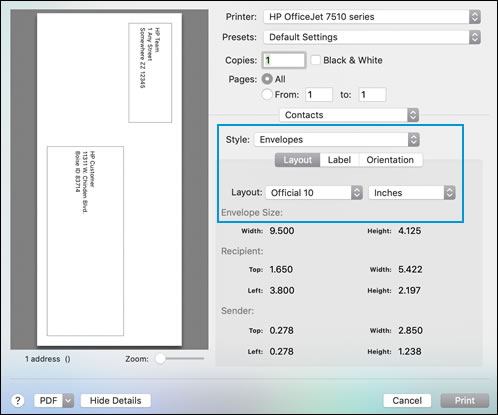
7.) To add, remove, or change the return address field, click Label, and then select or deselect the check box next to Print my address.
8.) Click Orientation, and then select the landscape option.

9.) Click Print.
Let me know how it goes!
If the information I've provided was helpful, give us some reinforcement by clicking the Accepted Solution and Kudos buttons, that'll help us and others see that we've got the answers!
Have a great day!
I am an HP Employee

