-
×InformationWindows update impacting certain printer icons and names. Microsoft is working on a solution.
Click here to learn moreInformationNeed Windows 11 help?Check documents on compatibility, FAQs, upgrade information and available fixes.
Windows 11 Support Center. -
-
×InformationWindows update impacting certain printer icons and names. Microsoft is working on a solution.
Click here to learn moreInformationNeed Windows 11 help?Check documents on compatibility, FAQs, upgrade information and available fixes.
Windows 11 Support Center. -
- HP Community
- Printers
- Printer Setup, Software & Drivers
- Re: Installation issues

Create an account on the HP Community to personalize your profile and ask a question
08-04-2020 10:51 PM
I am unable to install my printer and the help I received from your service yesterday (case No.
5051410441) failed. I was advised to re-approach customer service for installation
Solved! Go to Solution.
Accepted Solutions
08-07-2020 02:03 PM
Follow the steps below-
Temporarily disable firewall software on your computer.
-
Click the Apple menu, then click System Preferences.
-
Click Security & Privacy.
-
On the Security & Privacy window, click Firewall, then click Firewall: Off.
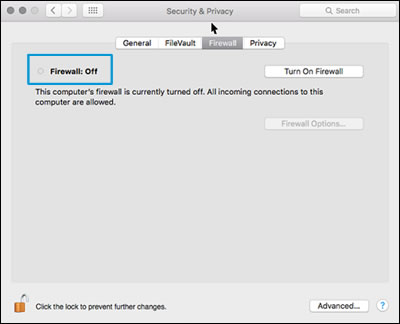
-
Try installing the HP software again.
Uninstall the HP software
Some HP software components might have installed incorrectly, even if the driver and printer setup did not complete. Uninstall the HP software, then restart the Mac.
-
Click Finder
 in the Dock.
in the Dock. -
In the menu bar, click Go, click Applications, and then open the HP or Hewlett Packard folder.
-
Double-click HP Uninstaller, then follow the on-screen instructions to remove the HP software from the computer.
NOTE:
If you have issues uninstalling the HP software, go to Uninstalling HP Printer Software (Mac) for more help.
Continue to the next step.
Reinstall the HP software
Go to the HP website to download and install the most current version of the Mac driver and software for your printer.
-
Turn on the printer.
-
If your printer is connected to the computer with a USB cable, disconnect the cable from the printer. The software installation prompts you to connect the cable if needed.
-
If a Let's identify your product to get started page displays, click Printer, type your printer model number, and then click Submit.
The software results page for your printer displays with the default operating system selected.
-
If you need to change the operating system, click Change, select your version, and then click Change.
-
Click Download next to HP Easy Start or next to the full feature driver, depending on the option that displays.
-
Open the Downloads folder, and then open the HP Easy Start file or the full feature driver .dmg file to begin the installation.
-
Follow the on-screen instructions to set up the printer connection and install the software.
-
If you are prompted to add the printer to the printer queue, click the name of your printer, click the Use or Print Using menu, select the name of your printer in the pop-up menu, and then click Add.

-
Return to the HP installer to complete the installation.
Hope this helps! Keep me posted.
Please click “Accepted Solution” if you feel my post solved your issue, it will help others find the solution. Click the “Kudos/Thumbs Up" on the bottom right to say “Thanks” for helping!
TEJ1602
I am an HP Employee
08-05-2020 01:11 PM
@dk46--__, Welcome to HP Support Community!
To be able to assist you better, I would like to know the following:
- How is the printer connected?
- Could you brief us on the steps performed and the issue so we do not repeat the same here?
- Is there any error message on the computer?
- Is there any antivirus software installed on your computer?
Keep me posted for further assistance.
TEJ1602
I am an HP Employee
08-07-2020 04:49 AM
The printer is connected by a USB cable provided by hp
I have followed the link provided by hp staff and started loading the file which is 5.l dmg Though the file size is 574 MB the down load showed 600 and sometimes it stops which means I have to reload and that takes a lot of time. I am not aware whether this is the only driver or there are many more
There is no error message but after download I am unable to proceed further for installation as there is no hyper link on the file
I have not installed any antivirus software so far. The lap top is just a month old and I am yet to put it to full use
08-07-2020 02:03 PM
Follow the steps below-
Temporarily disable firewall software on your computer.
-
Click the Apple menu, then click System Preferences.
-
Click Security & Privacy.
-
On the Security & Privacy window, click Firewall, then click Firewall: Off.
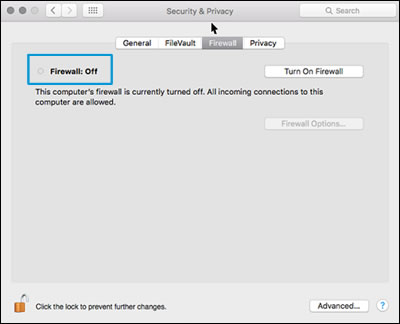
-
Try installing the HP software again.
Uninstall the HP software
Some HP software components might have installed incorrectly, even if the driver and printer setup did not complete. Uninstall the HP software, then restart the Mac.
-
Click Finder
 in the Dock.
in the Dock. -
In the menu bar, click Go, click Applications, and then open the HP or Hewlett Packard folder.
-
Double-click HP Uninstaller, then follow the on-screen instructions to remove the HP software from the computer.
NOTE:
If you have issues uninstalling the HP software, go to Uninstalling HP Printer Software (Mac) for more help.
Continue to the next step.
Reinstall the HP software
Go to the HP website to download and install the most current version of the Mac driver and software for your printer.
-
Turn on the printer.
-
If your printer is connected to the computer with a USB cable, disconnect the cable from the printer. The software installation prompts you to connect the cable if needed.
-
If a Let's identify your product to get started page displays, click Printer, type your printer model number, and then click Submit.
The software results page for your printer displays with the default operating system selected.
-
If you need to change the operating system, click Change, select your version, and then click Change.
-
Click Download next to HP Easy Start or next to the full feature driver, depending on the option that displays.
-
Open the Downloads folder, and then open the HP Easy Start file or the full feature driver .dmg file to begin the installation.
-
Follow the on-screen instructions to set up the printer connection and install the software.
-
If you are prompted to add the printer to the printer queue, click the name of your printer, click the Use or Print Using menu, select the name of your printer in the pop-up menu, and then click Add.

-
Return to the HP installer to complete the installation.
Hope this helps! Keep me posted.
Please click “Accepted Solution” if you feel my post solved your issue, it will help others find the solution. Click the “Kudos/Thumbs Up" on the bottom right to say “Thanks” for helping!
TEJ1602
I am an HP Employee
08-09-2020 04:50 AM
That's great! Happy to hear that. If you need further assistance feel free to reach out to us.
Have a great day ahead!
Please click “Accept as Solution” if you feel my post solved your issue, it will help others find the solution.
Click the “Kudos, Thumbs Up" on the bottom right to say “Thanks” for helping!
Didn't find what you were looking for? Ask the community
