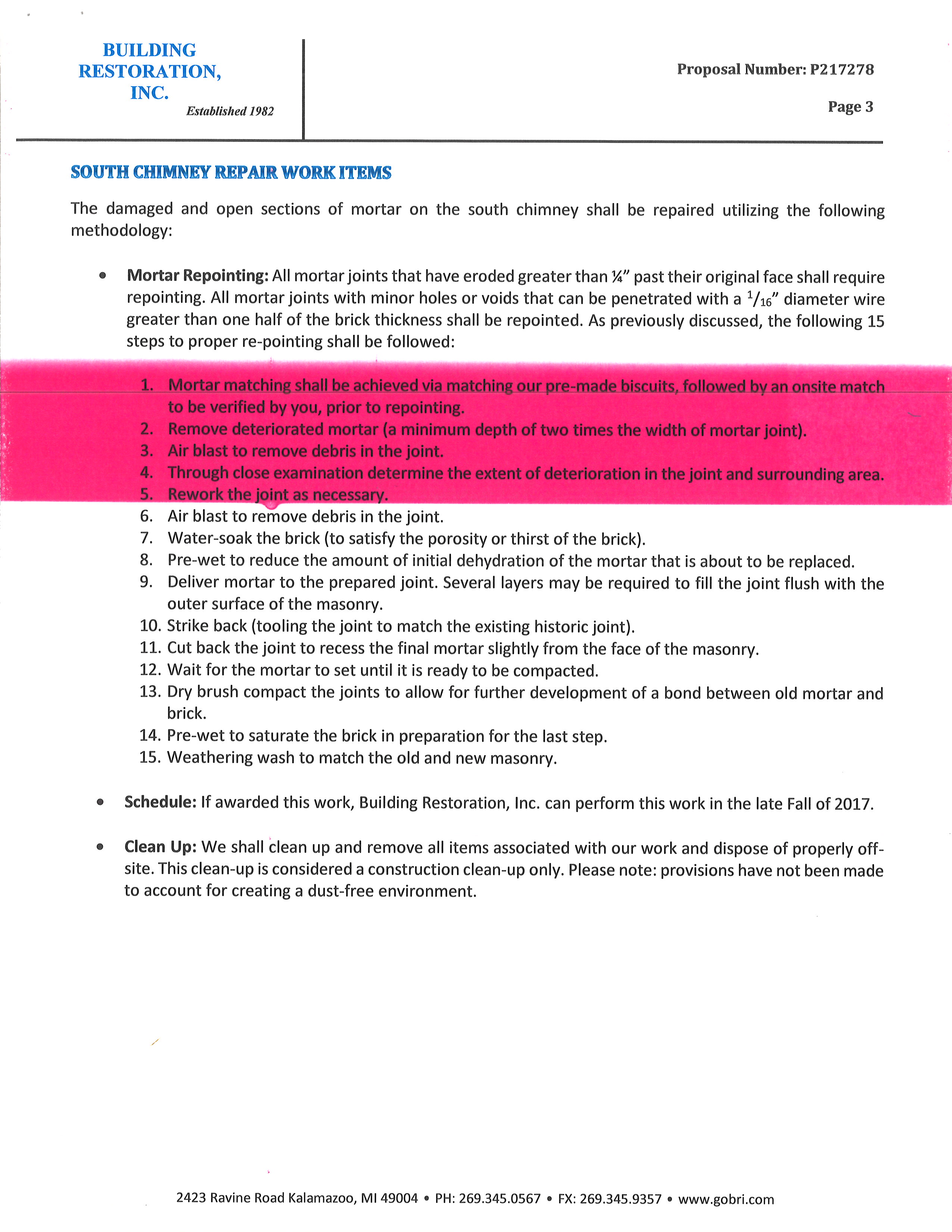-
×InformationWindows update impacting certain printer icons and names. Microsoft is working on a solution.
Click here to learn moreInformationNeed Windows 11 help?Check documents on compatibility, FAQs, upgrade information and available fixes.
Windows 11 Support Center. -
-
×InformationWindows update impacting certain printer icons and names. Microsoft is working on a solution.
Click here to learn moreInformationNeed Windows 11 help?Check documents on compatibility, FAQs, upgrade information and available fixes.
Windows 11 Support Center. -
- HP Community
- Printers
- LaserJet Printing
- Large Random Toner Streaks

Create an account on the HP Community to personalize your profile and ask a question
08-31-2017 01:56 PM
I have been getting large streaks/thick lines of magenta toner randomly on my documents. Sometimes it happens to every page sometimes every other page. I have attached a photo for you. When this started happening the toner cartridge was more than 3/4 full, it is now down to 1/2. - it's such a waste not to mention ruining my documents. I've tried printing a cleaning page, the PQ Troubleshooting page, and other troubleshooting procedures. Not sure what else to do. I have ordered a new cartridge to see if that might possibly solve the problem but in the meantime while I'm waiting for it to get delivered, I was hoping I might find a solution from one of you! Thank you in advance!
Solved! Go to Solution.
Accepted Solutions
09-01-2017 06:04 PM
If still magenta when the magenta toner is in the yellow slot then I would recommend try another known good magenta toner since the fault followed the toner and not the slot.
08-31-2017 08:42 PM
To be honest that does not look like and toner cartridge issue as the "streaks" are to well formed. What you need to do is go to the diagnostics menu and choose the item disable cartridge check. When the printer says ready diagnostics mode, open the front door and swap the yellow and magenta toners. Now run the same pages again and see if you get a bar now in yellow or still magenta and report back.
09-01-2017 07:15 AM
Thank you for responding so quickly! I followed your steps and even after switching the yellow & magenta cartridges I am still getting magenta bars. The picture I shared in my original post is page 3 of a 12 page document. After following your steps I printed page 3, three different times/ways --
- Attempt #1 - Printed as a single page, NO bars.
- Attempt #2 - Printed as a single page, 2 large magenta bars
- Attempt #3 - Printed entire 12 page document; 1 large magenta bar on page 3, 2 large magenta bars on page 4 and 1 large magenta bar on page 5. No bars on pages 6-12
**If you would like to see pictures of these pages I will need to upload as separate posts due to their size**
I printed another similar document that was 10 pages and got bars on page 1, 5 & 9. There is no consistency or patten to these bars from what I'm seeing.
I also want to note that after I switched the yellow & magenta cartridges ALL 4 toner cartridge levels were 100% which I'm assuming is because you had me disable the cartridge check, correct?
So now that the cartridges were switched and the magenta bars are still showing up, what do you suggest?
Didn't find what you were looking for? Ask the community