-
×InformationWindows update impacting certain printer icons and names. Microsoft is working on a solution.
Click here to learn moreInformationNeed Windows 11 help?Check documents on compatibility, FAQs, upgrade information and available fixes.
Windows 11 Support Center. -
-
×InformationWindows update impacting certain printer icons and names. Microsoft is working on a solution.
Click here to learn moreInformationNeed Windows 11 help?Check documents on compatibility, FAQs, upgrade information and available fixes.
Windows 11 Support Center. -
- HP Community
- Printers
- LaserJet Printing
- Laserjet 200 visable lines on picture prints

Create an account on the HP Community to personalize your profile and ask a question
07-16-2017 07:16 AM - edited 07-16-2017 07:18 AM
When printing pictures on the printer all pictures have visable virtical lines on them. I have tries cleaning and recalibrating the printer.
Solved! Go to Solution.
Accepted Solutions
07-17-2017 12:30 PM
Welcome to the HP Forums. I would be happy to help you with your HP LaserJet Pro 200 Color MFP M276 Printer. I understand that you are getting print quality issues and you have already done some preliminary troubleshooting.
Don't worry though as I have a few steps to determine the issue and find a solution as well,
Check the paper type setting.
Inspect the toner cartridge for damage.
-
Remove the toner cartridge from the product, and verify that the sealing tape has been removed.
-
Check the memory chip for damage.
-
Examine the surface of the imaging drum on the bottom of the toner cartridge.
-
CAUTION:Do not touch the roller (imaging drum) on the bottom of the cartridge. Fingerprints on the imaging drum can cause print-quality problems.
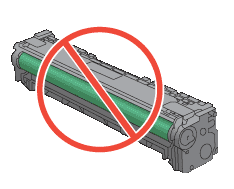
-
If you see any scratches, fingerprints, or other damage on the imaging drum, replace the toner cartridge.
-
If the imaging drum does not appear to be damaged, rock the toner cartridge gently several times and reinstall it. Print a few pages to see if the problem has resolved.
Print a cleaning page.
-
From the Home screen, touch the Setup
 button.
button. -
Touch the Service menu.
-
Touch the Cleaning Page button.
-
Load plain letter or A4 paper when you are prompted.
-
Touch the OK button to begin the cleaning process.
Click here and refer the document to perform the above steps.
Let me know how it goes.
Cheers.
Sandytechy20
I am an HP Employee
07-17-2017 12:30 PM
Welcome to the HP Forums. I would be happy to help you with your HP LaserJet Pro 200 Color MFP M276 Printer. I understand that you are getting print quality issues and you have already done some preliminary troubleshooting.
Don't worry though as I have a few steps to determine the issue and find a solution as well,
Check the paper type setting.
Inspect the toner cartridge for damage.
-
Remove the toner cartridge from the product, and verify that the sealing tape has been removed.
-
Check the memory chip for damage.
-
Examine the surface of the imaging drum on the bottom of the toner cartridge.
-
CAUTION:Do not touch the roller (imaging drum) on the bottom of the cartridge. Fingerprints on the imaging drum can cause print-quality problems.
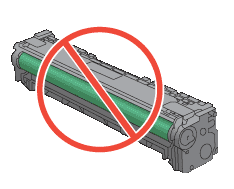
-
If you see any scratches, fingerprints, or other damage on the imaging drum, replace the toner cartridge.
-
If the imaging drum does not appear to be damaged, rock the toner cartridge gently several times and reinstall it. Print a few pages to see if the problem has resolved.
Print a cleaning page.
-
From the Home screen, touch the Setup
 button.
button. -
Touch the Service menu.
-
Touch the Cleaning Page button.
-
Load plain letter or A4 paper when you are prompted.
-
Touch the OK button to begin the cleaning process.
Click here and refer the document to perform the above steps.
Let me know how it goes.
Cheers.
Sandytechy20
I am an HP Employee
Didn't find what you were looking for? Ask the community
