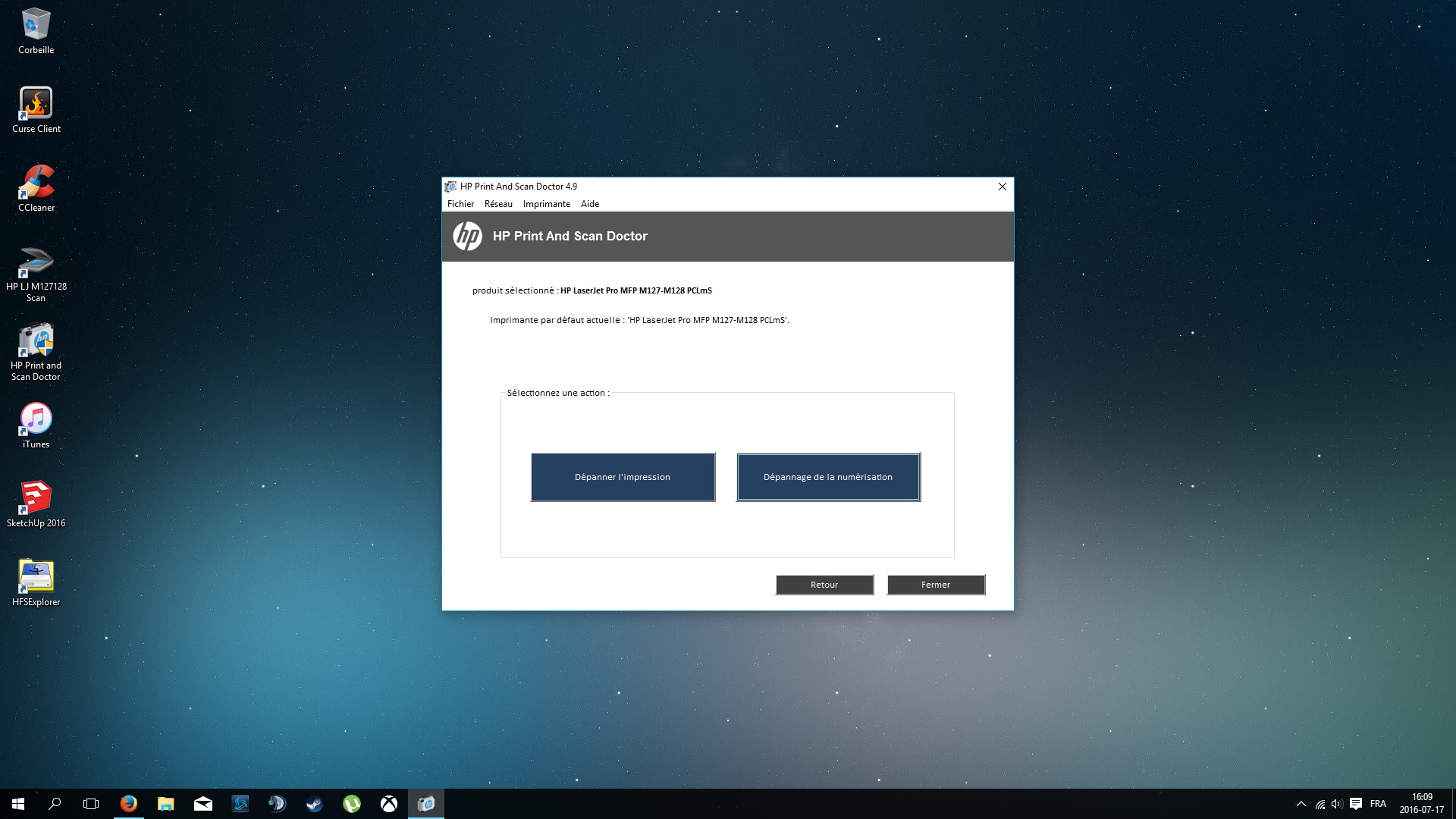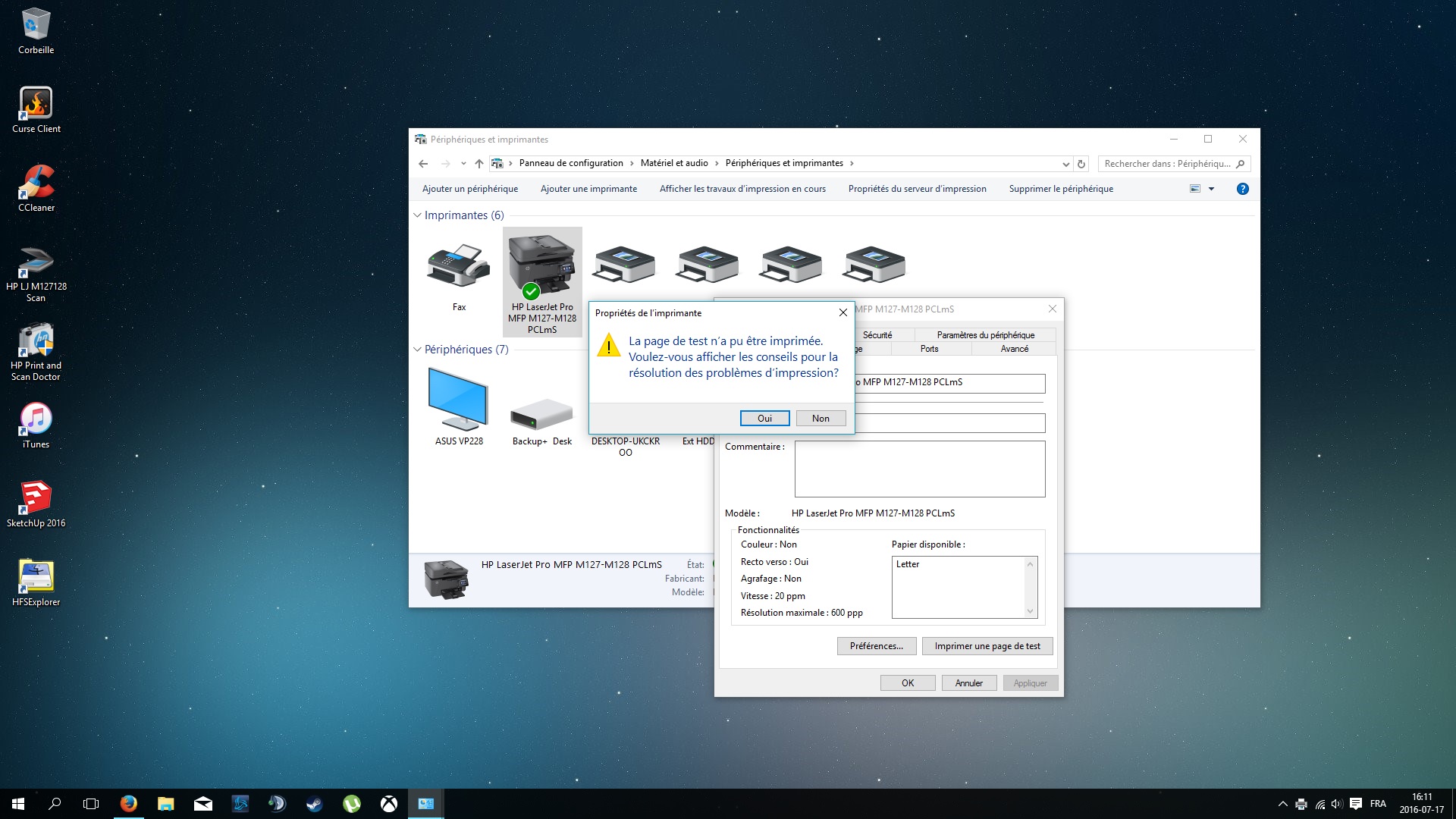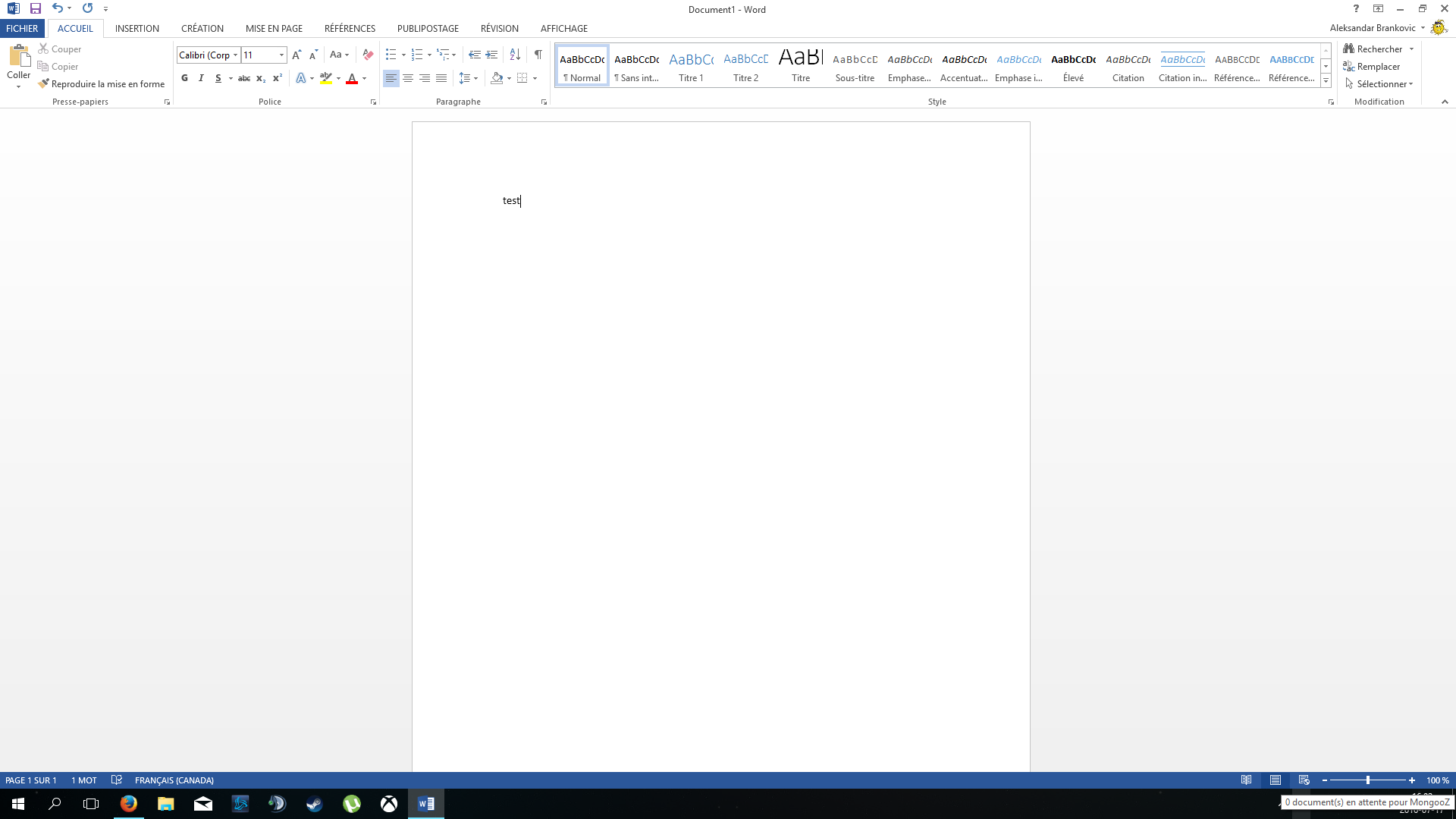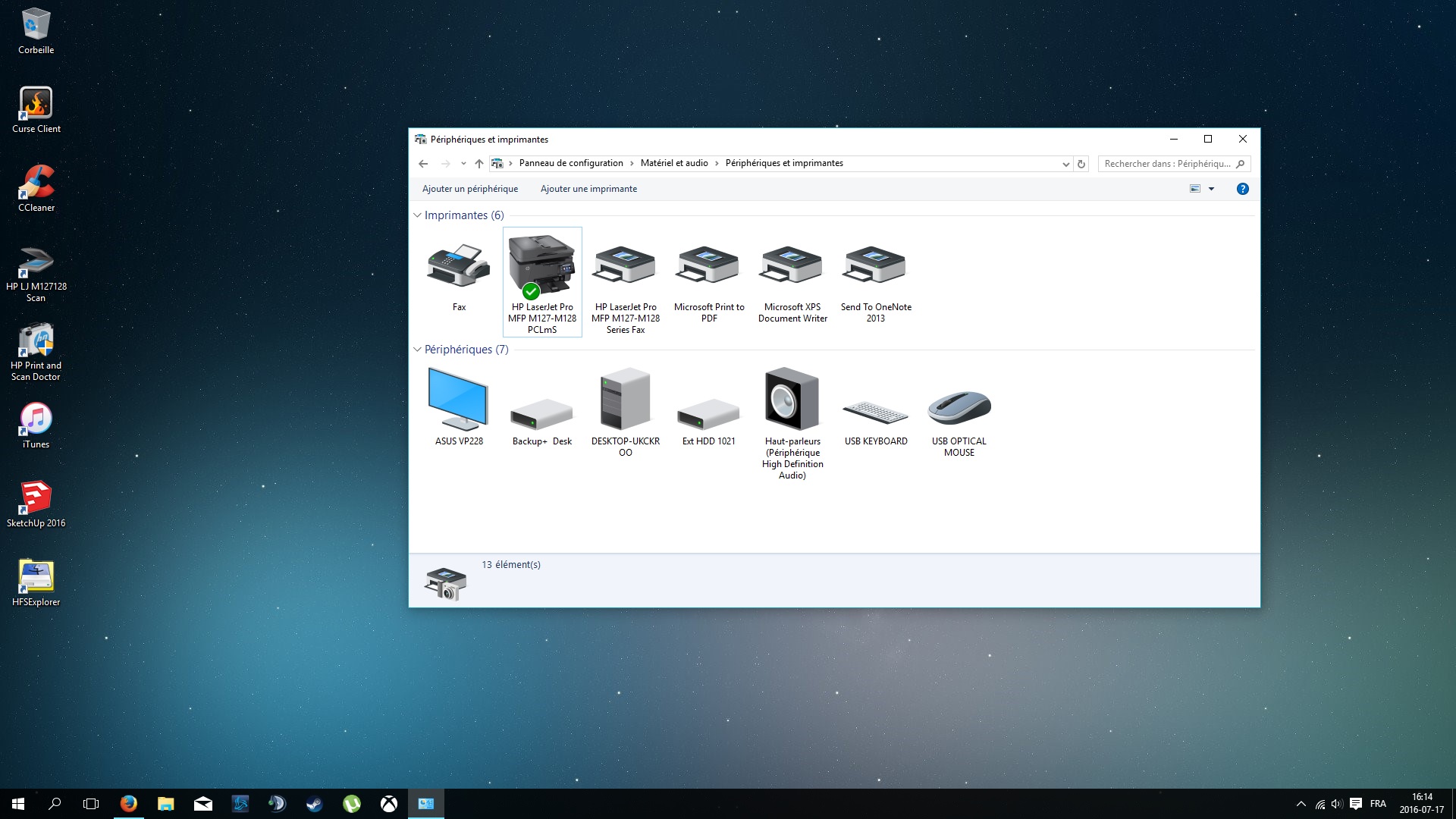-
×InformationWindows update impacting certain printer icons and names. Microsoft is working on a solution.
Click here to learn moreInformationNeed Windows 11 help?Check documents on compatibility, FAQs, upgrade information and available fixes.
Windows 11 Support Center. -
-
×InformationWindows update impacting certain printer icons and names. Microsoft is working on a solution.
Click here to learn moreInformationNeed Windows 11 help?Check documents on compatibility, FAQs, upgrade information and available fixes.
Windows 11 Support Center. -
- HP Community
- Printers
- LaserJet Printing
- Re: M127fw won't print (USB/Wireless)

Create an account on the HP Community to personalize your profile and ask a question
07-17-2016 02:16 PM
Hello everyone,
First of all, please excuse my english, it is not my main language 🙂
I'm out of ideas... We used to be on Mac and everthing worked fine. We changed our computer for a Windows 10 machine and printer won't print anymore. Here's my situation:
We're using a HP m127fw laser multifunction printer. Drivers were properly installed. When we send a print job, the print job queue windows appears in the task bar but is empty. I tried uninstalling the driver, cleaning the registry (removed every folders/keys in relation with HP products) and all, can't fix my issue. When i launch HP Doctor to find the problem it says that there is none and can print a test page through it !!
Please note that i did also restore the printer to factory settings (network and printer)
Here let me show you some screenshots:
- HP Doc finds no problem and is able to print a test page.
- If i try to print a test page from Windows, i get this: (And if i click yes and let windows seek for the problem it just returns to me saying there is no problem with the printer...)
- Through the HP Printer state and alert; it just crashes and doesn't even try to print.
- From Microsoft office; no error message, nothing, just the print job queue popping in the task bar and empty (please see bottom right on the screenshot).
Here's a final shot of my printers and devices:
I made all those screen shot being setup wirelessly but i get the same problem when i'm plugged in in USB... 😞
Did anyone experienced the same problem before ? Can anyone help me ?
Thank you for your time, it's really appreciated.
Solved! Go to Solution.
Accepted Solutions
07-25-2016 08:46 AM
Found the solution to the problem; thanks to user CLETjB - Searched for the same issue but on different OS and got 🙂
To fix this issue you have to change the user access rights to your TEMP folder located in X:\Users\YourUserName\AppData\Local\ and set it to Authorize to all users. To do so, simply right click the Temp folder, go to the security tab, select each Name of groups or users (Authenticated Users, System, Administrators, Users), click Modify and set them to Total control (Sorry, i'm actually not sure of the english term); Apply, reboot and PRINT !!! 🙂
Posting it here in case somebody else runs into the same problem.
Bye !
07-18-2016 09:37 AM
Hi @MongooZ.
Thank you for joining the HP Forums!
I saw your post on how you cannot print with your HP Laserjet M127fw printer. I am happy to help!
Please try the steps within this guide, Printer is Offline (Windows), and let me know what happens!
If you are able to reach some resolution, please click on Accept Solution. If you appreciate my help, please click on the thumbs up icon. Both icons are below this post.
Hope this guide helps, and thank you for posting! 🙂
I work on behalf of HP
Please click “Accept as Solution ” if you feel my post solved your issue, it will help others find the solution.
Click the “Kudos Thumbs Up" to say “Thanks” for helping!
07-18-2016 12:05 PM
Hello RnRMusicMan,
Thank you for your time !
I just went through the troubleshooting you just linked and it still doesn't work... 😕 The KB (version 1511) was even installed during my computer setup.
What's strange is that the printer works really well through HPs applications ! I unistalled the driver and let Windows installed it to see what will happen and still doesn't work; But Windows installed an App (HP AiO Printer Remote) and i'm able to clean and do all the maintenance stuff from it ! I just tried it from my laptop also (Alienware 17 R2 running Windows 10) and it doesn't work neither 😞
I tested from my phone (Samsung Galaxy S6) and wife's (Samsung Galaxy S4) and it does print...
In the devices and printers, the printer doesn't appear offline.
Have any idea ?
Thank you RnRMusicMan!
07-19-2016 06:09 AM
Hi MongooZ,
Thank you for your response!
Please try the following steps:
Uninstall the software. Uninstalling the Printer Software.
Clean boot the computer. How to perform a clean boot in Windows.
Disable any Antivirus programs. Disable Antivirus software.
Disable any Firewall programs. Windows Firewall from start to finish.
Create a new user account. Managing User Accounts and Logins (Windows 10).
Reinstall using the HP LaserJet Pro MFP M127/128 Series Full Software and Drivers.
Please remember to return to this thread and mark 'Accept as Solution', if I have successfully helped you resolve the issue. If you wish to say 'thanks' for my effort to help, click the 'thumbs up' to give me a Kudos.
Hope these steps help! 🙂
I work on behalf of HP
Please click “Accept as Solution ” if you feel my post solved your issue, it will help others find the solution.
Click the “Kudos Thumbs Up" to say “Thanks” for helping!
07-19-2016 08:44 AM
Hello RnRMusicMan,
I went through you steps: Unsuccessful 😞
Yesterday evening i've formatted and reinstalled Windows 8.1 on my Alienware laptop; didn't install any antivirus and installed the driver on a fresh windows install: same issue...
I found out something though: i am able to print from Notepad (on both machines) and scan from paint; still impossible from the internet browser, office and/or any other software.
I will format and reinstall Windows 10 on the desktop machine this afternoon and block the wireless option, i'll go with usb and see what i get. I'll keep you updated.
Thank you again !
07-20-2016 06:48 AM
Hello,
Computer have been formated, reinstalled on Windows 10 and still doesn't work 😞 I found a firmware update on the website while downloading the driver, which i also installed. Nothing to do... I'm out of ideas.
It's really weird tho that it never did work with Windows and had no problem with the iMac.
In the printer settings i changed the driver to HP fax driver; when i print something, at least it shows up in the queue list, which remains empty when using the printer driver. But still doesn't print.
Once again, thank you for your time.
07-25-2016 08:46 AM
Found the solution to the problem; thanks to user CLETjB - Searched for the same issue but on different OS and got 🙂
To fix this issue you have to change the user access rights to your TEMP folder located in X:\Users\YourUserName\AppData\Local\ and set it to Authorize to all users. To do so, simply right click the Temp folder, go to the security tab, select each Name of groups or users (Authenticated Users, System, Administrators, Users), click Modify and set them to Total control (Sorry, i'm actually not sure of the english term); Apply, reboot and PRINT !!! 🙂
Posting it here in case somebody else runs into the same problem.
Bye !
Didn't find what you were looking for? Ask the community