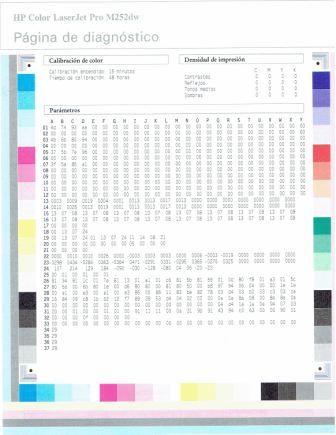-
×InformationNeed Windows 11 help?Check documents on compatibility, FAQs, upgrade information and available fixes.
Windows 11 Support Center. -
-
×InformationNeed Windows 11 help?Check documents on compatibility, FAQs, upgrade information and available fixes.
Windows 11 Support Center. -
- HP Community
- Printers
- LaserJet Printing
- M252dw poor print quality

Create an account on the HP Community to personalize your profile and ask a question
10-29-2018 06:24 PM - edited 11-07-2018 07:06 PM
I am working on some images The following is a segment of a tongue. When I print the file using an inkjet printer the result is exactly as the the file is. (Picture 1):

When I print THE SAME FILE with the m252dw laser printer this is the result (Picture 2):

See the diagonal lines?
(Also it is a lot more red, but that is nothing compared to the horrible lines)
I want to stress, really, that this is the SAME FILE, no modifications. (Keep in mind these are scans of printed paper.)
The ink jet printer gives a SMOOTH printout and that's how it appears on the screen.
The laser produces this wierd diagonal lines that are not on the image as seen on the screen.
I have been trying all possible settings in the preferences menu, thinking it might have something to do with this poor result. I do get differences in brightness and color, but the diagonal lines are always present. (I have wasted a lot of paper and toner at this point, it is very frustrating.)
Any Ideas?
Solved! Go to Solution.
Accepted Solutions
03-23-2019 10:23 PM
I FINALLY got the solution to my problem:
The CD that comes with the printer and the suggested driver on the 'drivers download page' for the HP Color LaserJet Pro M252dw, IS the PCL 6 driver.
I know this is the beloved HP protocol.
It is the culprit here.
It seems Microsoft's Publisher does not communicate well with this PCL.
THANK HP, for providing the alternative POST SCRIPT driver for this Laser jet printer, available on the same 'driver download page'.
Under "Universal print driver". Somewhat hidden, but it is there alright.
Once installed is not as beautiful and intuitive as the PCL 6. But finally, things print AS THEY APPEAR on the screen.
In the months it took me to fix it, I experienced not only problems in quality, but much worse: some images would be printed zoomed in, but on the same designated space, so the result was a zoomed cropped image instead of the correct complete image.
I hope this helps others who may experience similar issues.
10-31-2018 12:23 PM
Welcome to HP Support Forums. A really great platform for posting all your questions and finding solutions.
I have gone through your Post and I understand your concerns
Please print a Print Quality Diagnostic Page from your HP Color LaserJet Pro M252dw and send me a picture
1. 2-line control panels: On the product control panel, press the OK button. Touchscreen control panels: From the Home screen, touch the Setup button.
2. Open the Reports menu. 3. Select the Print Quality Page item. This page contains 5 bands of color, which are divided into four groups as indicated in the following illustration. By examining each group, you can isolate the problem to a particular toner cartridge.
Let me know how it goes
Thank you 😊
KrazyToad
I Am An HP Employee
11-07-2018 07:03 PM - edited 11-07-2018 07:20 PM
Hello!
I printed the quality page. I think it came out perfect.
In addition I printed a "diagnostic page". I don't see any problems there either.
I printed the image file containing the 'tongue' from a another computer running windows 10 and the appropriate driver, and the result was exactly the same. So it is not the computer, it does not seem to be a fault of the hardware (laser printer, at least as the test pages show). The only thing that seems to produce changes between tests is the printer (inkjet and lasser) and therefore their respective drivers.
Could it be a driver configuration thing? (Bearing in mind that a windows 7 with its driver was used and a windows 10 with its driver was also used and both gave same result: inkjet image was like the image on the screen, laser image with diagonal lines.)
Also: You mentioned "in the following ilustration". I am not able to see that.
11-08-2018 11:59 AM
Do you experience the same problem when making photocopies?
Please uninstall the printer driver from Root Level and download the Full Feature Software and the Firmware
1.) In Windows, search for and open Programs and features
2.) Select your HP Printer
3.) Select Uninstall
4.) In Windows, search for and open Devices and printers
5.) In the Devices and Printers windows look for your HP printer. If you see it listed right-click on it and choose ‘Delete’ or ‘Remove Device’
6.) Open up the run command with the “Windows key + R” key combo.
7.) Type printui.exe /s and click Ok. (Note: there is a space in between “printui.exe” and “/s”)
8.) Click on the “Drivers” tab
9.) Look for HP Printer driver. If you see it Click on it and click Remove at the bottom
10.) Select Ok
11.) Select Apply and Ok on the Print Server Properties windows
12.) Close Devices and Printers
13.) Restart the computer and download the Full Feature Software and the Firmware from Here and follow the onscreen Instructions
Keep me posted
If the information I've provided was helpful, give us some reinforcement by clicking the "Solution Accepted" on this Post and it will also help other community members with similar issue.
KrazyToad
I Am An HP Employee
11-08-2018 05:01 PM
Photocopies?
The m252dw does not have scanner.
I'll try what you suggest. But keep in mind that at this point three different computers (with different OS) have been used in testing. What are the odds that the three have a faulty driver? And that the fault is the exact same in all three?
I'll post whatever results I find. Thanks.
03-23-2019 10:23 PM
I FINALLY got the solution to my problem:
The CD that comes with the printer and the suggested driver on the 'drivers download page' for the HP Color LaserJet Pro M252dw, IS the PCL 6 driver.
I know this is the beloved HP protocol.
It is the culprit here.
It seems Microsoft's Publisher does not communicate well with this PCL.
THANK HP, for providing the alternative POST SCRIPT driver for this Laser jet printer, available on the same 'driver download page'.
Under "Universal print driver". Somewhat hidden, but it is there alright.
Once installed is not as beautiful and intuitive as the PCL 6. But finally, things print AS THEY APPEAR on the screen.
In the months it took me to fix it, I experienced not only problems in quality, but much worse: some images would be printed zoomed in, but on the same designated space, so the result was a zoomed cropped image instead of the correct complete image.
I hope this helps others who may experience similar issues.