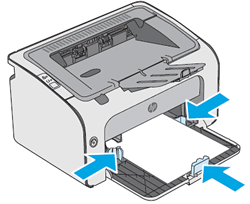MY PRINTER DOES NOTE SHOW A OUT OF PAPER / TRAY OUT OF PAPER WARNING IN POP UPS
Options
- Mark Topic as New
- Mark Topic as Read
- Float this Topic for Current User
- Printer Friendly Page
turn on suggested results
Auto-suggest helps you quickly narrow down your search results by suggesting possible matches as you type.
Showing results for