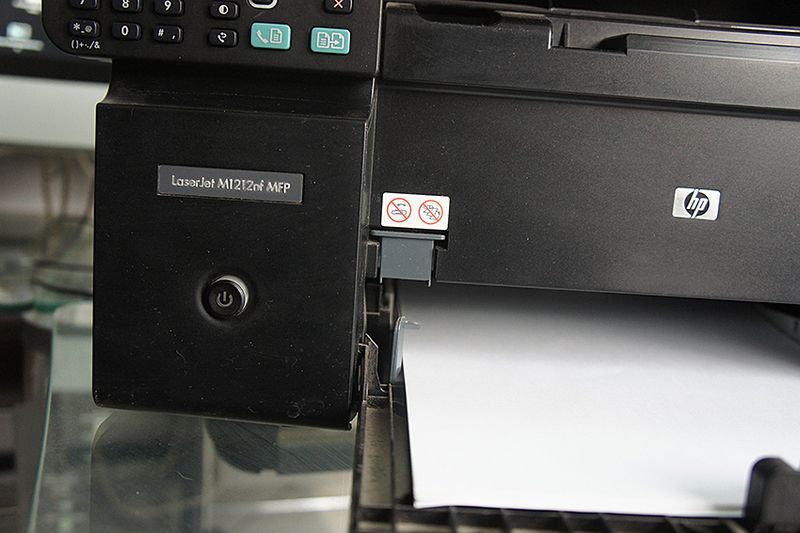Need Driver LaserJet M1212nf MFP to MacOS High Sierra 10.13.4
Options
- Mark Topic as New
- Mark Topic as Read
- Float this Topic for Current User
- Printer Friendly Page
turn on suggested results
Auto-suggest helps you quickly narrow down your search results by suggesting possible matches as you type.
Showing results for

 to delete the printer.
to delete the printer. , click Add Printer or Scanner, click the printer name.
, click Add Printer or Scanner, click the printer name.